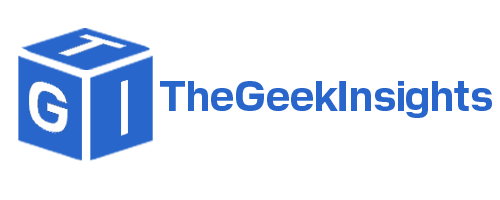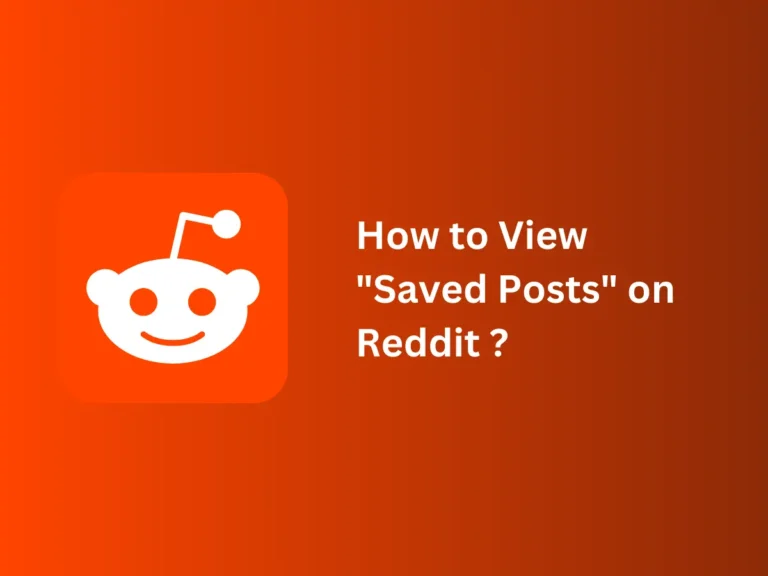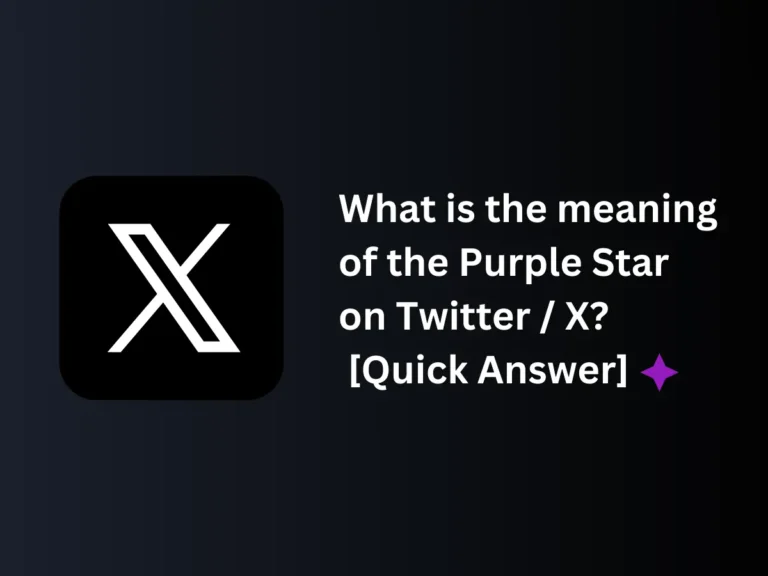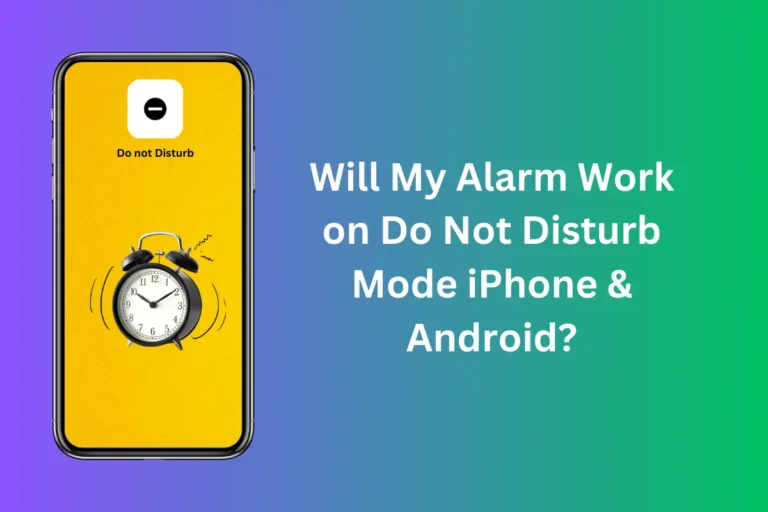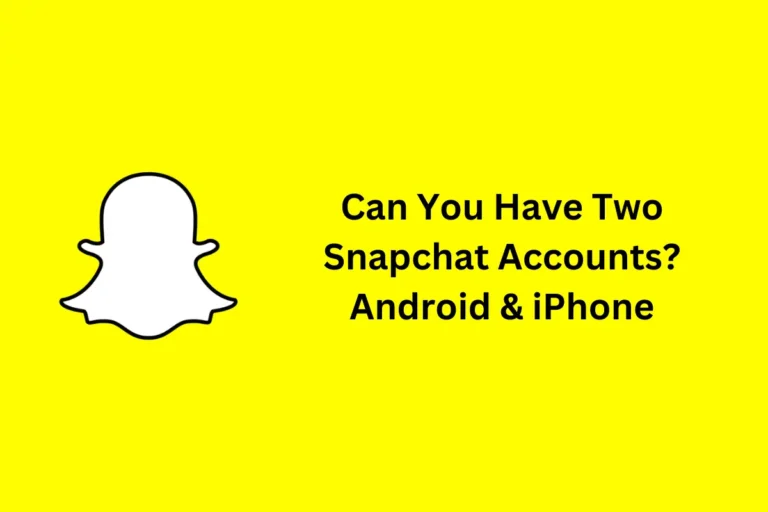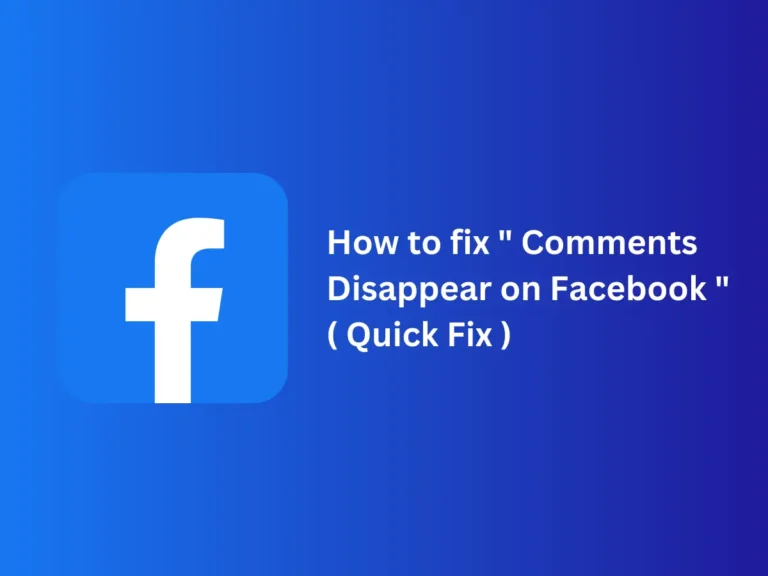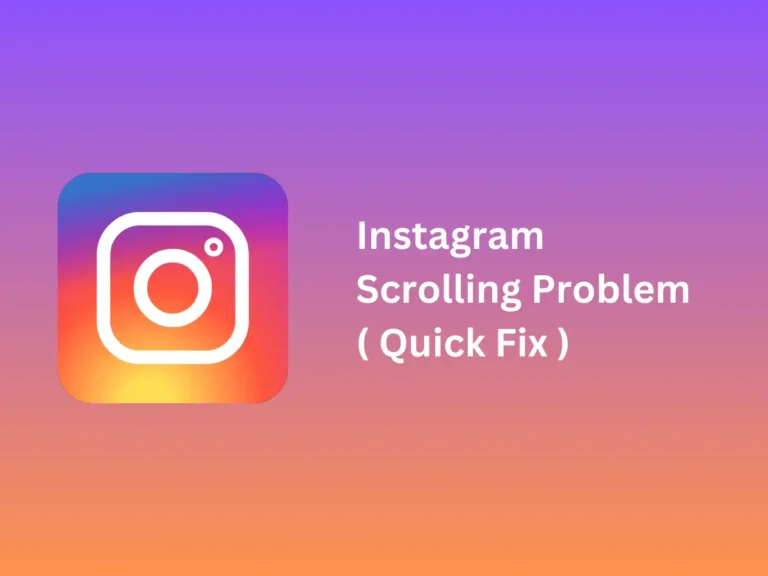How to Delete a Message on Messenger that Won’t Delete?
Deleting messages from Messenger is no exception; we all have been there. But it can be quite frustrating when you are unable to figure out why it won’t delete, irrespective of the app’s permission. Frustration aside, a wrong message not being deleted can be a cause of panic for many.
But, no worries, it can be fixed. Wondering how you delete a message on Messenger? Here are some quick fixes.
Common Reasons for Message Deletion Issues:
- Blocked or Unfriended: If the recipient has blocked or unfriended you, you may not be able to delete messages.
- Archived Messages: If a message is archived by someone in a group chat, deletion might not be possible.
- Technical Glitches: Issues like technical glitches or viruses could prevent message deletion.
- Internet Connection: An unstable internet connection might also hinder message deletion.
Quick Fixes:
- Update Messenger: Ensure the app is up to date, as newer versions may resolve technical issues.
- Clear Cache: Deleting the app’s cache can resolve storage-related issues. Navigate to Settings > Apps > Messenger > Storage and Cache > Clear Cache.
- Restart Device: Sometimes a simple restart can resolve bugs; turn off your device for a few seconds and then turn it back on.
- Contact Support: If problems persist, reach out to Messenger’s support team for assistance.
5 Reasons Why You Can’t Delete Messages on Messenger?
There are several reasons why you might not be able to delete messages on Messenger. Here are a few of them.
- The first reason why you are unable to delete a message on Messenger chat is that the receiver has blocked you. This is also why they may have blocked you after the message was already sent.
- It may also be that the other person has unfriended you on Messenger. If this is the case, you won’t be able to send a new message or delete a previous one.
- Moreover, if the other person or someone in a group chat has archived a message, you will not be able to delete it.
- Technical glitches and viruses can also be why you can’t delete a message on Messenger.
- An unstable internet connection can also make Messenger act up, making you unable to delete messages from the chat.
Quick Fixes
Apart from these scenarios, you should be able to delete messages from the app. But if, for whatever reason, you are unable to remove it by clicking the Unsend for Me button, it can be fixed with some quick fixes. Here are these solutions that may help you.
1. Try Updating Messenger
The first thing you need to do is update the app from the Apple Store or Play Store, as it can help you deal with technical glitches by upgrading it to the latest version. A newer version can resolve the issue of removing the messages that won’t get deleted otherwise.
2. Clear Cache
The second thing that can help you fix the issue is the soft reboot of the app. Simply put, it is deleting the cache from the app which is taking unnecessary storage and causing the app to get stuck time and again. All you need to do is go to your phone’s settings, select Apps > Messenger > App Info > Storage and Cache > Clear Cache, and try removing the message now.

Clear Messenger Cache on iPhone
To clear the cache on an iPhone, go to Settings > General settings > iPhone storage > Messenger > Offload App > Reinstall App.
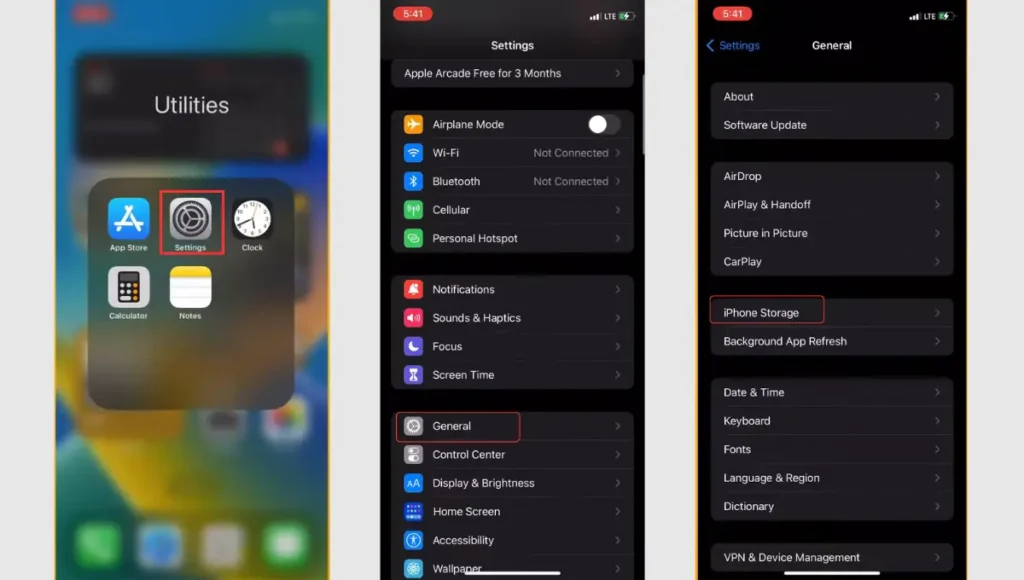
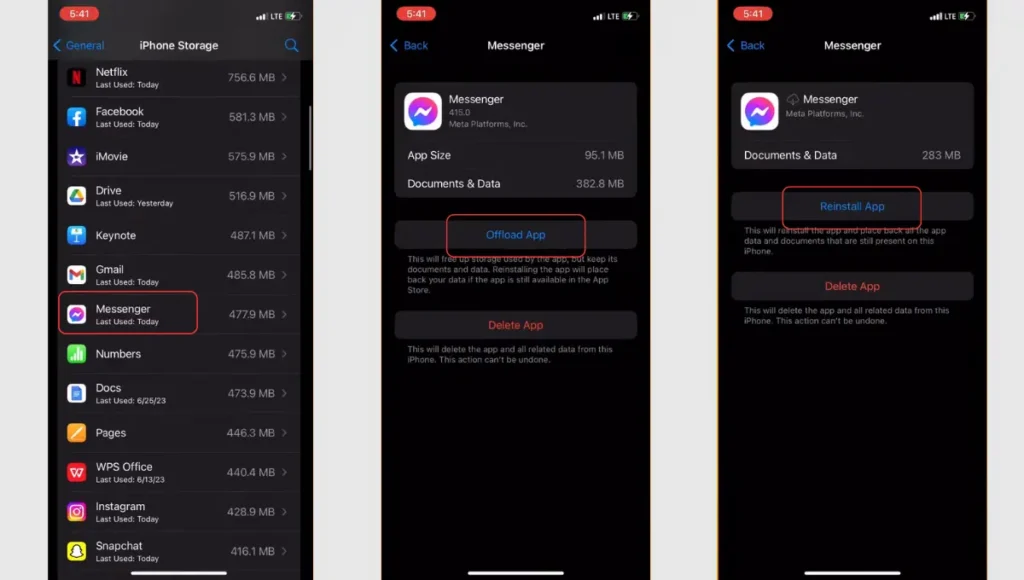
When you offload an app on iOS, it removes the app from your device but keeps its data intact. This means that when you reinstall the app later, your messages and other data should still be there.
3. Restarting Your Phone Might Help
If you are still not able to delete a message on Messenger, restarting the device might help resolve the issue. So, please turn off your device and wait for around ten to twenty seconds before turning it on again. It may resolve the bugs on your phone.
4. Contact Facebook Support
If the issue persists and you are unable to delete the message from the chat try contacting the support team of Messenger. Explain your problem or go to their Help Center and search for the problem. They can help you determine what must be wrong with the app settings.
5. How to Delete a Message on Facebook Messenger?
If you have just joined the app and don’t know how to delete messages from Facebook Messenger chat, here are a few simple steps you can follow.
- First, open a Messenger chat and locate the message you want to delete.
- Long-press the message and click More. From the pop-up menu, select Remove and press Remove for Everyone.
- Doing so should delete a message.
- Do note that you only have ten minutes to delete a message once it is sent.
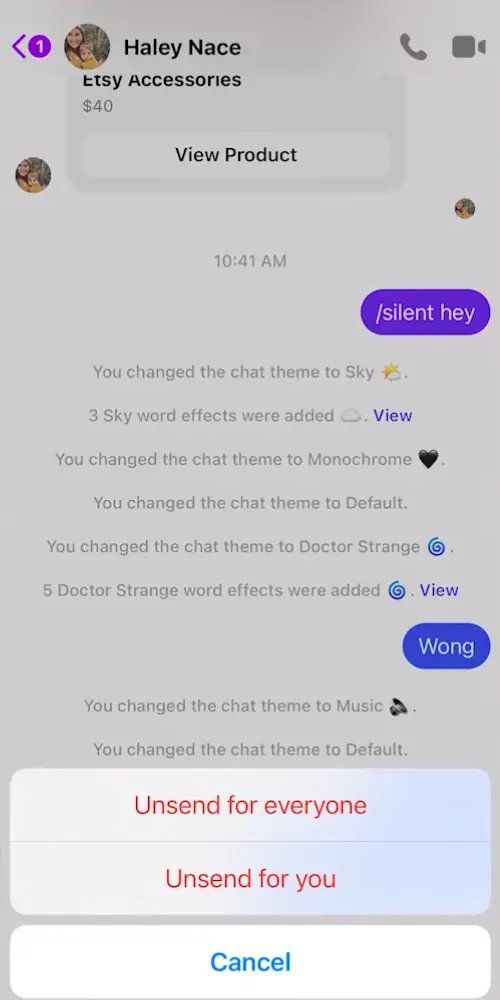
Final Thoughts
There are some cases where you do not have the authority to delete a message and you cannot do anything about it. But if you are not restricted by the app yet you are unable to delete a message from Messenger chat, it can be fixed. I hope this guide has been of help to anyone trying to figure out how to delete a message from Messenger.
Check out “Facebook Messenger Not Opening Links” Reasons & Quick Fix
FAQs
How to delete a conversation from Messenger?
To delete a conversation from Messenger, right-click the conversation and press Delete Conversation > Confirm.
How to delete a message from Messenger chat?
To delete a Messenger chat, select a message, click More > Delete > Delete from Everyone.
What are disappearing messages on Messenger?
Facebook Messenger has a disappearing messages function that lets its users send temporary messages that last for some time. This function is accessible on Android and iPhone alike.
Will people get notified if I delete a message on Messenger?
Yes, Messenger sends alerts when someone deletes a message from chat.