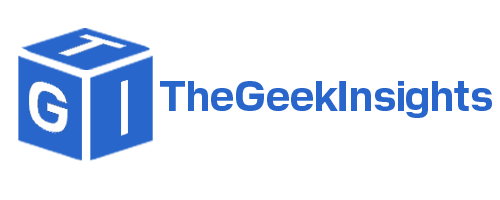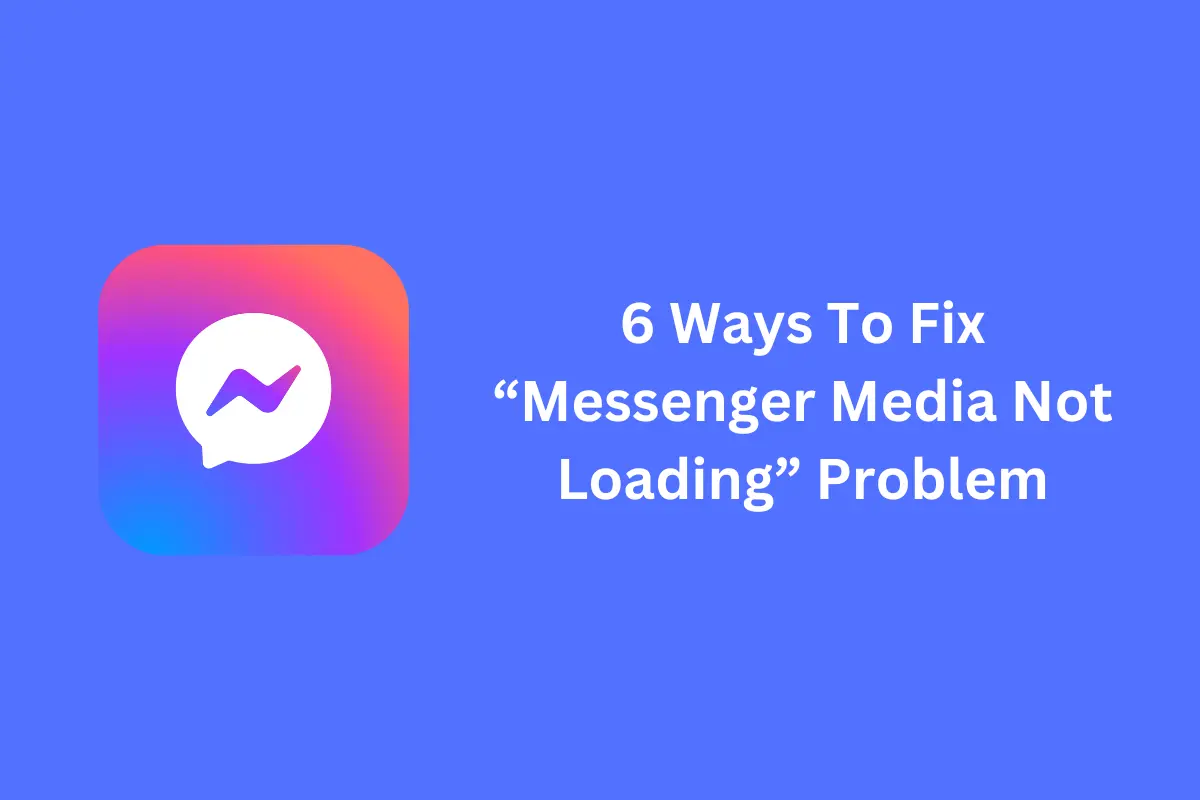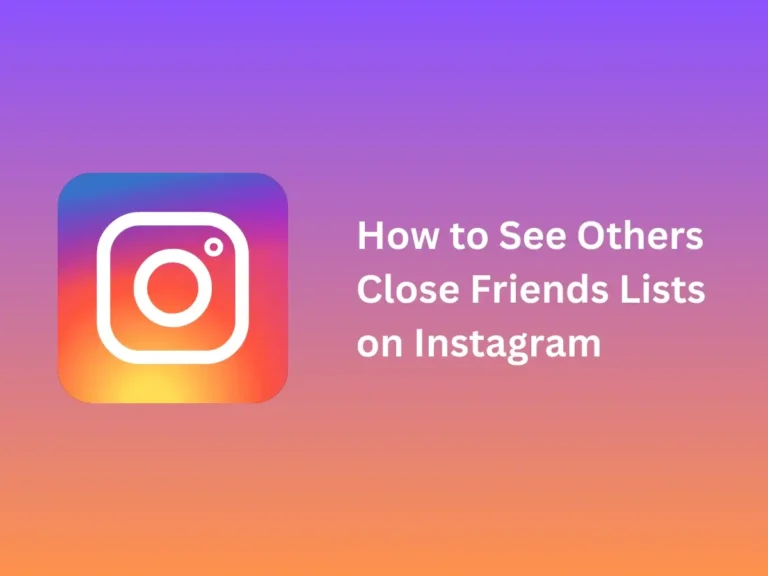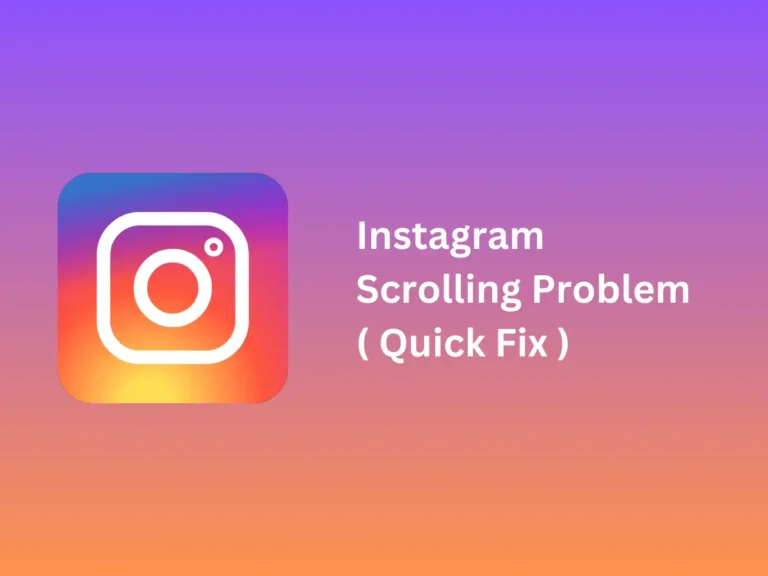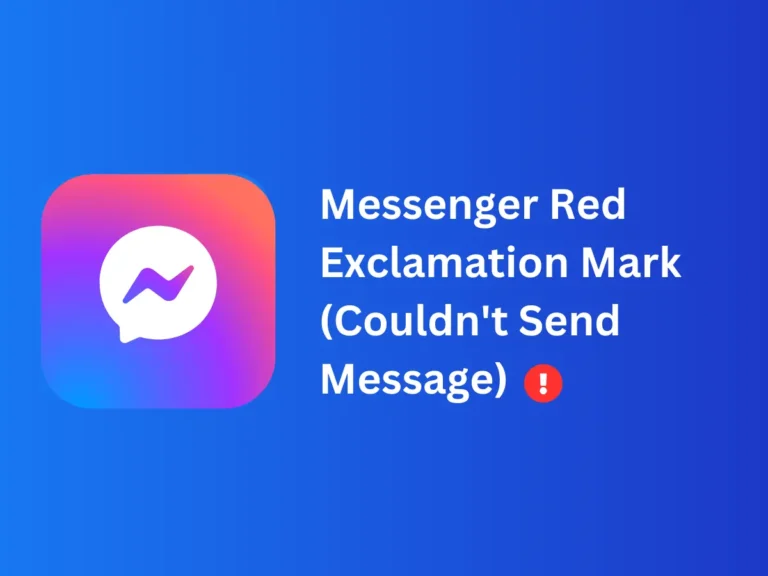6 Ways To Fix “Messenger Media Not Loading” Problem
Frustration can peak when you are trying to view a video of a cherished moment on Messenger and it just won’t load or keep loading for hours but won’t play. No matter what the media is, whether it’s a photo of your friend or any important video, facing the “messenger media not loading” issue sometimes can feel like hitting a wall. But don’t worry we have some quick solutions for these issues, whether you are using an iPhone or Android these methods will cover both devices.
As the most used messaging app on the internet after WhatsApp, messenger has around one billion users around the globe. So, it’s just normal if you face such kinds of problems. Let’s see what solutions we have and what will work the best.
Quick Solutions for Messenger Media Not Loading Issues:
- Keep Messenger updated regularly.
- Ensure a stable internet connection.
- Clear app cache periodically.
- Maintain sufficient device storage.
How To Fix Messenger Media And Files Not Loading Issues?
When Messenger media and files fail to load there can be several reasons behind this but the good news is you can fix it by yourself. We have listed below the practical solutions for photos and videos that do not load errors on Messenger. Follow these methods and recover your precious media back.
1. Activate and Deactivate Airplane Mode
The first fix you should try is the simplest one. Sometimes, there is only a minor glitch, so simply toggling Airplane Mode on and off can refresh your network connection. When you turn on the airplane mode it simply disconnects your mobile device from all the networks, and after turning it off reestablish a stable connection most of the time.
How to Activate and Deactivate Airplane Mode? Follow these steps for Android:
- Swipe down your notification bar
- You will see an Airplane icon, tap on it and it will turn ON.
- Now wait for a few seconds and again turn it off by tapping on the same icon.
Follow these steps for iPhone.
- Swipe up from the bottom of the screen
- Now turn on Airplane Mode in the control center. Wait for a few seconds and again turn it off.
This simple method can fix connectivity issues. Try it and get your photos and videos loaded.
2. Clear Messenger App Cache
Sometimes, the cache can interfere with the smooth performance of the messenger app. Messenger saves temporary files to improve loading times, but this cache can cause issues over time. You can clean this cache without losing any of your messenger data. Can clear that stored data by following these steps.
- Go straight to the phone settings app
- Find the Apps section & locate Messenger.
- Tap “Clear Cache.” Once done, restart the app.
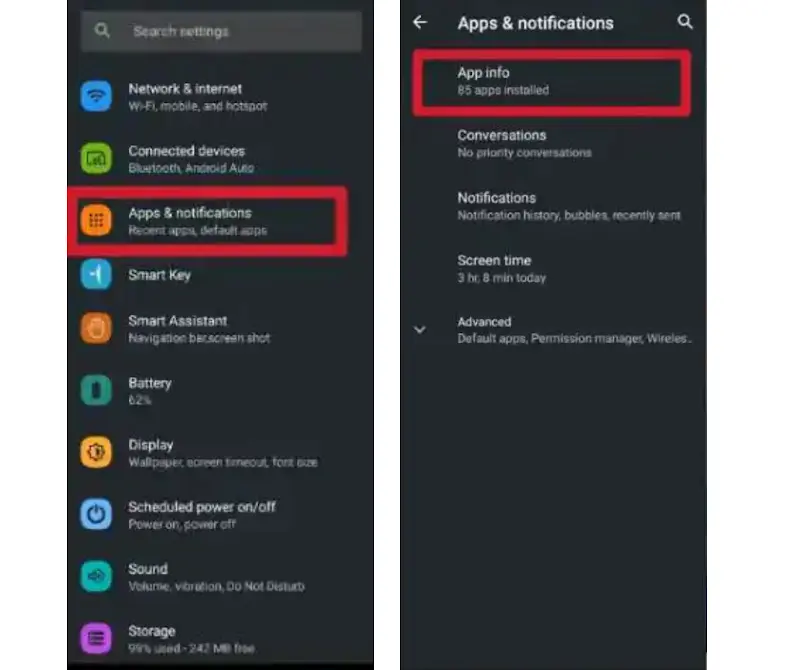
In most cases “messenger media not loading” problem is solved with the help of this method.
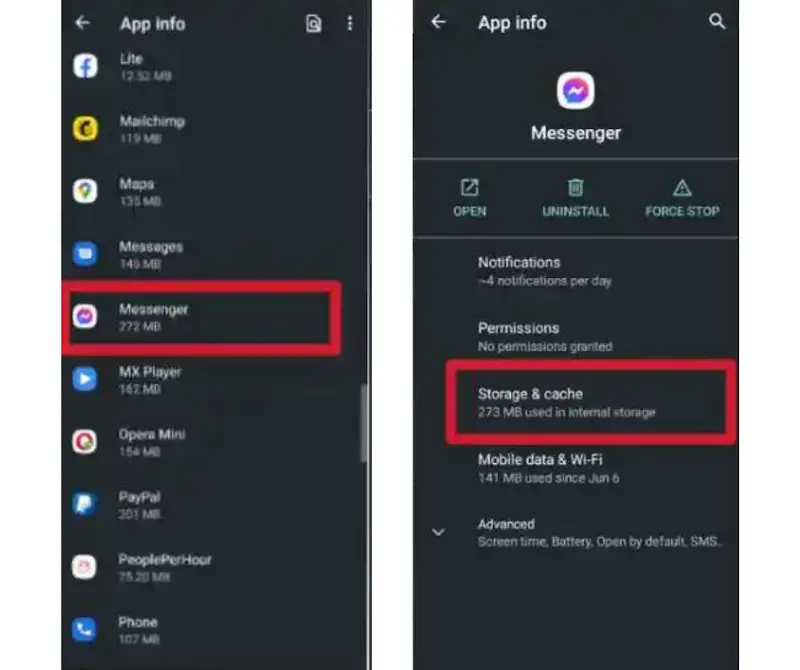
3. Update The Messenger App
Not updating the app timely can cause glitches. You can fix the “Messenger media not loading” problem by just updating the app. Every update is released to address bugs and improve the performance of the app so there is a possibility of glitches due to it.
If you are using an Android phone then Go to the Play Store and type messenger in the search bar, check if an update is available. Install it if it’s pending. Now you have the updated version and in the new version, all the glitches and bugs are fixed. Check the messenger app by opening it and see if your messenger media is loading or not.
If you are an iPhone user you can do the same just navigate to the app store and search for Messenger. If you see an update, click on it to update right away and fix the issue.
4. Restart Your Device
Another fix is restarting your device and this is the most common fix almost all of us use when we have any issue with the device or apps. And yes the simplest solutions are the most effective. Sometimes our phones face temporary glitches so, whether you’re using Android or iPhone, press and hold the power button and choose “Restart.” In most cases this quick fix does magic.
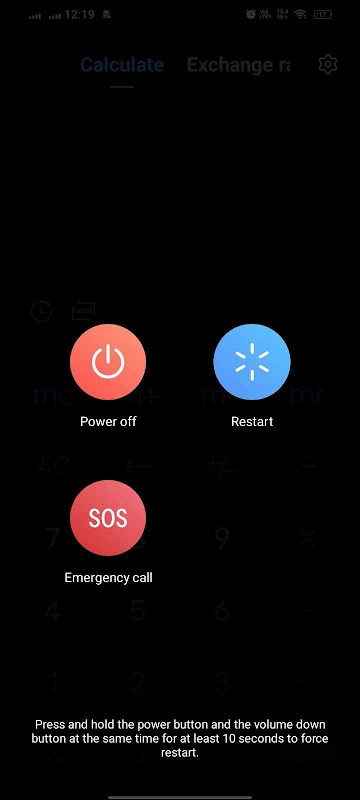
5. Check if the Messenger Server is Down
When all else fails, there might be a problem on the server not on your end. Like other apps, Messenger too relies on servers to perform its functions, and if the server is down the app won’t work properly and media files won’t load no matter what you try. You can check Messenger downtime through online platforms like DownDetector and many others that are available online. If there is a down all you need to do is “wait” because it is not in your control. Once the server goes live again, your problem will also be resolved automatically.
6. Disable Messenger Data Saver Mode
Messenger includes a data saver feature to limit data usage. Sometimes we have set the mobile data for Messenger as disabled and then it prevents media files from loading properly. Turn it On by following these simple steps.
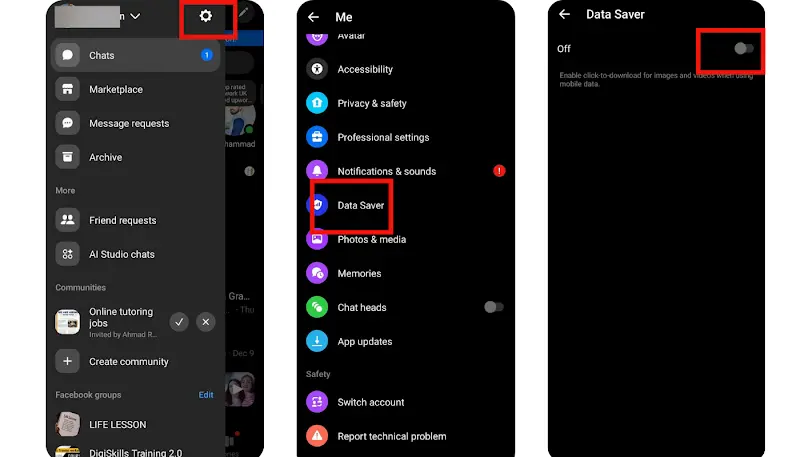
- Go to the messenger app and tap on 3 lines in the upper left corner
- You will see another screen with your profile name and picture, right in front of that you should see a gear icon (Settings) tap on it
- Now you should see an interface with multiple options, just scroll down and navigate to the “Data Saver” option. Click on it
- Now tap the button and turn it off.
See it’s that simple. After making this adjustment, return to your chat and try viewing the photo or video again.
Measures to Prevent Future Issues
Fixing the problem is okay, but being equipped enough to prevent it from happening again in the future is just as important. You need to be prepared to tackle such issues as “ messenger media not loading”. We have mentioned some best practices below:
- Remember to keep your messenger app updated, and install the latest app updates to avoid bugs.
- Another important thing to remember is to use a stable internet connection. Reliable Wi-Fi or mobile data is important to keep Messenger functioning smoothly.
- You can avoid future cache issues by clearing the app cache periodically.
- Don’t load your device with overloaded data or media files. Free up some storage space to ensure apps run without glitches and your messenger data keeps loading on time.
Keep these precautionary measures on your fingertips to avoid future issues like “messenger media not loading” or being “unable to see photos in messenger.”
Wrapping Up
While using Messenger, facing such issues can be frustrating and affect your daily communication badly. However, the solutions discussed above like clearing the cache files, updating the app, restraining your device, and enabling and disabling the airplane mode are affected and work in most cases until the matter is in your hands. But if there is any issue like server downtime then you can’t handle it only option is to wait.