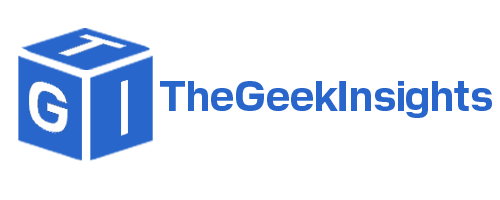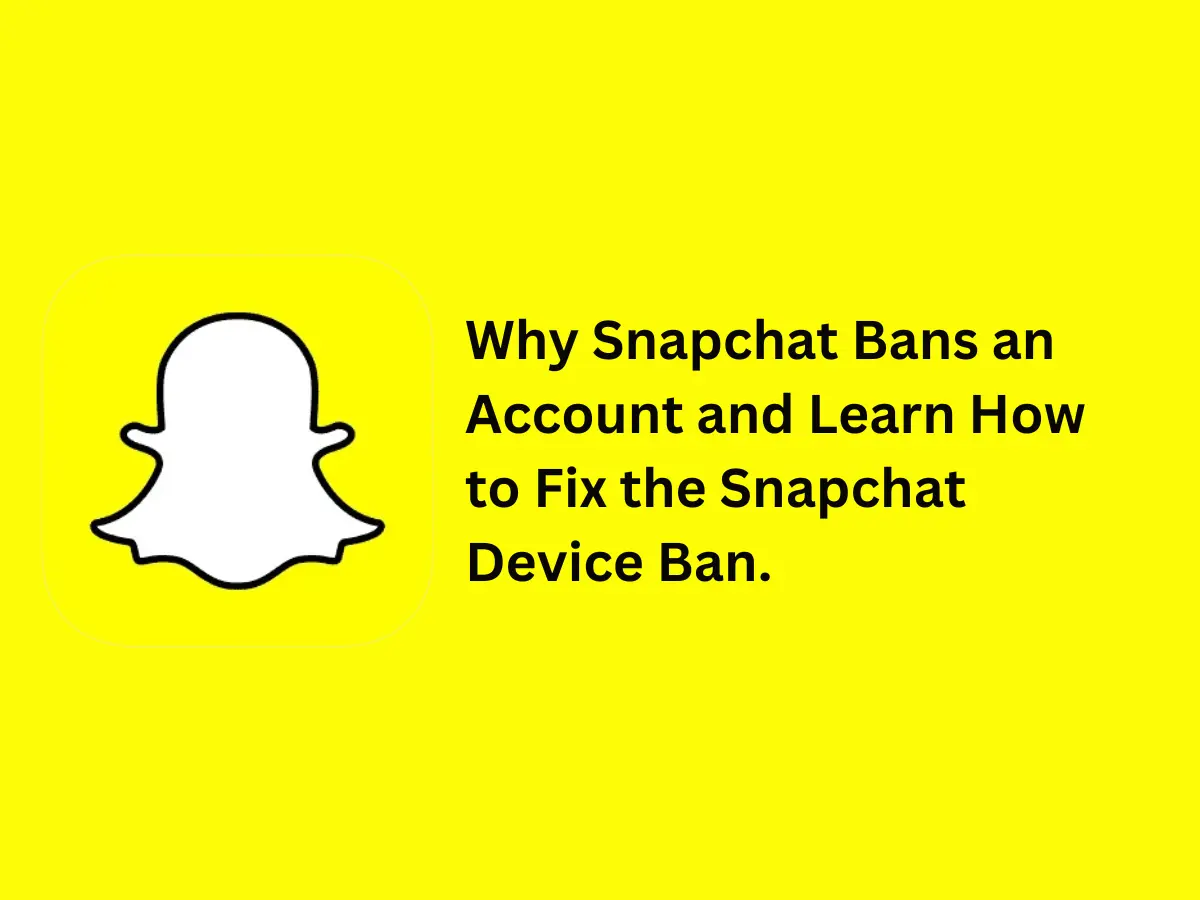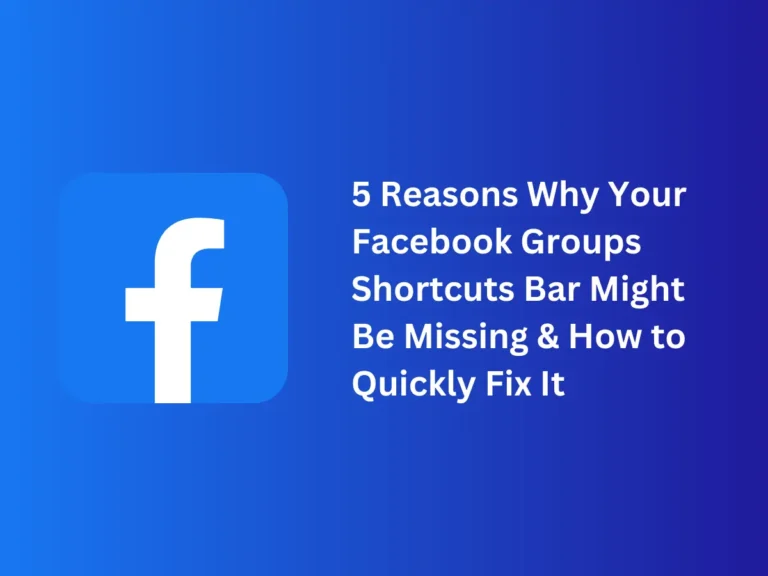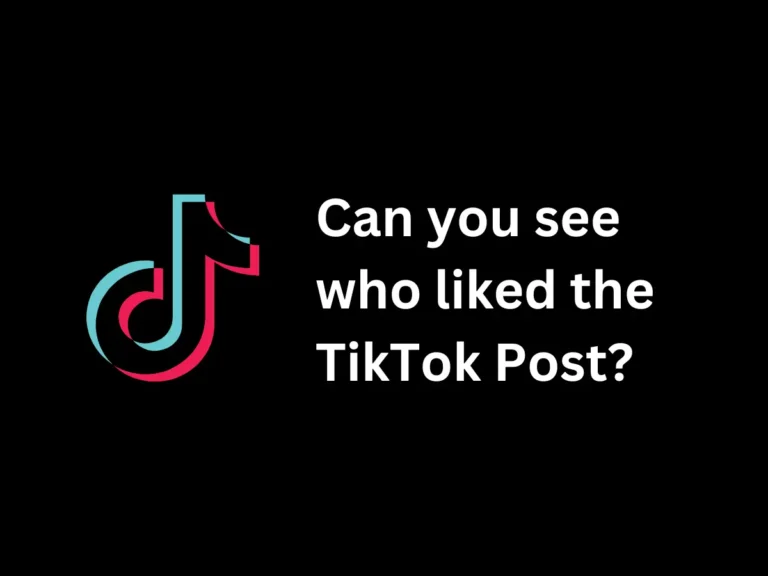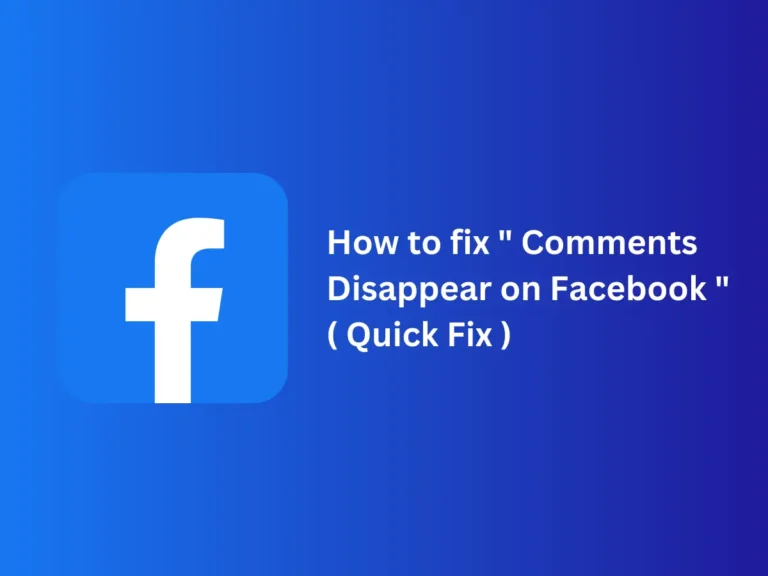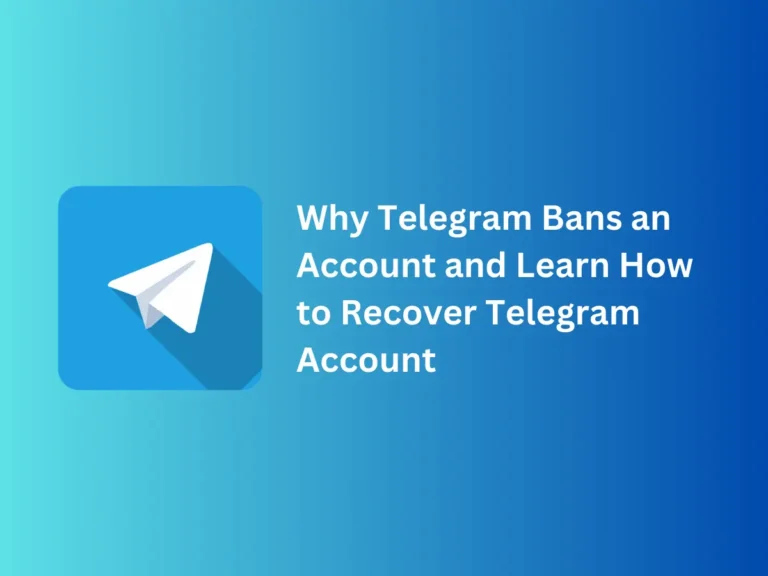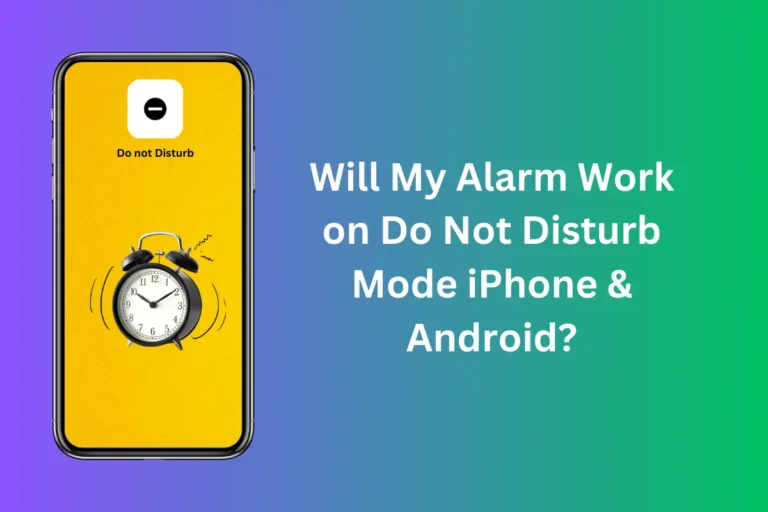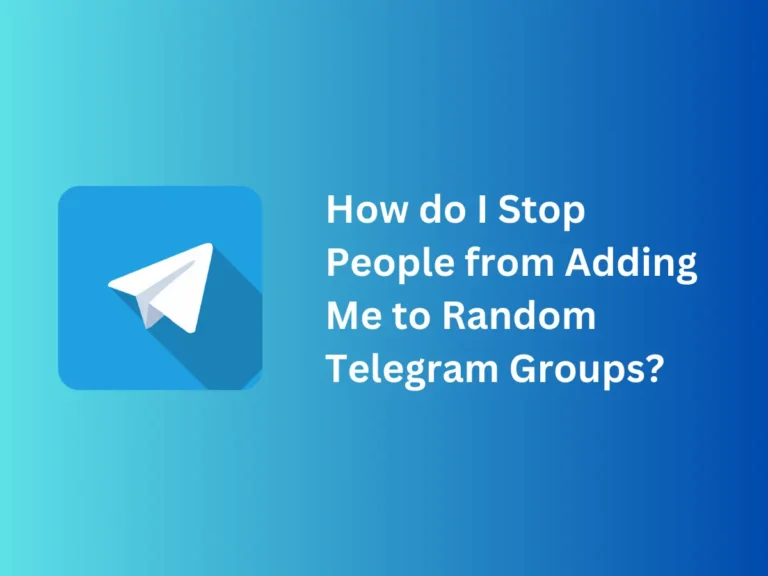Why Snapchat Bans an Account and Learn How to Fix the Snapchat Device Ban.
Your Snapchat account is not opening, and the notification is showing a frustrating message that “Snapchat is banned on your device” right? Snapchat may temporarily or permanently ban the account depending upon the nature of the violation of the guidelines. If you do not know about Snapchat’s guidelines, go to the Snapchat web page and read the community guidelines part.
The account may be shut down if you violate any of the Snapchat guidelines, or several other reasons can exist, such as using third-party applications, or complaints about your activity. We can fix the Snapchat device ban in a few cases, so come with me to explore these cases and the way to fix the problem.
List of Possible Solutions
- Wait It Out
- Change Device
- Update Snapchat
- Report Help Center
- Create A New Account
- Change Snapchat Date and Time Setting
- Final Solution, Workaround
Fix Snapchat Device Banned
Every application has community guidelines to save its users from scams or illegal activities. If they assess that you are sending inappropriate content to people, uploading pictures of weapons or drugs, or using applications for illegal activities, they may ban your account.
Additionally, if someone has reported that you are blackmailing or uploading inappropriate content that may hurt the sentiments of a vast number of people, Snapchat can ban your account on the device. There are also several other reasons that Snapchat may ban your account, such as when someone uses a third-party application, attempts to deceive or defraud people, or leaks the personal information of other accounts.
Snapchat Community Guidelines
Snapchat community guidelines are the laws or rules that prohibit you from engaging in certain activities while using the application. When you download the application and create an account, Snapchat shows you a notification of terms and conditions to provide you with information regarding community guidelines.
The majority of people do not read these contracts and tap on the “Next” or “Allow” button. The application carefully assesses the chats and activities of users and analyzes the consequences of the content people upload. Snapchat can deactivate or ban the device from logging in to that particular account in case people report your content or your profile.
How To Fix the Snapchat Device Ban?
Below are the possible solutions to fix the Snapchat device ban
1. Wait It Out
As I have mentioned above, the Snapchat ban can be temporary or permanent. If it is temporarily banned, the notification will provide you with information that the account will be activated after a certain duration. During the ban, no one can access the account nor request the Snapchat help center to remove the ban.
2. Change Device
It is a particular device that has been banned, not your account, so if you change the device, it can solve the problem. Switch the mobile device and install Snapchat, log in with the same details, and the account will be activated. Do not use the previous device to log in to the account; it may deactivate your account permanently.
3. Update Snapchat
Sometimes, the device works properly, and the account is also active, but the Snapchat application faces software problems. It is possible that a glitch triggers such a problem, and you are unable to use Snapchat. You should update the application to eliminate glitches or software issues.
- Step 1: Go to your cell phone’s App Store or Play Store and tap on the search button.
- Step 2: Type “Snapchat” and click on the Snapchat icon.
- Step 3: Tap on the “Update” button and open the application once the procedure is complete.
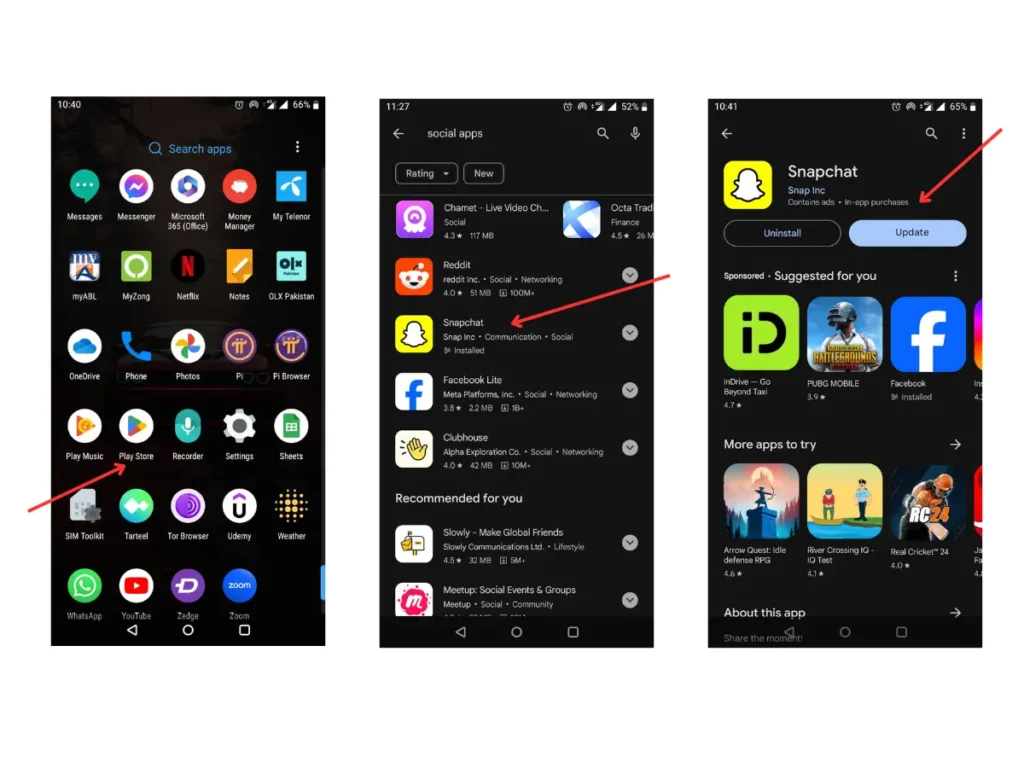
4. Report Help Center
If you are sure that your device does not violate guidelines, then you can report it to the Snapchat help center. You can access Snapchat’s help center via Facebook or Instagram or send them an email. Provide all the details about the account and ensure that the ban occurred as a result of misinterpretation of an action.
5. Create A New Account
If nothing helps at the end of all solutions, you can create a new account with a similar username on a different email. You cannot open that particular account but create a new one on the same device. Follow the “Create an account” option, provide all details, and verify the email.
6. Change Snapchat Date and Time Setting
- Step 1: Hold on to the Snapchat app for a second and drag it to uninstall.
- Step 2: Go to the settings, then “Apps,” and open the Snapchat date and time settings.
- Step 3: Set the date of application a month ahead.
- Step 4: Deactivate the automatic time and date updates.
- Step 5: Go to the App Store of your cell phone and install the Snapchat application again.
- Step 6: Login by inserting personal details, such as email and password.
7. Final Solution, Workaround
If nothing else works, try this workaround, install the Snapchat app from AppDB, and make a new account, and it works. I’ve been using it for days, and it works like normal Snapchat. It’s a great alternative if you don’t want to get a new phone. It’s a workaround, it worked for most people, do it at your own risk. Here’s a step-by-step guide:
Note: Just a reminder that this is a third-party app which goes against the terms of service. Use at your own risk. It’s unlikely that they will detect you using it, but you never know.
– For iPhone Users
If you are an iPhone user, please follow the steps below:
- Delete Snapchat:
- Remove the Snapchat app from your phone.
- Visit AppDB:
- Go to the website: https://appdb.to/
- Link Apple ID:
- Click the button at the top to link your Apple ID.
- Note: It only requires your email, not your password.
- Install AppDB Profile:
- Allow the installation of the AppDB profile on your phone when prompted.
- Adjust Settings:
- Go to your iPhone settings.
- Navigate to General, then VPN and Device Management.
- Click on the AppDB device link and trust it.
- Access AppDB on the Home Screen:
- The AppDB icon should now appear on your home screen.
- Search and Install Snapchat:
- Open the AppDB app and search for Snapchat.
- Install the latest version of Snapchat from within the AppDB.
- Log In:
- Once installed, log in to your Snapchat account.
- Use Snapchat:
- Start using Snapchat again as usual.
– For Android Users
For Android Users, go to Google> search for Snapchat Mod APK > Download the latest version > uninstall the existing app and install the recently downloaded Latest Snapchat Pro APK > log in and start using Snapchat.
Final Words
Snapchat is one of the most used social media platforms for clicking pictures, communicating with friends, or watching short videos. The application is known for high standards of privacy, which means no one can scam or leak the conversion, or Snapchat will inform you that someone has taken a screenshot of your chat.
Snapchat is also known for taking quick action on the complaints and reports of its users. For example, if you have reported an account of illegal activity, Snapchat will take action within hours and ban that account on a particular device. But sometimes, these bans are mistaken, so you can get help with the solutions I have mentioned above in such situations; thank you.