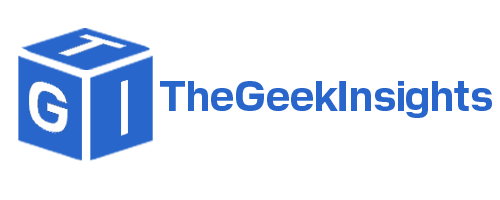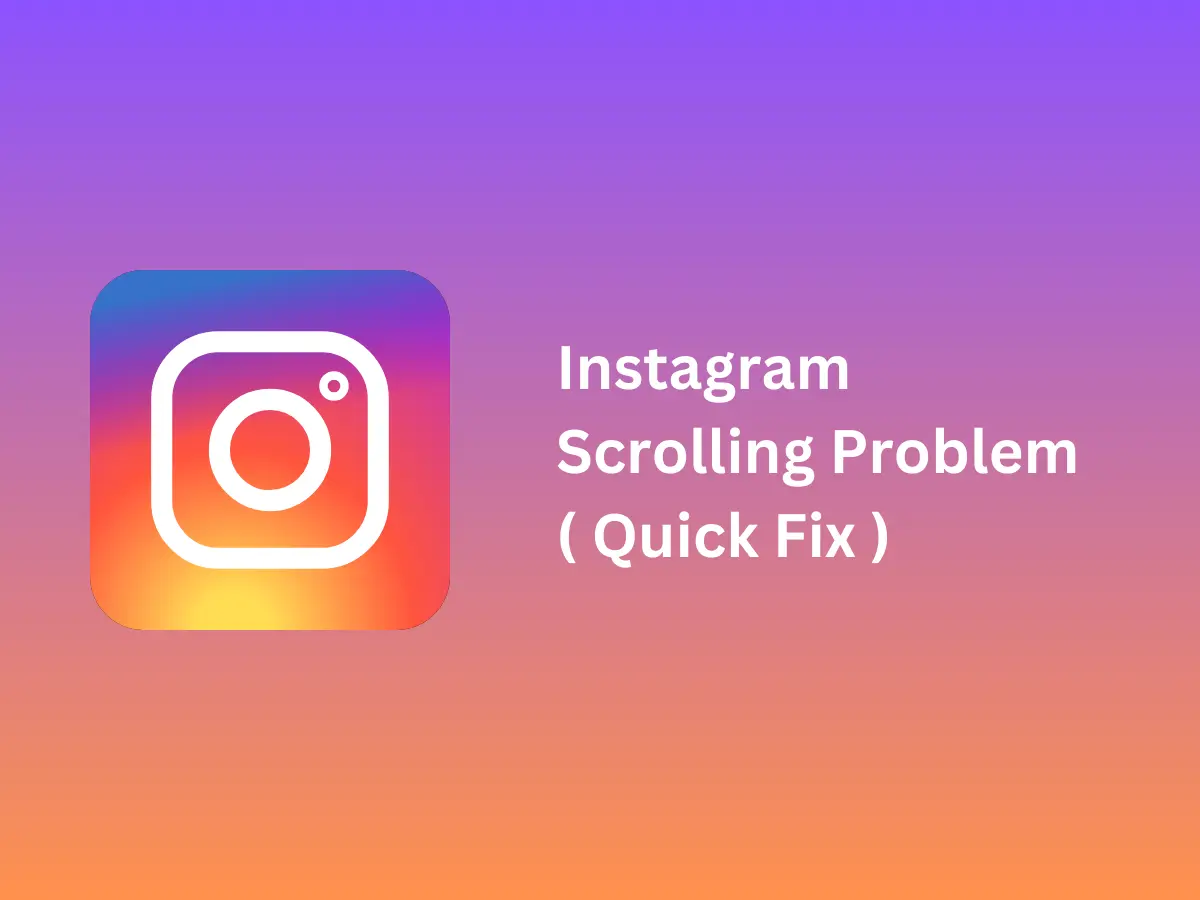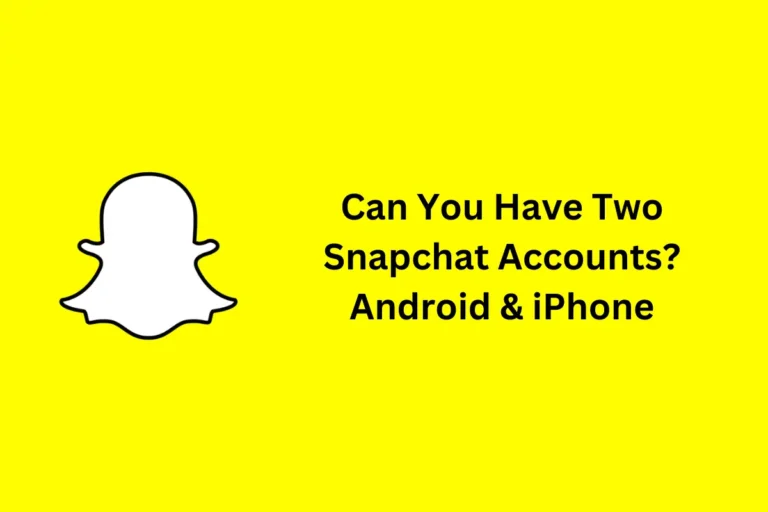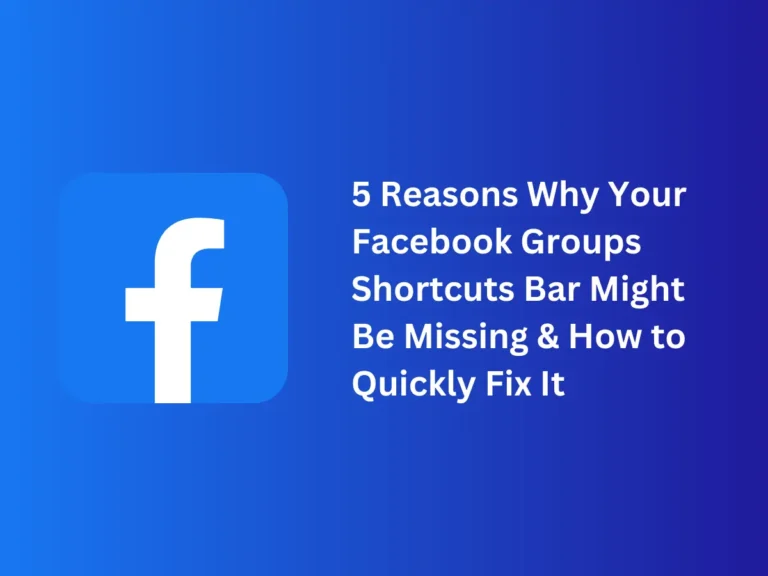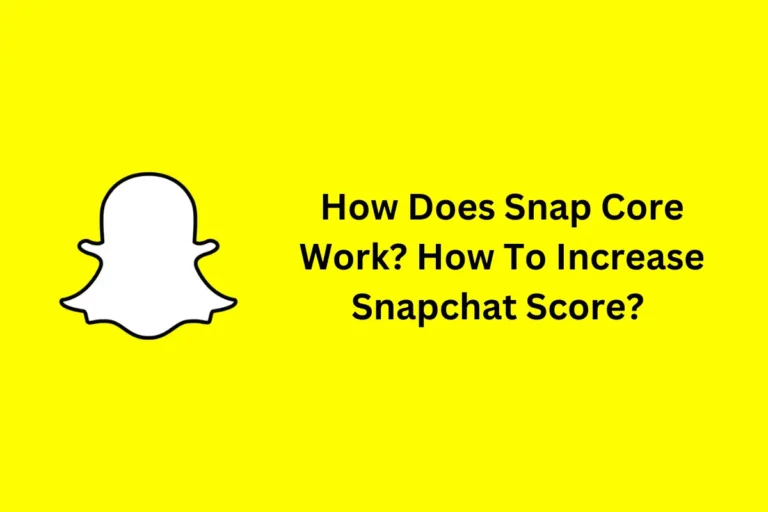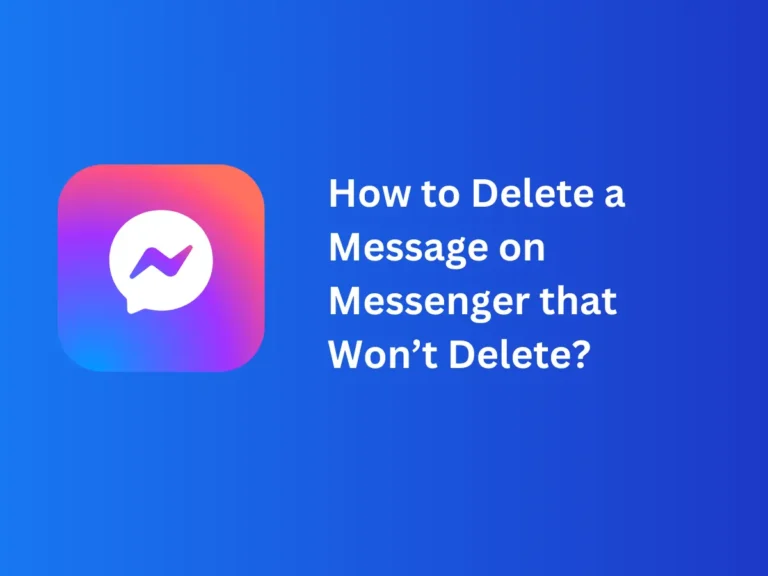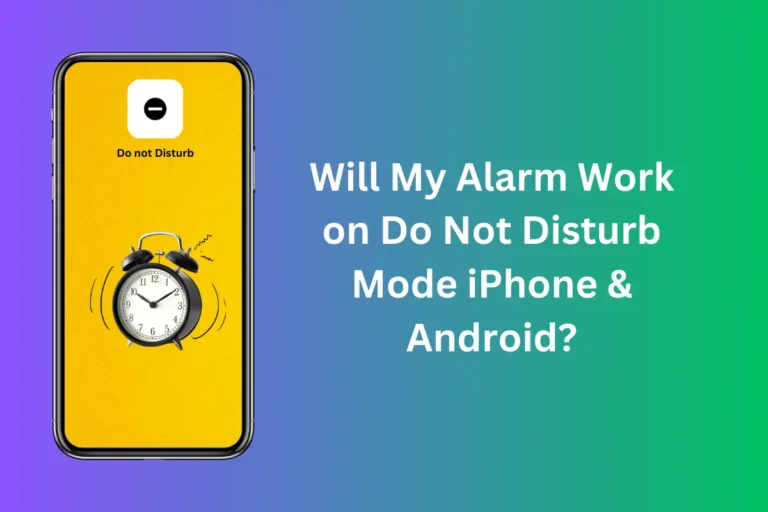Instagram Scrolling Problem ( Quick Fix )
Are you experiencing issues with scrolling on the platform? Fret not; I have compiled a variety of solutions to assist you in resolving the problem of Instagram’s scrolling. However, in addition to the solution, it is also necessary to know the reason behind such problems to address and resolve them effectively.
This guide will explore in detail the potential causes and reasons behind why users frequently encounter challenges while navigating through the feed, as well as solutions to address this issue. Therefore, continue reading to enlighten yourself and learn how to resolve this issue.
Reasons for Scrolling Issues On Instagram
- Software Issues or Glitches
- Weak Internet Connection and Outdated App
- Limited Storage Space and Cache Issue
Instagram Scrolling Update
Scrolling through the Instagram app is one of the key functions that enhances the overall user experience, allowing seamless navigation through various features. It enables you to effortlessly explore reels and images posted by others, making it easy to like and comment.
If you ever encounter difficulty scrolling through Instagram, rest assured, as it is not a significant issue and can be easily addressed. However, before moving on to the solutions, let me discuss in detail why this problem occurs so that you can better understand the root cause.
Reasons Behind the Problem With Scrolling on Instagram
You might be experiencing problems while scrolling through your Instagram feed for multiple reasons. Some of the reasons are described below:
Software Issues or Glitches
You might be unable to scroll through the app due to malfunctions or glitches within the app. Sometimes, like any other online platform, Instagram faces technical issues, which can hinder the normal scrolling function on the platform. A glitch might disrupt the smooth operation of scrolling through posts and content on the user’s feed.
Weak Internet Connection and Outdated App
If you are facing a problem while scrolling through the Instagram feed, check whether your internet connection is stable. Whether connected via Wi-Fi or mobile data, a stable connection is essential for the smooth functioning of scrolling and loading content on the platform.
If your internet connection is weak, you may experience difficulties scrolling on Instagram. Therefore, it is necessary to check whether your internet connection is stable.
Using an outdated Instagram app can also cause scrolling problems. Using an outdated version of the app can lead to glitches and errors.
Hence, the performance of the app may not be optimal if it’s not running the latest version. Moreover, regular updates often include bug fixes, improvements, and new features, ensuring a smoother and more reliable user experience.
Limited Storage Space and Cache Issue
Having insufficient storage space on your device can lead to various issues, particularly causing apps to malfunction or cease working entirely. When an app like Instagram does not have enough space to operate, it may encounter errors, glitches, or fail to execute certain functions. This also includes disruptions in the scrolling feature, making it difficult for users to navigate through the app seamlessly.
Additionally, a full cache in the Instagram app can result in slowed performance or even app disruptions, preventing you from scrolling on Instagram. Cache refers to hardware or software that stores frequently accessed or recently used data, information, and processes in a quickly accessible location. Clearing a cache or managing its size is a crucial troubleshooting step to address problems related to app performance.
Troubleshooting Tips to Address This Issue
Restart
Restarting the app is the most effective solution to most app problems. If you are unable to scroll through Instagram smoothly, simply log out of the app and restart it. Now, check if your problem is solved.
However, if this does not work, restart your device. Sometimes, the problem lies with your device, and a simple restart can help refresh its system processes, resolving any underlying issues.
Use Updated Version
Using an old version of the Instagram app can cause various issues, including performance issues, missing out on new features, and frequent crashing. Therefore, make sure that the Instagram app you are using is updated. Visit your app store on iPhone & Google Play in case of Android, locate Instagram, and proceed to update the application.
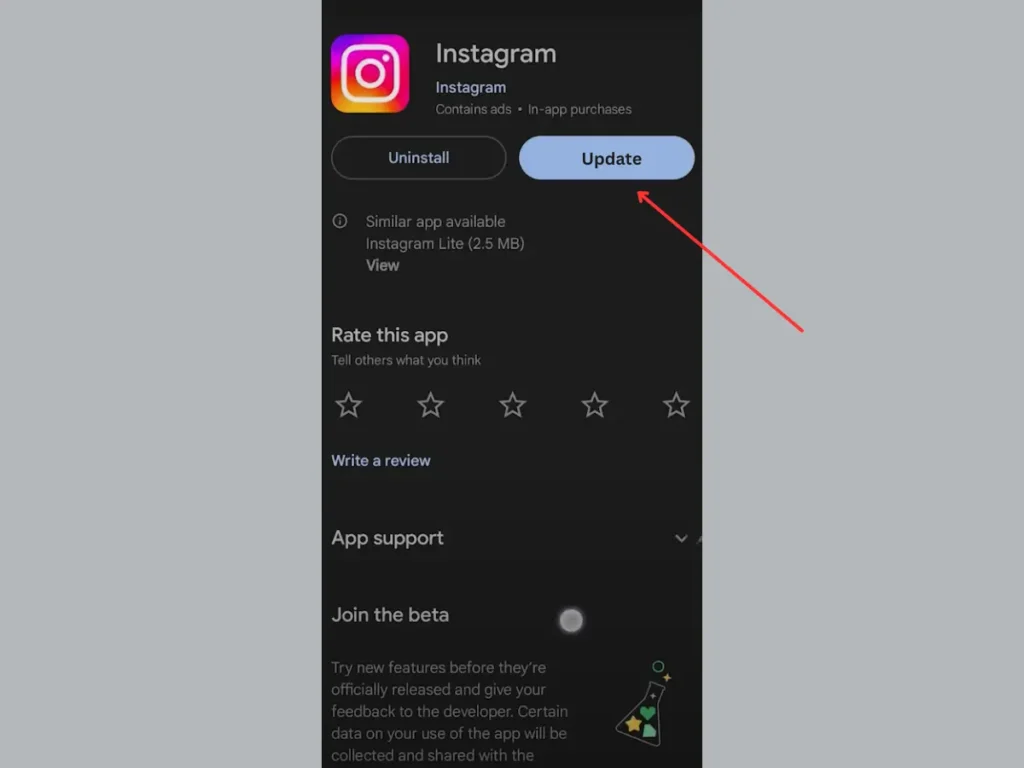
Delete The App’s Cache
If the cache becomes too full or contains corrupted data, it can lead to issues such as slow performance or app malfunctions. To clean the Instagram cache, follow the following instructions:
Android Users
- Navigate to the “Settings” app on your Android device.
- Select ‘Apps and Notification‘ and then choose ‘App info’.
- Afterward, locate and select the Instagram app.
- Next press ‘Storage & Cache“.
- Lastly, press ‘Clear Cache‘ to remove the app’s cache.
iPhone Users
- Launch the Settings app.
- Among the list of apps, locate the Instagram app.
- Next, select ‘Offload App‘ to reclaim storage space on your device.
- After offloading or uninstalling the app, reinstall it from the App Store.
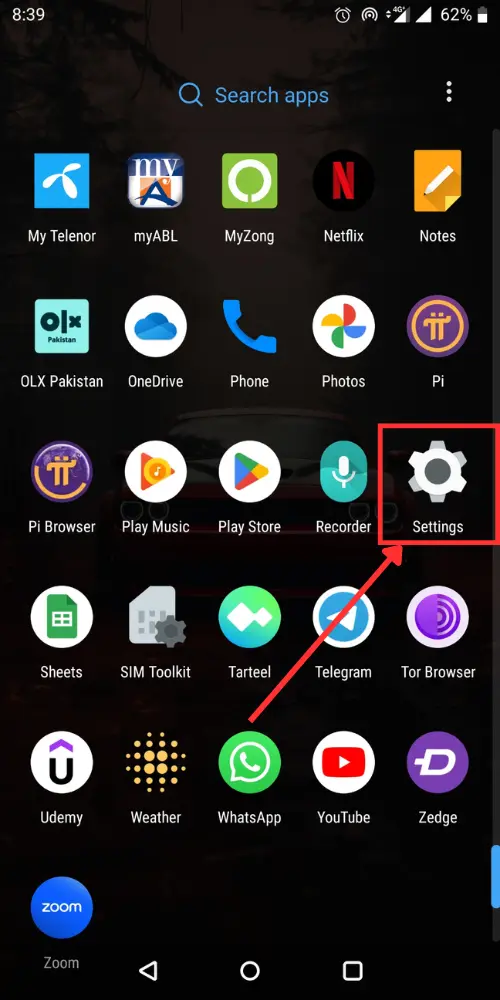
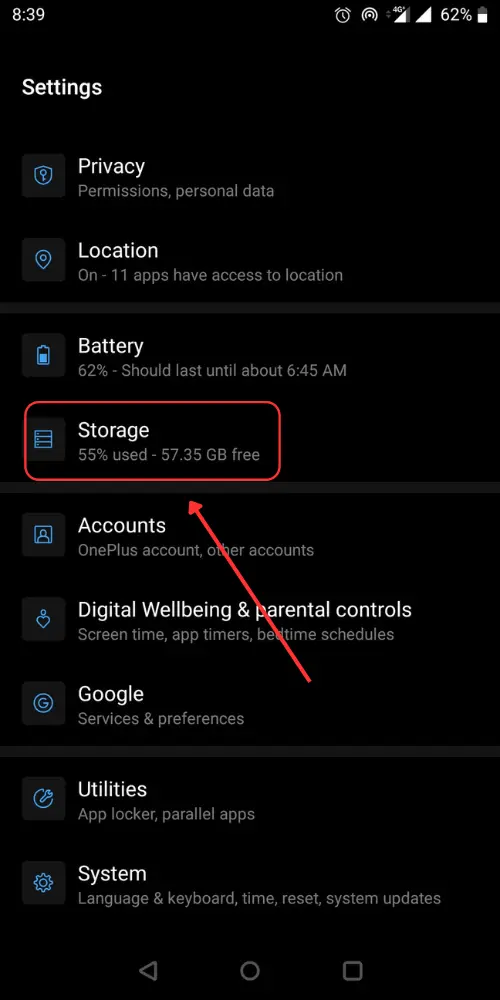
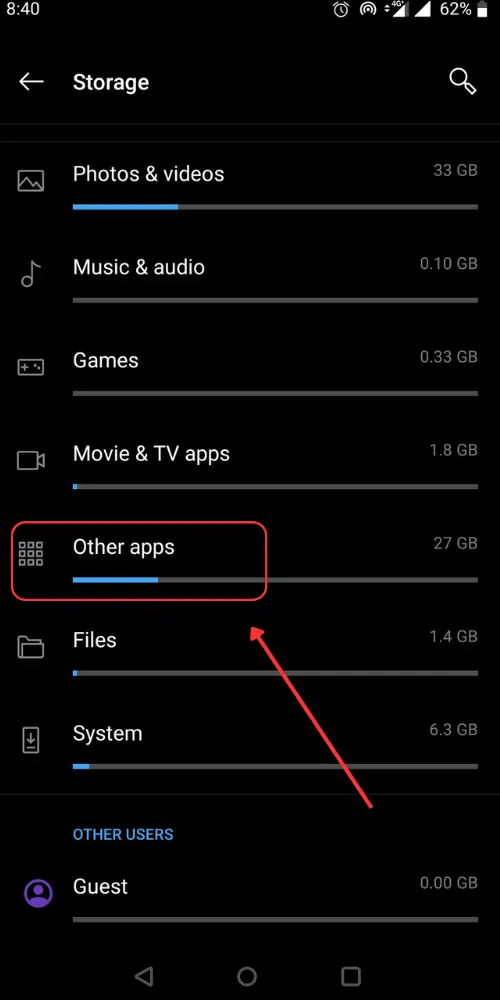
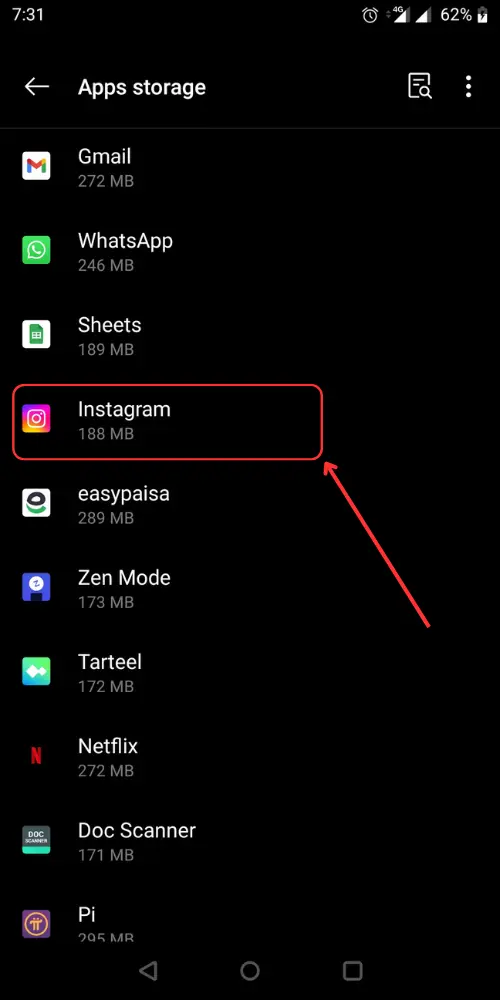
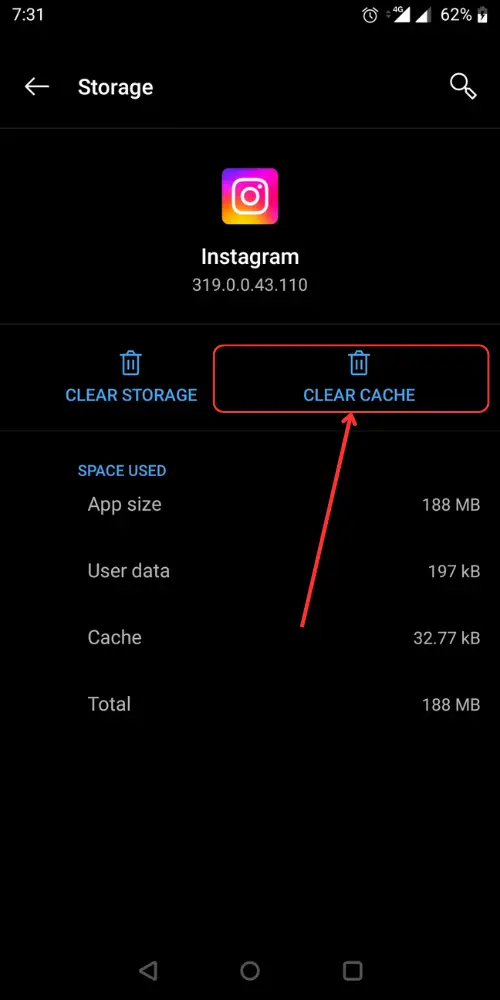
Check out Why Can’t I React to Instagram Messages with Emojis (Common Causes & Quick Fixes)
Ending Lines
In conclusion, if you are unable to scroll through Instagram seamlessly, it is due to several reasons, including a weak internet connection, limited storage space, software issues, etc. To address this issue, read the troubleshooting tips described in this guide.