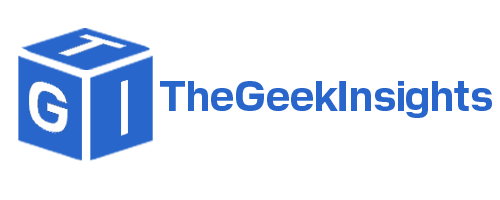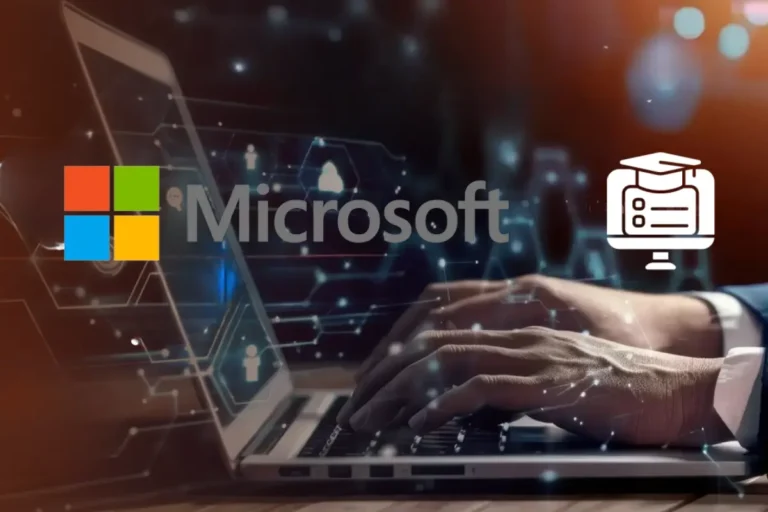How to Set Up SOCKS5 Proxy on Windows 10
In today’s digital age, online privacy and security have become crucial concerns for internet users. One effective way to safeguard your data and maintain anonymity is by using proxy servers. SOCKS5 proxy is one of the most popular types due to its versatility and security features. This article will guide you through the process of setting up a SOCKS5 proxy on Windows 10 and discuss alternative methods for configuring proxies.

How to Set Up SOCKS5 Proxy on Windows 10
Before you begin configuration, make sure you have a proxy server available to work with. If no proxy server is available, use Proxy5.net, which provides proxies that support HTTP, HTTPS, and SOCKS5 for easy setup on Windows 10 and stable connectivity. Setting up a SOCKS5 proxy on Windows 10 can enhance your internet privacy and security. Follow these detailed steps to configure it properly:
Step 1: Obtain a SOCKS5 Proxy
Before you begin, you’ll need access to a SOCKS5 proxy. You can get this from a proxy service provider or set up your own if you have the technical know-how.
Step 2: Open Settings
- Click on the Start button in the bottom-left corner of your screen.
- Select Settings (the gear icon).
Step 3: Network & Internet
- In the Settings window, click on Network & Internet.
Step 4: Proxy Settings
- In the left sidebar, select Proxy.
- Scroll down to the Manual proxy setup section.
Step 5: Configure SOCKS5 Proxy
- Toggle the Use a proxy server switch to On.
- In the Address field, enter the IP address of your SOCKS5 proxy server.
- In the Port field, enter the port number used by your SOCKS5 proxy.
Step 6: Bypass List
- If you want to bypass the proxy for certain addresses, enter them in the Don’t use the proxy server for local (intranet) addresses box. Separate multiple entries with a semicolon.
Step 7: Save Settings
- Click on Save to apply your settings.
- Close the Settings window.
Alternative Methods for Setting Up SOCKS5 Proxy on Windows 10
There are several other ways to configure a SOCKS5 proxy on Windows 10. Here are some alternative methods:
1. Using a Third-Party Proxy Client
There are many third-party proxy clients available that make it easy to set up and manage SOCKS5 proxies. Examples include:
- Proxifier: A powerful proxy client that allows you to tunnel applications through a proxy server.
- SocksCap: A free utility that enables internet applications to work through SOCKS5 proxies.
2. Configuring SOCKS5 Proxy in Web Browsers
Most modern web browsers allow you to configure SOCKS5 proxies directly. Here’s how to do it in popular browsers:
Google Chrome
- Open Chrome and go to Settings.
- Scroll down and click on Advanced.
- Under the System section, click on Open proxy settings.
- This will open the Windows Internet Properties window.
- Follow the steps outlined in the main section of this article to configure the proxy settings.
Mozilla Firefox
- Open Firefox and go to Options.
- In the left sidebar, select General.
- Scroll down to the Network Settings section and click on Settings.
- Select Manual proxy configuration.
- Enter your SOCKS5 proxy details in the SOCKS Host and Port fields.
- Click OK to save your settings.
3. Using Command Prompt
You can also use the Command Prompt to configure a SOCKS5 proxy:
- Open the Command Prompt as an administrator.
- Use the
netshcommand to set the proxy server: netsh winhttp set proxy proxy-server=”socks=IP:PORT” - Replace
IPandPORTwith your proxy server’s IP address and port number.
4. Using VPN Services with SOCKS5 Support
Some VPN services provide SOCKS5 proxy support. By using a VPN that supports SOCKS5, you can easily route your traffic through a SOCKS5 proxy. Examples of such VPNs include:
5. Browser Extensions
There are various browser extensions available that allow you to set up SOCKS5 proxies without changing system-wide settings. Examples include:
- SwitchyOmega for Chrome and Firefox
- FoxyProxy for Firefox
Conclusion
Setting up a SOCKS5 proxy on Windows 10 can greatly enhance your online privacy and security. While the manual setup process may seem daunting, it offers the most control over your proxy settings. Alternatively, using third-party proxy clients, browser configurations, command-line methods, VPN services, and browser extensions can also effectively set up SOCKS5 proxies. Among these methods, using a third-party proxy client like Proxifier or SocksCap is often the simplest and most user-friendly way to manage your proxies.
By understanding and utilizing these various methods, you can choose the one that best fits your needs and technical comfort level, ensuring a secure and private browsing experience on Windows 10.
FURTHER READING