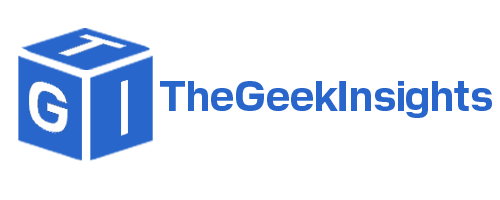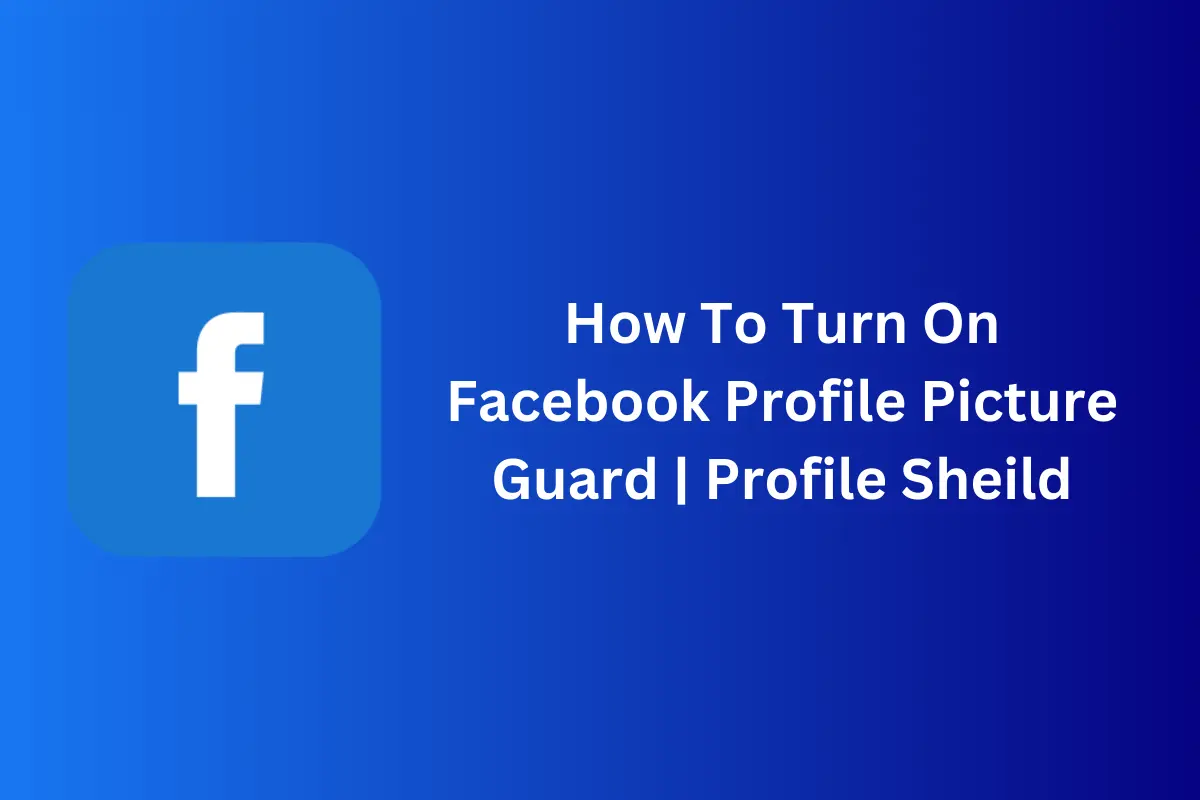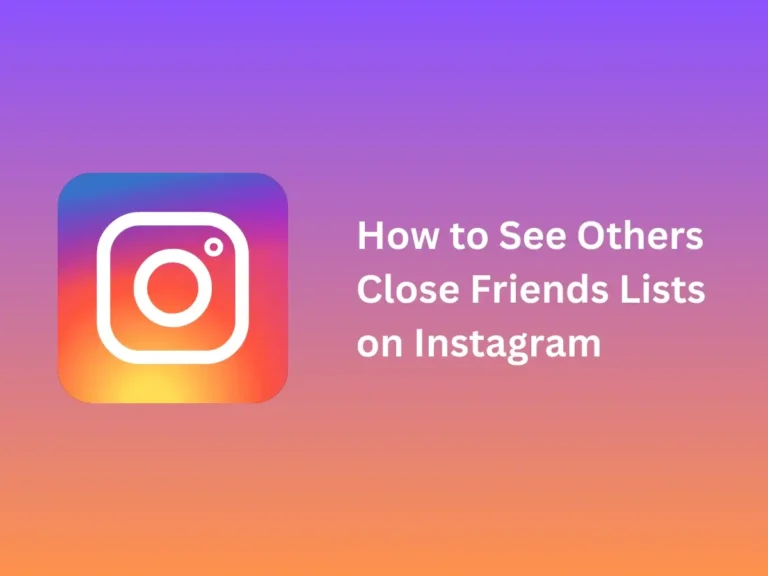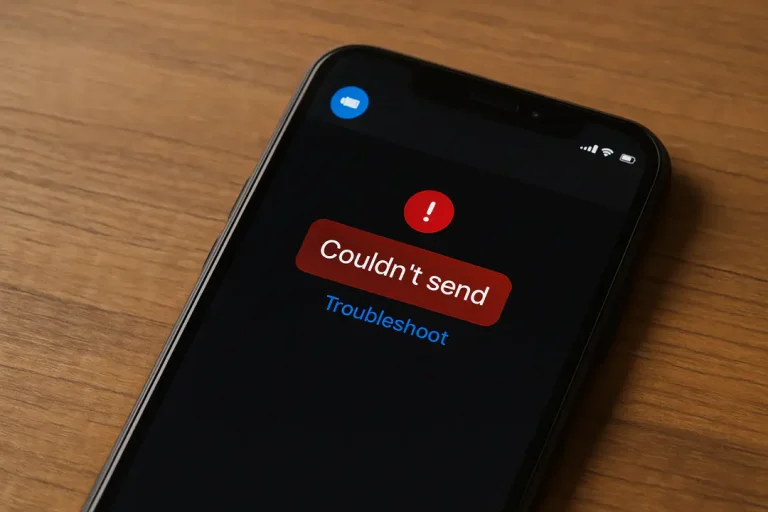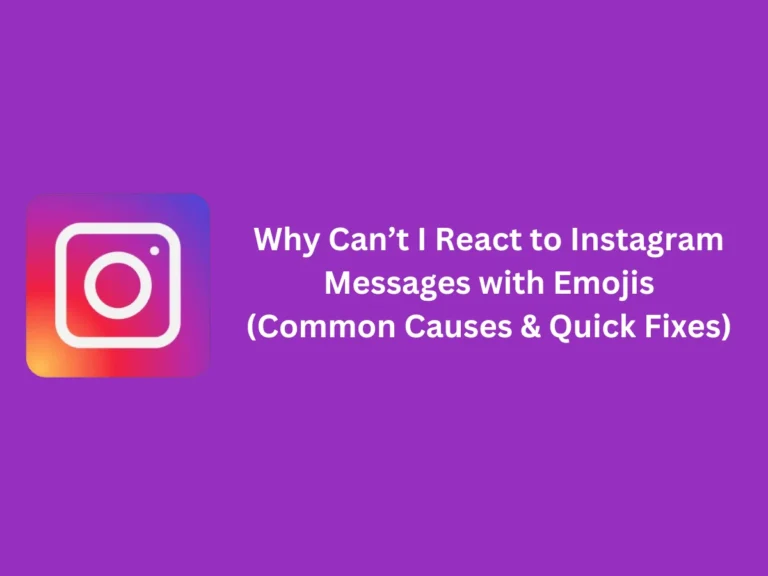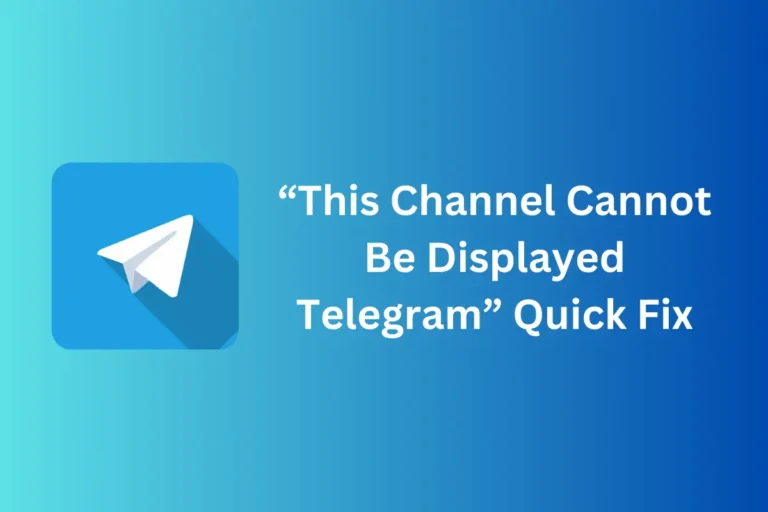How To Turn On Facebook Profile Picture Guard | Profile Sheild
Want a quick fix and protect your Facebook profile picture from being downloaded & misused right? Stolen Profile Pictures and even identity thefts are the most annoying part of social media. Well, it is becoming more important to secure your online presence day by day. We all know that not every profile on Facebook is real many of them are spammers abusing the platform, and identity theft is real you have to take precautions to avoid any issue with your Facebook profile.
Turning on the Facebook Profile picture guard works but there are some other important things to keep on eye. Don’t panic there is nothing complicated you have to follow each step described below and Boom! You will be a Pro by the end.
Activate Facebook Profile Picture Guard to prevent others from downloading, sharing, or tagging your profile picture. To enable it:
What is Facebook Profile Shield?
It’s a magic tool for Facebook users who want to keep their Facebook profile pictures safe from unauthorized uses and some kinds of identity theft. Turning on the blue shield on your profile picture stops others from downloading, taking screenshots & sharing them. One more thing when you activate this blue shield only you and your friends can tag your Facebook profile picture. It basically strengthens your control over your online presence.
Once activated, this amazing feature adds an extra layer of protection to your profile photo. The visual blue shield indicates and alerts others that your picture is now protected. You can take a sigh of relaxation upon turning this one-click privacy on. Sounds handy, right? Let’s find out what are the ways to do it in a couple of minutes.
Steps on “How To Activate Facebook Profile Picture Guard”
Facebook introduced this feature to keep the user’s privacy safe. Activating the Facebook profile picture guard is simpler than you think if you know the correct steps.
- Log in to your Facebook account on your Android or iPhone.
- Go straight to your profile menu section
- Now click on your profile picture & go to your profile
- Click again on your profile picture
- Now find the option saying “Turn On Profile Picture Guard” (This might be the fifth option in the list).
- Click on this option, it will take you to another page telling you about the things that will happen after you turn it on. Like others who can’t download or share your profile photo, only you and your friends can tag your profile picture & there will be a shield saying that other people should respect your profile picture.
- Click on the button saying “NEXT now click on “Save”.
- There you go! Now your Facebook profile photoprotection is ON.
Is It Really Safe To Turn On Profile Picture Guard?
Although Profile Picture Guard works as an extra protection layer on your Facebook profile photo we should keep in mind that no feature is foolproof and no doubt it indicates your profile picture respects and discourages others from interfering and misusing it but what about those with enough tech knowledge? they could still find workarounds.
It’s perfect for keeping the majority of unwanted attention at bay. You can take more precautions by coupling this feature with other available tools by Facebook like more personalizing & controlling who can view your profile.
One more important thing to notice is that this feature is not available in Vietnam & some other countries out there so to give it some extra protection you can use different tools (extensions) but don’t forget to watch their proper tutorials before implementing.
How To Turn Off Facebook Profile Picture Guard?
If, for any reason, you decide to disable the Profile Picture Guard, then use this simple method and turn it off in a couple of clicks.
- Go to your Facebook profile and navigate to the menu section
- Click on your profile picture, you will be redirected to your Facebook profile
- Click on Profile photo again it will show you around six to seven options.
- Click on Turn Off Picture Guard as shown in the image
- Now it will show you a warning, simply click on “Yes” and bingo. It’s gone now!
You can always re-enable it whenever you change your mind.
Tips To Strengthen Your Privacy On Facebook
- Limit who can view your profile: This can be a potentially helpful action you can take. Set your profile visibility to friends only
- Use two-factor authentication: Always use this extra layer of protection for your social media accounts. I personally use it and it gives me peace of mind.
- Update your privacy settings often: To stay up to date always keep an eye on Facebook updates and keep updating your privacy settings.
- Avoid sharing personal information: This is the most important thing to remember. Never ever share your personal information on Facebook and even on other social profiles. That can sometimes lead to major issues we can’t even imagine of.
Final Thoughts
We expect that now your search for “How to turn on Facebook profile picture guard” ends here. You know everything and are now equipped to use such a useful app. By keeping your profile photo protected and making other important settings you can play safely on this amazing social media platform.
But keep in mind nothing in the online world is bulletproof you have to be aware and active to tackle any kind of issues with your online presence. Give the Profile Picture Guard a try. For sure it adds a peace of mind that’s well worth the few seconds it takes to activate. Stay safe Stay shinning!