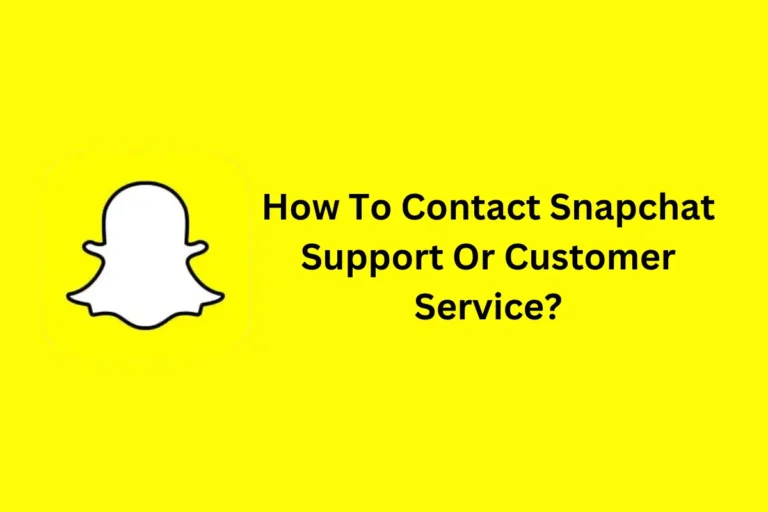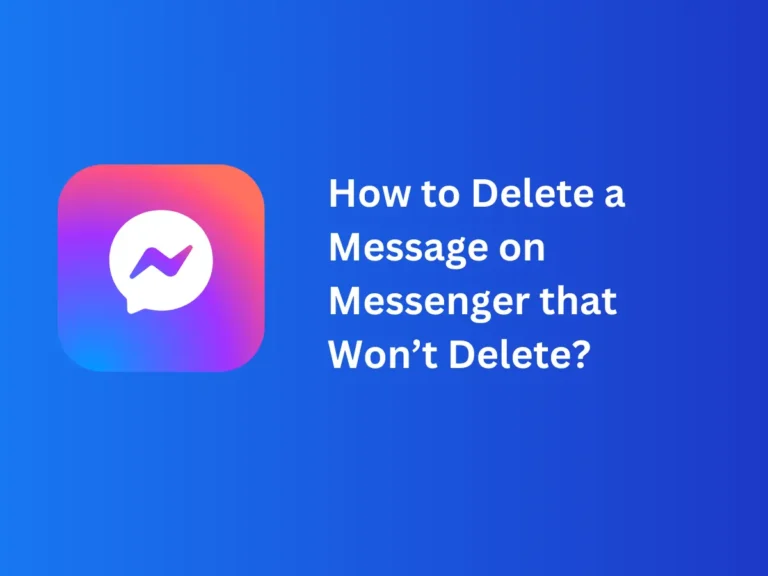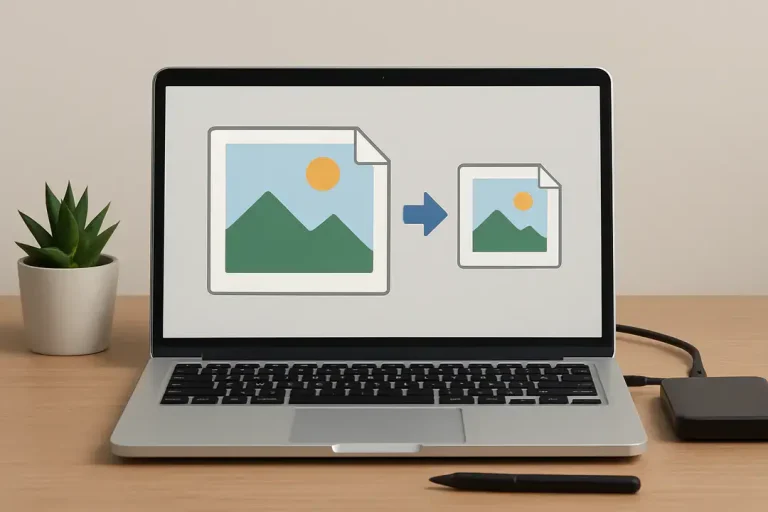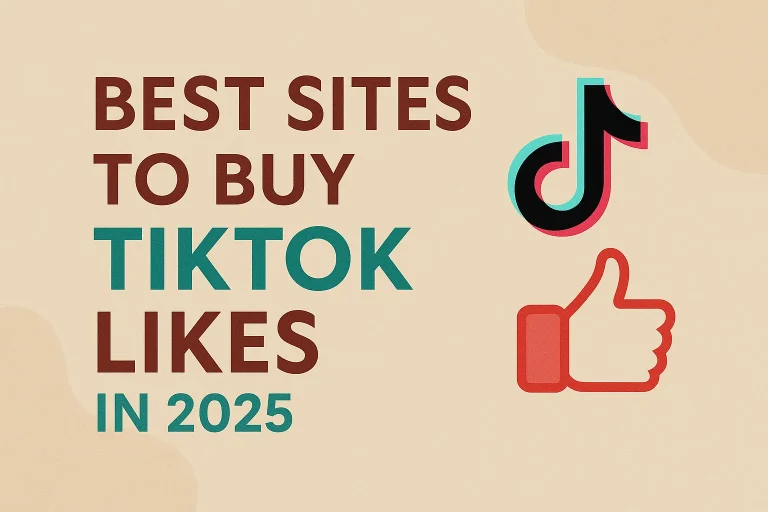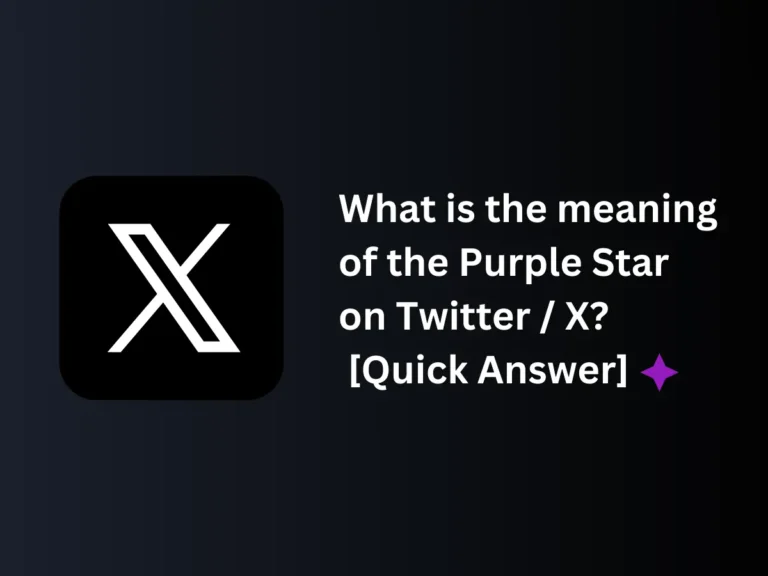How to Create a Discord Account [Step-by-Step Guide]
Do you want to make a Discord account but don’t know the process? You need not worry because the article below has all the information you’ll need to create an account on this vibrant platform.
Scroll down to read the steps and enjoy communicating with people worldwide. Your communications can be private via direct messages. I am sure you’ll love interacting with like-minded people with similar interests.
- Download & Install Discord from Discord.com.
- At the Login Page, Click on “Register“, and The Signup page will appear.
- Enter your Email, Username, and Password, and click “Continue“
- Verify through email verification.
- Successful verification will lead to your new Discord Account.
Discord Create Account
Discord has emerged as a great social media platform in the era of digital connectivity. It is a vibrant platform for seamless communication and connections. If you’re a gamer, a student, or a professional, you can interact with other like-minded individuals globally.
Discord allows users to engage, interact, and collaborate with communities. If you’re new and want to make a Discord account, refer to the steps below. These will help you connect with people with similar interests without using your phone number.
Steps For Making A Discord Account
Below is a step-by-step process that helps newbies to make a Discord account without getting into many complications.
Step 1
The first step is to open the browser and search for the Discord page. It will help you make a Discord account without using your phone number. Download & install Disord.
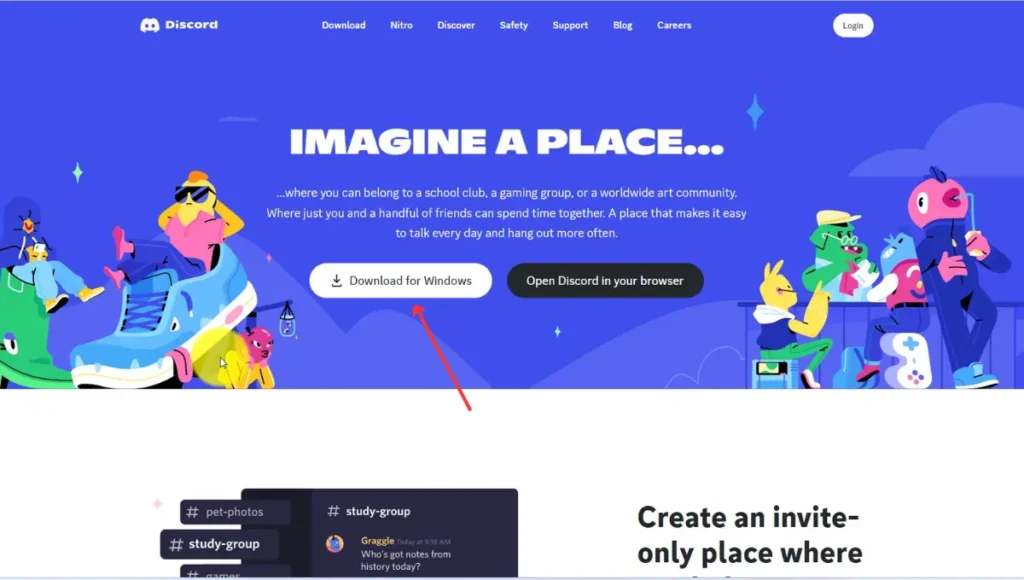
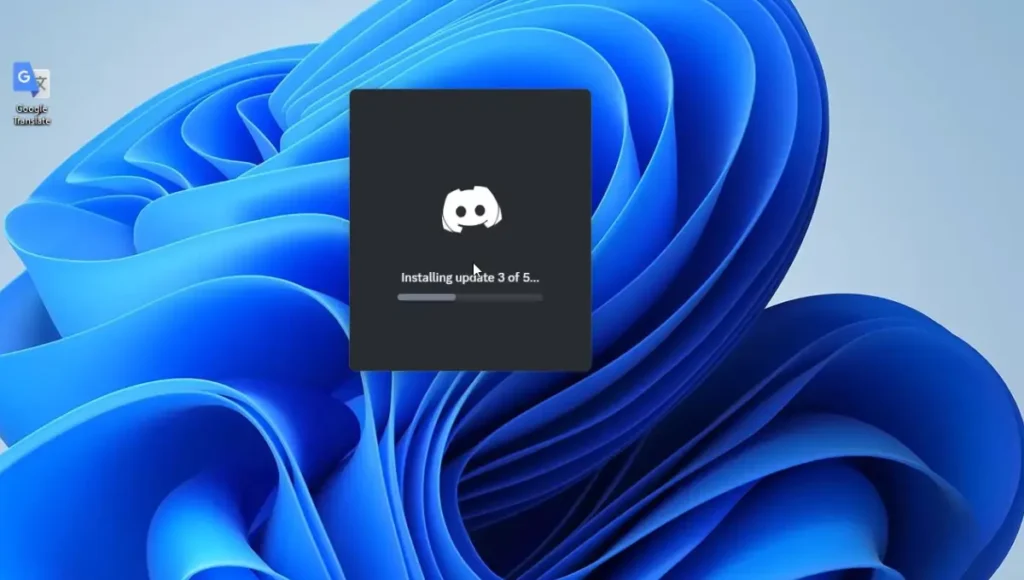
Step 2
After installation, you will see the login page. Click on “Register” to create a new account.
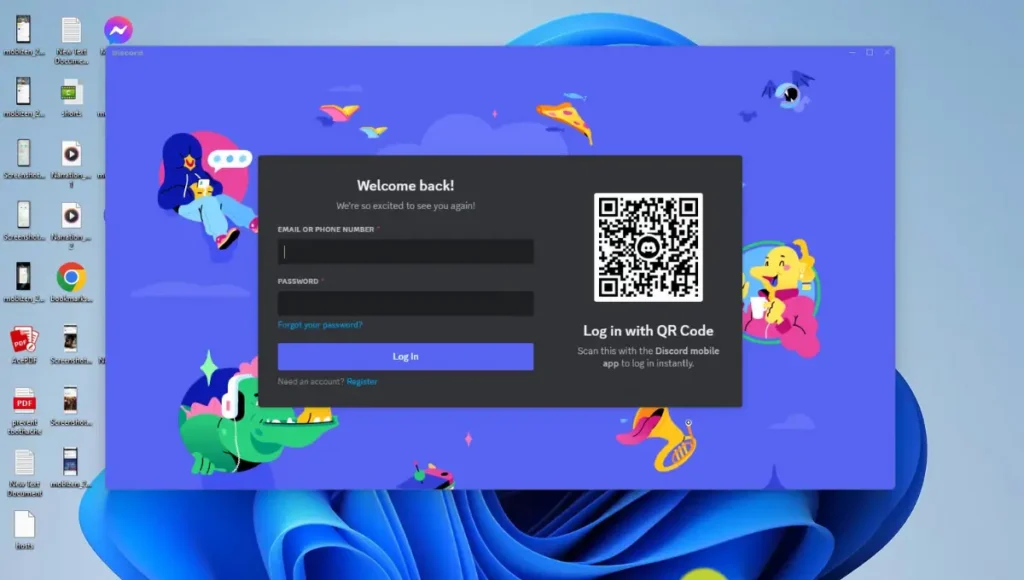
Step 3
The next step is to enter your correct email address, name, and date of birth. After this, you’ll be asked to enter a strong password that isn’t easy to guess.
It is essential for securing your account and keeping your information safe. Discord will take a few seconds to process the data and ask you to click “Create Account.”
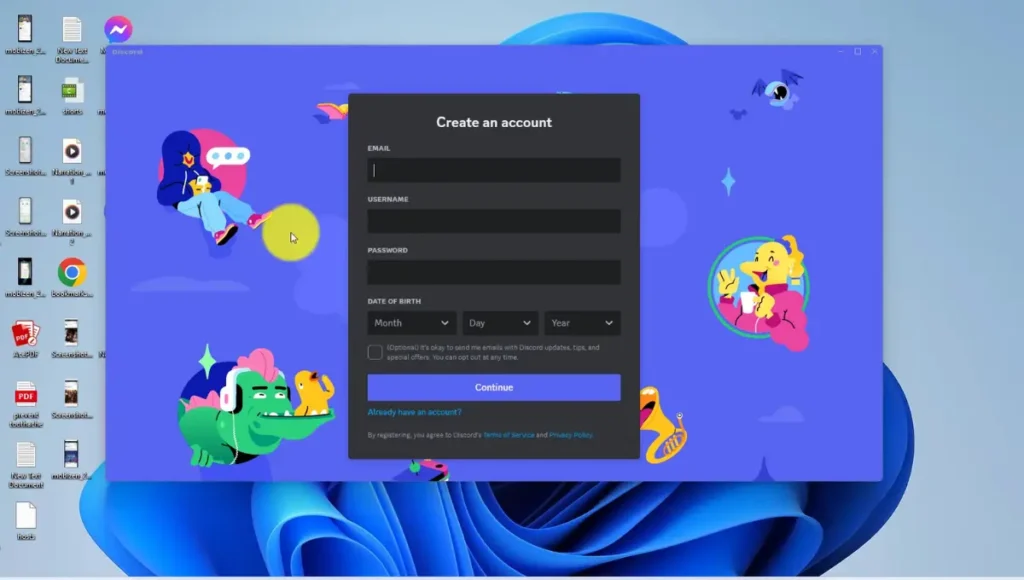
Step 4
In the Windows Security Alert case, Some features of Discord are blocked by the Windows Defender Firewall. Click “Allow Acess” to enable those features of the Discord Application.
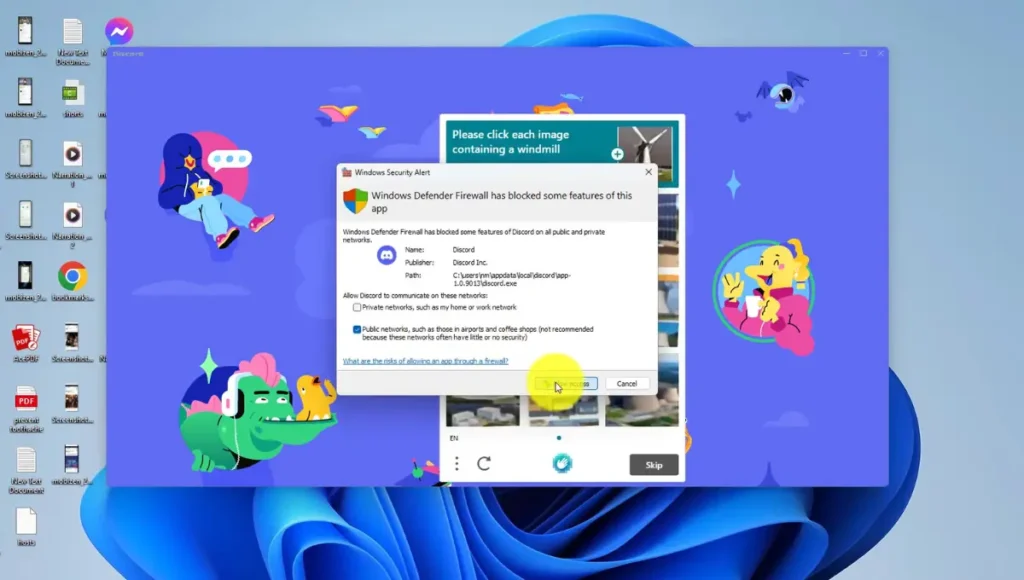
Step 5
You will get an email to verify your information. Please double-check before entering the email because it helps confirm your account. You will get a verification email from Discord.
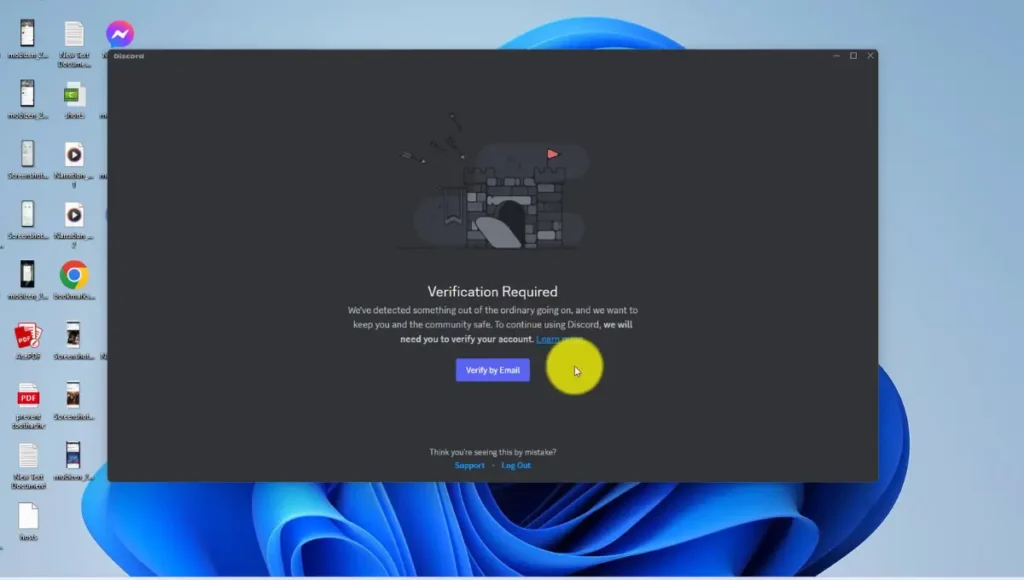
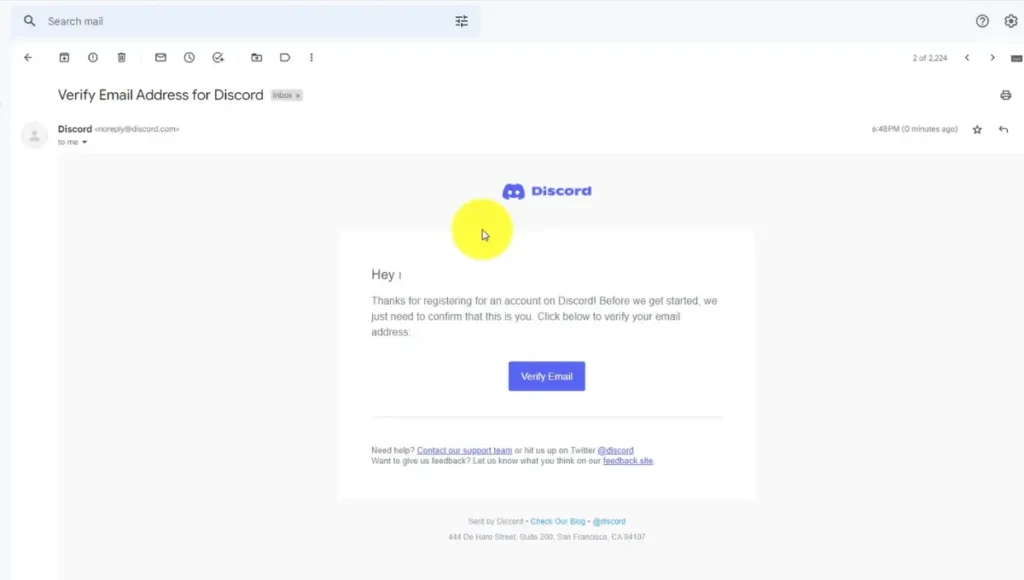
Step 6
The verification link will direct you to the webpage where you have to enter your email and password. You will successfully log into your discord account without using your phone number.
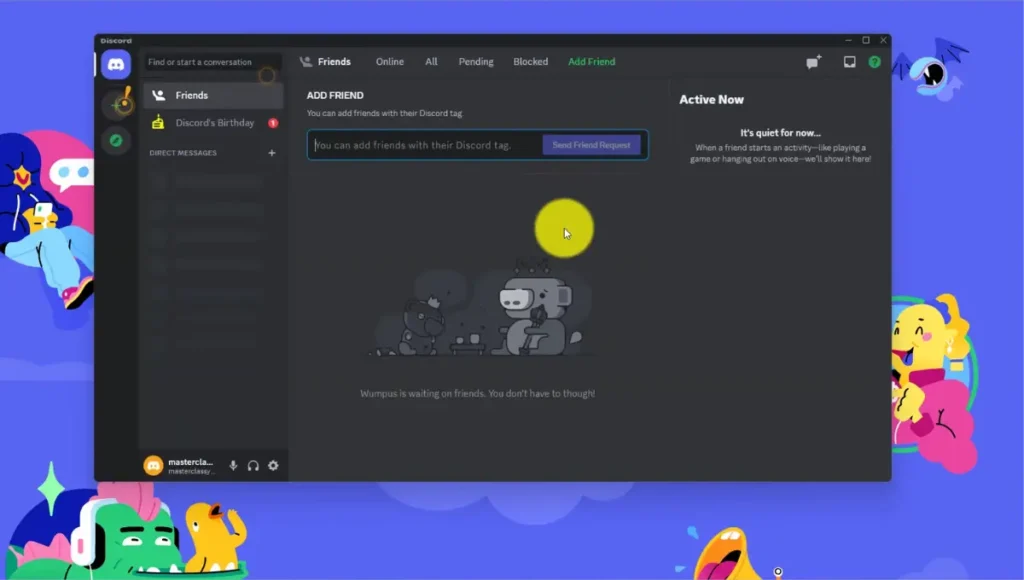
Step 7
You can also download the Discord desktop application for convenience. It takes you directly to the login page without opening the browser every time.
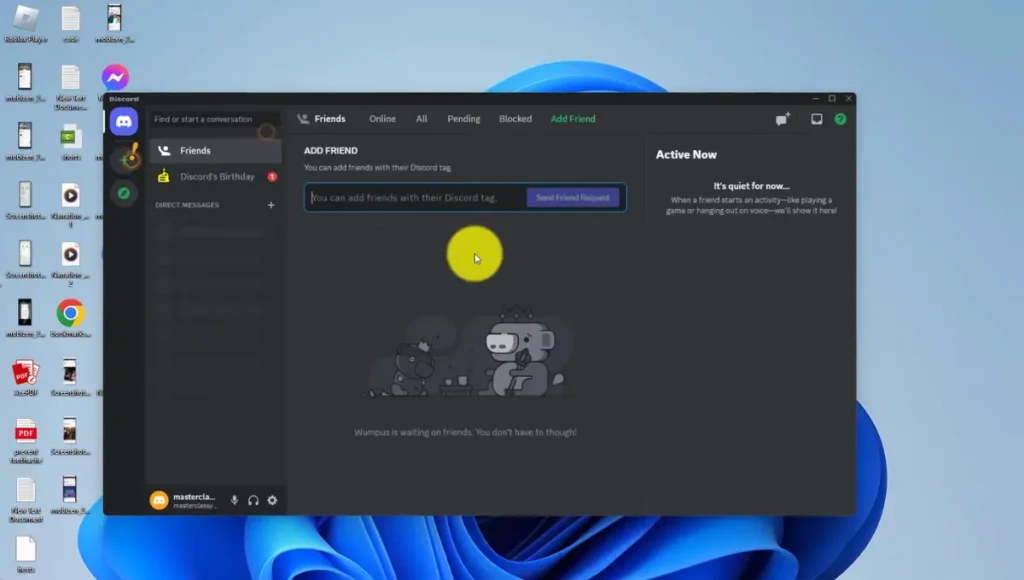
Quick Tip
As a newbie who uses Discord, you can set up a friend list to interact with people. It is a great feature that helps interact and communicate with people in the messages.
Conclusion
A brief yet informative article is written on Discord so people can get guidance for making an account. You can follow the process discussed to interact with like-minded people worldwide.
It is a vibrant platform that helps to communicate. You can make friends, communicate with them, and enjoy building community.
Check out How To Share Discord Profile Link (Step by Step Guide)
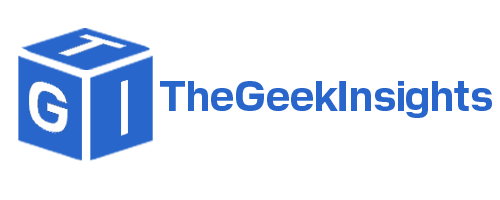
![How to Create a Discord Account [Step-by-Step Guide]](https://thegeekinsights.com/wp-content/uploads/2024/02/How-to-Create-a-Discord-Account.webp)