“Facebook Messenger Not Opening Links” Reasons & Quick Fix
Ever experienced challenges opening links in Facebook’s Messenger? Messenger is a widely used app, more than 2 billion people use it, and according to a rough estimation, millions of users send texts on Messenger within a second. Therefore, link bugs and Messenger issues are common.
There can be several reasons why you are unable to open Messenger’s links. Sometimes, it occurs because you do not clear the cache memory of Messenger, or people do not often update the Messenger app. Let’s dig into the details of Messenger bugs and learn how to eliminate them.
Here is what you can do to fix the issue:
If Facebook Messenger isn’t opening links, it could be due to several reasons. Here’s a breakdown of potential causes and solutions:
1. App Settings
- Reason: Messenger might have settings that block in-app browser use.
- Solution: Check Messenger’s settings to ensure links are set to open in your default browser.
2. Outdated App Version
- Reason: An outdated app may have bugs affecting link functionality.
- Solution: Update Messenger to the latest version through the App Store (iPhone) or Google Play Store (Android).
3. Corrupt Cache/Data
- Reason: Accumulated cache or corrupt data can cause glitches.
- Solution:
- On Android: Go to Settings > Apps > Messenger > Storage > Clear Cache/Clear Data.
- On iPhone: Reinstall the Messenger app.
4. Default Browser Issues
- Reason: Your default browser might be misconfigured or disabled.
- Solution: Ensure your browser is updated and functional. Reassign the default browser in your phone’s settings if needed.
5. Network Issues
- Reason: A poor internet connection might prevent links from loading.
- Solution: Check your Wi-Fi or mobile data connection. Restart your router if needed.
6. Permissions Not Granted
- Reason: Messenger may not have permissions to open external links.
- Solution: On Android or iOS, ensure Messenger has the required permissions under Settings > Apps > Messenger.
7. Link Preview Issues
- Reason: If the link preview feature is disabled or malfunctioning, links may not open correctly.
- Solution: Try copying and pasting the link into your browser manually.
8. App Glitch or Bug
- Reason: A temporary glitch could be causing the issue.
- Solution: Restart the app or your phone. If the issue persists, reinstall Messenger.
9. Content Restrictions
- Reason: Messenger may block links from suspicious or harmful websites.
- Solution: Verify that the link is safe and not flagged as spam or harmful.
10. Facebook Server Issues
- Reason: Facebook or Messenger servers might be experiencing downtime.
- Solution: Check Facebook’s status on platforms like DownDetector or wait until the issue is resolved.
If none of these solutions work, contacting Facebook Support through the app may help resolve the issue.
Can’t Open Links In Facebook Messenger
Facebook supports inbox or direct message features, but users must install Messenger. It is an application used to communicate with people you are in contact with through a Facebook account. The application is linked to the user’s Facebook account; when someone sends a message to your account, you receive it on Messenger through Facebook.
Sometimes, Messenger stops working because of a ban. If you violate the guidelines of Facebook, it bans your account. Facebook may consider your activities suspicious, so it blocks your account from opening a link, and as a result, you cannot be directed to the link.
When you open a link through Messenger, it directs you to another application or webpage. Messenger authorities may block the app access to a link, and you cannot open a certain app or the webpage. It may occur because you have shared a certain link to other accounts. Messenger has banned your activity related to links because authorities find your activity to be a scam or suspicious.
Possible Reasons along with Solutions
As I have mentioned above, Meta can block the activity related to links, whether it is about sending links or opening them, if it finds your activity suspicious. However, the reason may lie behind the malfunctioning memory of the application or the link being broken. Sometimes, it occurs because of device problems or regional challenges that prevent you from accessing certain websites in a particular region.
1. Cache Memory Issues
Each application has cache memory, which contains bits of information related to the application’s recent activity. The memory is unimportant, and if you delete it, the application will renew its cache memory. When it comes to issues like Messenger links not opening, it is recommended to delete cache memory.
How to Delete Cache Memory?
Clear Cache on an Android Device:
- Go to Settings > Apps > Messenger.
- Tap on “Storage” and then select “Clear Cache“.
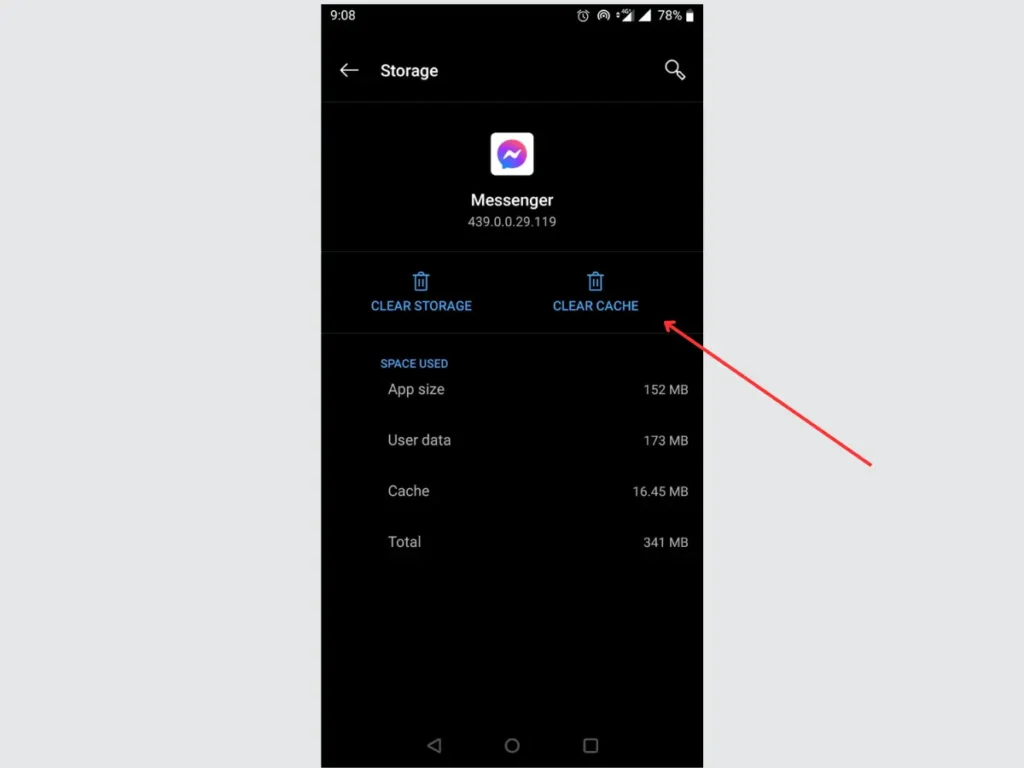
How to Clear Cache on an iPhone:
- Go to Settings > General > iPhone Storage.
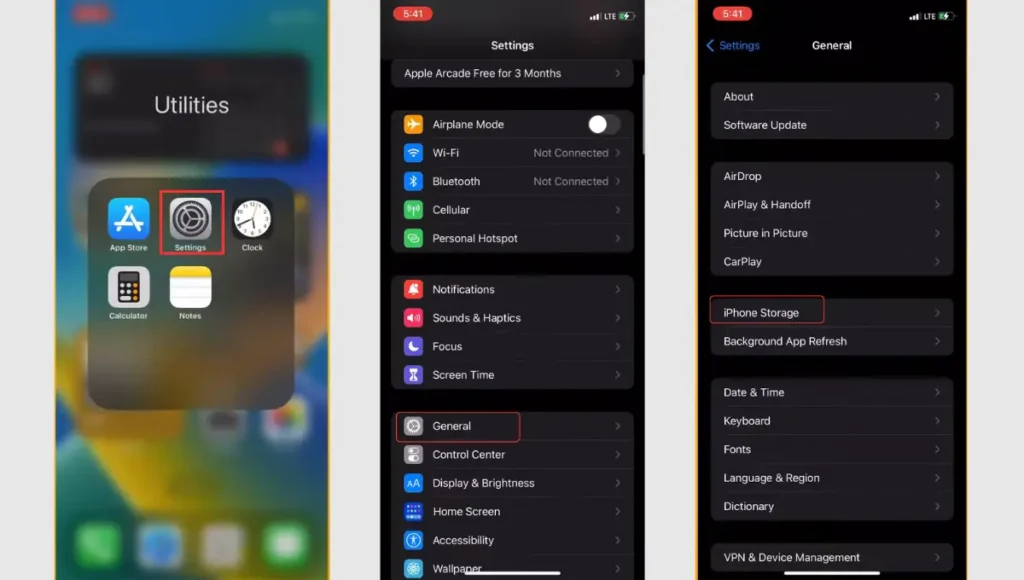
- Search for the Messenger App and tap on it. Offload and reinstall the Messenger app. This action will also clear the app cache.
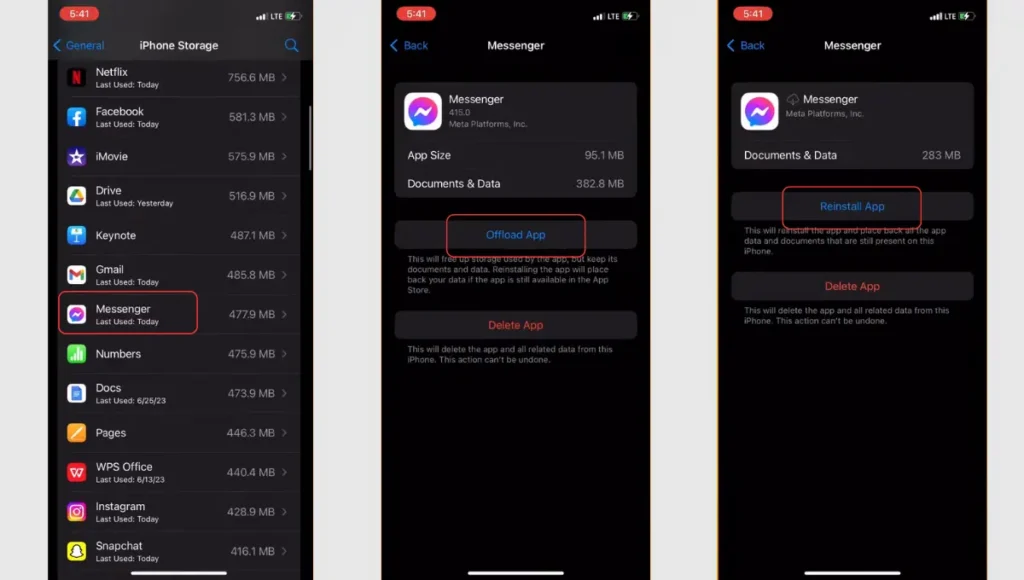
2. Broken Links
If clearing the cache does not help much, you should check the link. Sometimes, the address provided in a link is broken or invalid, so you cannot access the webpage or the application. If Messenger is not opening the link, you should check the validity of these links.
Solution:
- You can check a link by searching it on the Facebook search bar, it will take you to a certain group or page.
- You should paste the link to another browser, or you can open the link via Facebook Lite.
3. Device Problem
There are possibilities that the device has some issues opening the link. Some websites are illegal in a few regions; for example, Library Genesis links are invalid in Western Europe as the website is considered illegal.
Solution: Check Device & Link
It would help if you verified whether the device or the link is an issue.
4. Outdated App
Maybe the App is not up to date it could be one of the reasons the app is not working properly. Make sure that your Facebook Messenger app is up to date. Developers regularly release updates to fix bugs and improve performance.
Solution: Update the Messenger App
You should update the app if you are consistently facing bugs. It is possible that the Messenger version has worn out, and is malfunctioning. You can go to the Play Store, search Messenger, and update the application to eliminate bugs.
5. Poor Network Connection
Poor internet connection or no internet might be the reason, the messenger link is not opening.
Solution: Check the Network Connection
Wi-Fi or Cellular Data: Ensure that your device has a stable internet connection. Switch between Wi-Fi and cellular data to see if the issue persists on both networks.
Alternative Solutions
If none of the above solutions are not working for you try the following:
Open Link In Another App:
- Open Link in Messenger Lite: You can open links in other apps like Facebook or Messenger Lite. If you don’t have Messenger, use Facebook Lite’s inbox feature. You can also try copying the link and opening it in another account.
Permissions:
- Check Permissions: Ensure that the Messenger app has the necessary permissions to open links. Go to your device settings, find Messenger, and make sure it has permission to access the internet.
Browser Settings:
- In-App Browser: Messenger uses an in-app browser to open links. If links are not opening, it might be due to issues with the in-app browser. Try opening the link in an external browser on your device (e.g., Chrome, Safari) to see if it works there.
Update Operating System:
- iOS/Android Updates: Make sure that your device’s operating system is up to date. Operating system updates can also address compatibility issues with apps.
Third-Party Apps:
- Check for Interference: Some third-party apps or browser extensions might interfere with the functioning of the Messenger app. Disable any apps or extensions that might be causing conflicts.
Report the Issue:
- If none of the above solutions work, consider reporting the issue to Facebook (Meta). Check for updates in the Messenger app settings or contact Facebook support for assistance.
Final Thoughts
Facebook is the most used application in the world, as there are more than 3 billion users. Millions of people use it to share videos, upload clips, make calls, or text each other every second.
We can say that Facebook is a platform for millions of people, so bugs and glitches can appear. I have explained above the reasons why Messenger is not opening links with simple solutions, I hope the information will help you in the future.
Check out Messenger Red Exclamation Mark (Couldn’t Send Message).
FAQs
Why can’t I open Facebook links from Messenger?
There can be several reasons: broken links, device issues, or cache memory problems. Change the settings to “Default Browser,” and the links will open.
Why is Messenger blocking links?
Messenger blocks links to protect people from scams.
FURTHER READING
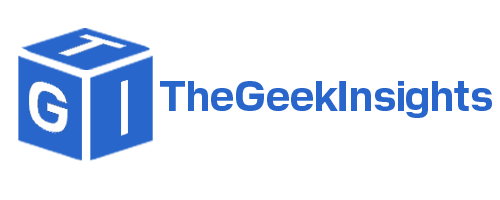
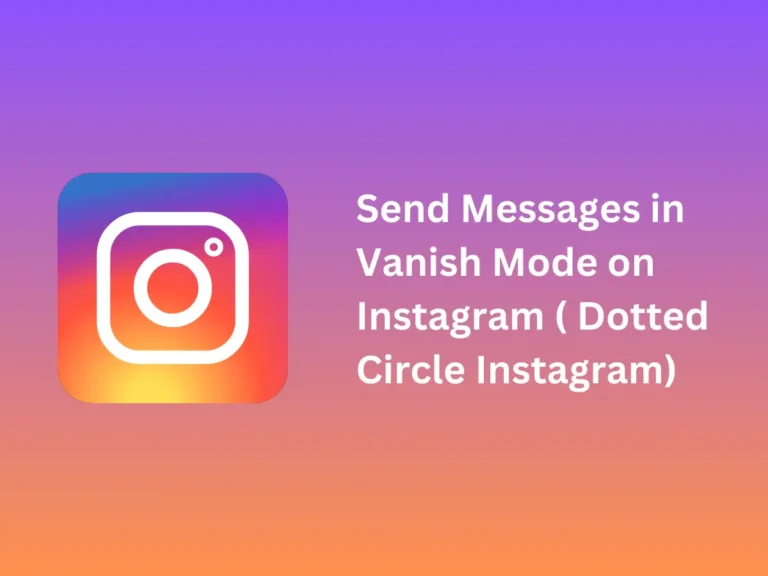
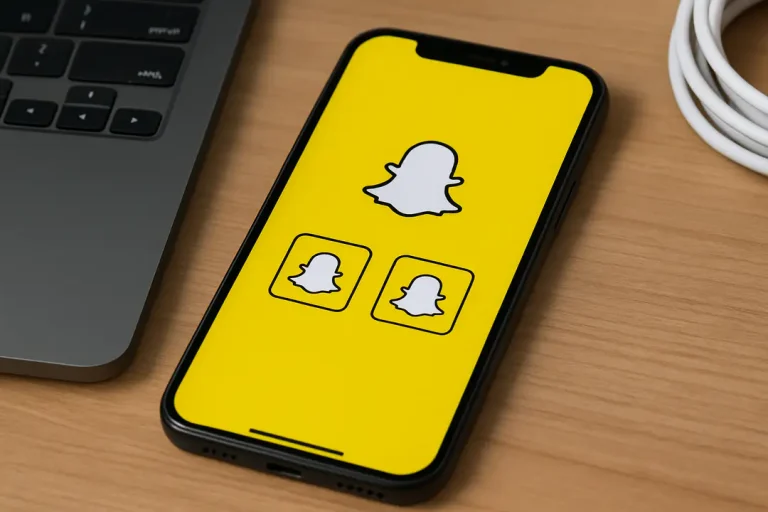

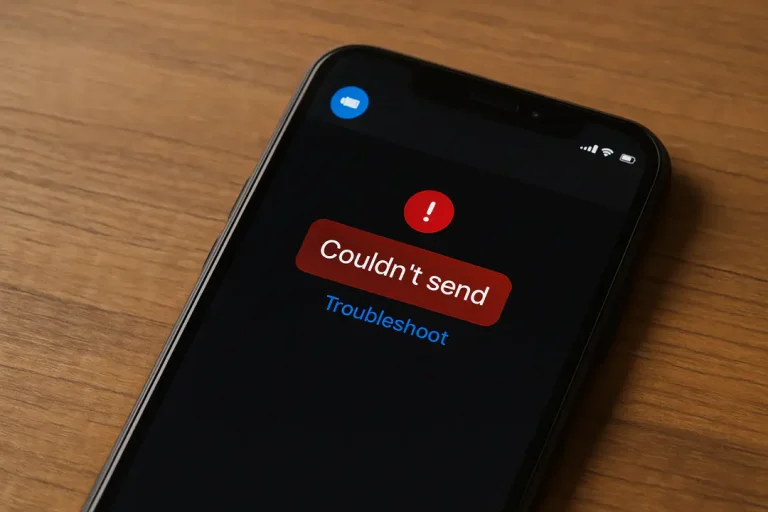
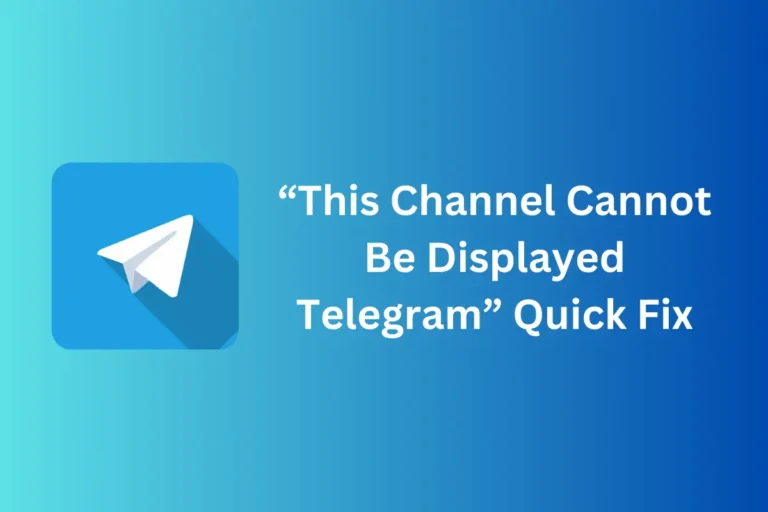

informative
If people are asking me for more information, why can’t I send a link to give them
the information? I keep getting
“Can’t send”
Sorry to hear that you are having trouble sending the link. We recommend a couple of things that might help:
1. Check your internet connection, unstable internet sometimes prevents you from sending the link.
2. Check if the link is not broken.
3. Your App might be outdated, try updating the app.
4. Finally, clear the app cache.
If nothing works, contact the Messenger support team.
Let us know what works for you. We value our user’s feedback and we would like to help more people.