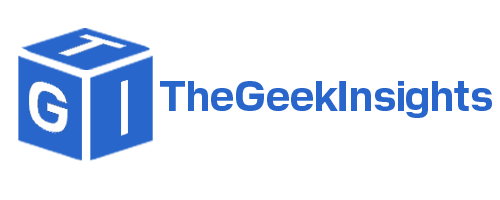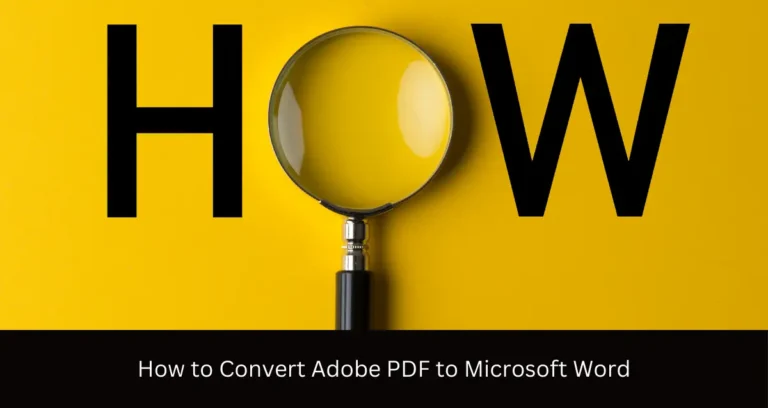Why is There an Orange Light on My Motherboard?
1. Introduction
If you’ve ever turned on your computer and noticed an orange light on your motherboard, you may have felt a sense of panic or confusion. While a steady orange light on a motherboard can be an indication of various issues, it’s essential to understand what it means and how to address it properly. In this comprehensive guide, we’ll dive into the reasons behind an orange motherboard light and provide you with troubleshooting steps and preventive measures to ensure your computer runs smoothly.
Importance of understanding motherboard lights
Understanding the meaning of motherboard lights is crucial for diagnosing and resolving potential issues with your computer. These lights serve as visual indicators, providing valuable insights into the overall health and functionality of your system. By recognizing and interpreting these lights correctly, you can take proactive steps to address any problems before they escalate, potentially saving you time, money, and frustration.
Here is a list of possible causes of Orange Light on the Motherboard:
2. What is a Motherboard?
The motherboard, also known as the mainboard or system board, is the central and most crucial component of a computer. It acts as the backbone, connecting and facilitating communication between various components such as the CPU, RAM, storage devices, and expansion cards. Without a properly functioning motherboard, your computer would be unable to operate.
Key components of a motherboard
A typical motherboard consists of several key components:
- CPU socket: This is where the central processing unit (CPU) is installed.
- RAM slots: These slots hold the random access memory (RAM) modules, which provide temporary storage for data and instructions.
- Expansion slots: These slots allow you to install additional components like graphics cards, sound cards, and network cards.
- Chipset: The chipset manages the data flow between the CPU, RAM, and other components.
- BIOS (Basic Input/Output System): This is the firmware that initializes the hardware components and provides basic instructions for booting the computer.
3. Motherboard Lights and Their Meanings
Types of motherboard lights
Motherboards typically feature various LED lights that indicate different states or issues. Common types of motherboard lights include:
- Power LED: This light indicates whether the system is receiving power or not.
- HDD/Activity LED: This light signals activity on the hard disk drive or storage device.
- CPU LED: This light indicates issues related to the CPU or processor.
- RAM LED: This light signals problems with the RAM or memory modules.
- GPU LED: This light indicates issues with the graphics processing unit (GPU) or graphics card.
Significance of different light colors
The color of the motherboard light can provide valuable information about the nature of the issue:
- Green: Usually indicates that everything is functioning correctly.
- Red: Typically signifies a critical error or issue that requires immediate attention.
- Orange/Amber: Often indicates a non-critical error or warning that should be addressed.
- Blue: Some motherboards use blue lights to indicate specific states or issues.

4. Why is There an Orange Light on My Motherboard?
Possible causes
An orange light on your motherboard can be caused by various factors, ranging from hardware issues to software or BIOS-related problems. Here are some common reasons why you might be seeing an orange light:
Hardware issues
Hardware-related issues are among the most common causes of an orange motherboard light. These can include:
RAM or memory problems
If the orange light is associated with the RAM or memory module, it could indicate a faulty or improperly seated RAM stick. This issue can prevent the computer from booting up or cause instability.
CPU or processor issues
An orange light related to the CPU or processor could signify a problem with the processor itself, the CPU socket, or the CPU cooling system. Overheating or physical damage to the CPU can also trigger this light.
Power supply unit (PSU) problems
A faulty or insufficient power supply unit (PSU) can cause an orange light on the motherboard. This issue can prevent the computer from receiving adequate power, leading to various malfunctions or failure to boot.
Graphics card issues
If the orange light is associated with the graphics card or GPU, it could indicate a problem with the graphics card itself or its connection to the motherboard.
Hard drive or storage device problems
An orange light related to the hard drive or storage device may signify issues with the device itself, its connection to the motherboard, or problems with the storage controller.
Software or BIOS issues
In some cases, an orange motherboard light can be caused by software or BIOS-related issues. This could include outdated BIOS firmware, corrupted drivers, or software conflicts.
Overheating or thermal problems
If your computer is running too hot due to inadequate cooling or poor airflow, it can trigger an orange light on the motherboard as a warning signal. Overheating can damage components and lead to system instability or failure.
5. Troubleshooting an Orange Motherboard Light
Step-by-step guide
If you’re experiencing an orange light on your motherboard, follow these troubleshooting steps to identify and resolve the issue:
Check for physical damage
Before proceeding, visually inspect your computer for any signs of physical damage, such as bent pins on the CPU socket, loose cables, or damaged components. If you notice any obvious physical damage, it’s best to seek professional assistance.
Reset CMOS or BIOS
Resetting the CMOS (Complementary Metal Oxide Semiconductor) or BIOS can sometimes resolve software or firmware-related issues that may be causing the orange light. Refer to your motherboard manual for instructions on how to reset the CMOS or BIOS.
Check RAM and reseat memory modules
If the orange light is related to the RAM or memory modules, try reseating them by removing and reinserting them firmly into their respective slots. Ensure that they are properly aligned and seated correctly.
Check the CPU and reseat the processor
If the orange light is associated with the CPU or processor, carefully reseat the processor by removing and reinstalling it according to the manufacturer’s
Troubleshooting an Orange Motherboard Light (continued)
Check power supply unit (PSU)
If the orange light is related to the power supply, ensure that your PSU is supplying sufficient power to your system. Check the connections between the PSU and the motherboard, and consider replacing the PSU if it is faulty or inadequate.
Check graphics card
If the orange light is associated with the graphics card or GPU, try reseating the graphics card or removing and reinstalling it. If the issue persists, consider updating the graphics card drivers or replacing the graphics card.
Check hard drive or storage device
If the orange light is related to the hard drive or storage device, check the connections between the storage device and the motherboard. Try reseating or replacing the storage device if necessary.
Check for overheating issues
Overheating can cause various issues, including triggering an orange light on the motherboard. Ensure that your computer has proper airflow and cooling by checking the fans, heatsinks, and thermal paste. Clean any accumulated dust or debris that may be obstructing airflow.
Update BIOS or drivers
If the issue appears to be software or firmware-related, try updating your BIOS to the latest version provided by your motherboard manufacturer. Additionally, update any outdated drivers, especially those related to critical components like the CPU, GPU, and storage devices.
Seek professional help
If none of the above steps resolve the issue, it may be time to seek professional assistance. A qualified technician or repair service may be able to diagnose and address more complex or underlying issues that are causing the orange light on your motherboard.
6. Preventive Measures
While an orange light on your motherboard can be concerning, there are several preventive measures you can take to minimize the risk of such issues occurring:
Proper cable management
Ensure that all cables within your computer case are properly routed and secured. Loose or tangled cables can obstruct airflow and potentially cause connection issues, leading to various problems, including an orange motherboard light.
Regular maintenance and cleaning
Regularly cleaning your computer’s interior can help prevent dust buildup, which can obstruct airflow and cause overheating. Use compressed air and appropriate tools to safely remove dust and debris from fans, heatsinks, and other components.
Adequate cooling and ventilation
Ensure that your computer has proper cooling and ventilation by maintaining a clean and unobstructed airflow path. Consider upgrading your cooling system or adding additional fans if necessary, especially if you plan on overclocking or running resource-intensive applications.
Updating drivers and software
Keeping your drivers and software up-to-date can help prevent compatibility issues and ensure that your system runs smoothly. Regularly check for updates from your component manufacturers and install them as recommended.
Conclusion
Summary of key points
An orange light on your motherboard can be a cause for concern, but it doesn’t necessarily mean that your computer is beyond repair. By understanding the potential causes, following the troubleshooting steps, and implementing preventive measures, you can resolve the issue and keep your system running smoothly.
Remember, hardware issues like faulty components, overheating, or power supply problems are common culprits behind an orange motherboard light. Software or BIOS-related issues can also trigger this warning signal. Proper maintenance, adequate cooling, and keeping your drivers and software up-to-date can go a long way in preventing such issues from occurring in the first place.
Importance of understanding motherboard lights
Familiarizing yourself with the meaning of motherboard lights is crucial for diagnosing and addressing potential issues with your computer. By recognizing and interpreting these visual indicators correctly, you can take proactive steps to resolve problems before they escalate, saving you time, money, and frustration in the long run.
FAQs
Can an orange light on the motherboard be a false alarm?
While an orange light on the motherboard is generally an indication of an issue, it is possible for it to be a false alarm or a temporary glitch. In such cases, resetting the BIOS or performing a simple power cycle may resolve the issue. However, it is always recommended to thoroughly investigate the cause and address any underlying problems to ensure the long-term stability and health of your system.
How do I know which component is causing the orange light on my motherboard?
Many motherboards have dedicated LED indicators that correspond to specific components, such as the CPU, RAM, or GPU. Consult your motherboard’s manual or documentation to determine the meaning of each LED and its associated component. This can help you narrow down the source of the issue and take appropriate troubleshooting steps.
Can an outdated BIOS cause an orange light on the motherboard?
Yes, an outdated BIOS (Basic Input/Output System) can potentially cause an orange light on the motherboard. The BIOS is responsible for initializing and configuring the hardware components during the boot process. If the BIOS is outdated or contains bugs, it may trigger an orange light as a warning signal. Updating the BIOS to the latest version provided by your motherboard manufacturer can resolve such issues.
Is it safe to continue using my computer with an orange light on the motherboard?
While it is possible to continue using your computer with an orange light on the motherboard, it is not recommended. The orange light is a warning signal, and ignoring it could lead to further issues or potential damage to your system. It is advisable to investigate and resolve the underlying cause promptly to ensure the stability and longevity of your computer.
Can a loose or faulty cable cause an orange light on the motherboard?
Yes, loose or faulty cables can indeed cause an orange light on the motherboard. Cables that are not properly connected or are damaged can prevent components from communicating correctly with the motherboard, leading to various issues and triggering warning lights. Carefully inspecting and securing all cables within your computer case is an important troubleshooting step.
FURTHER READING