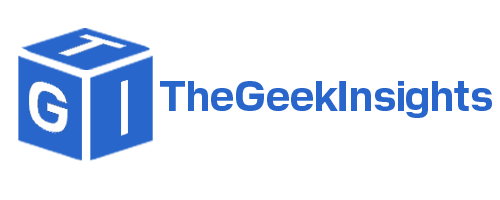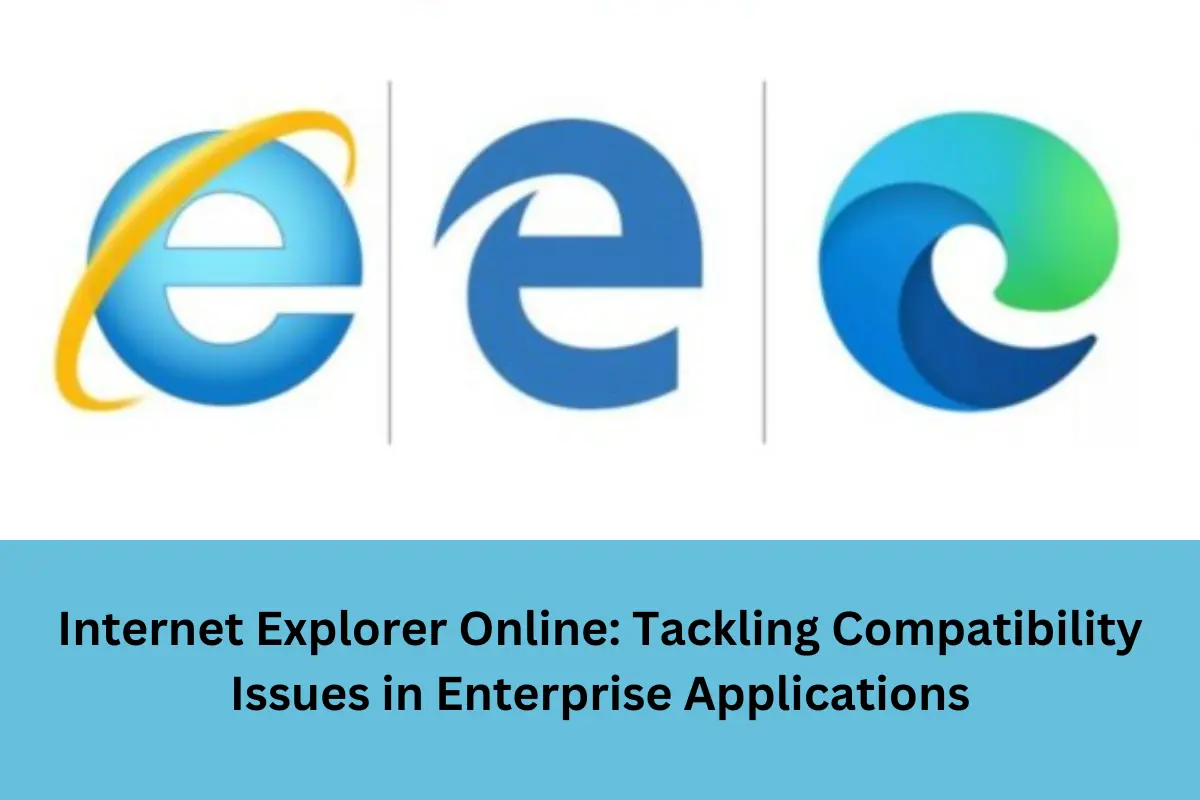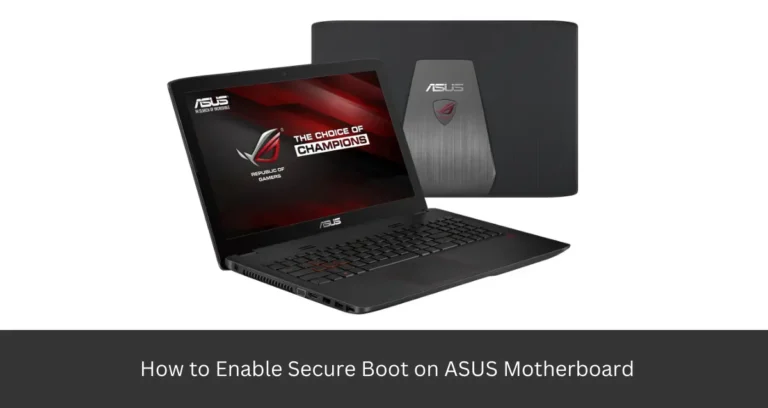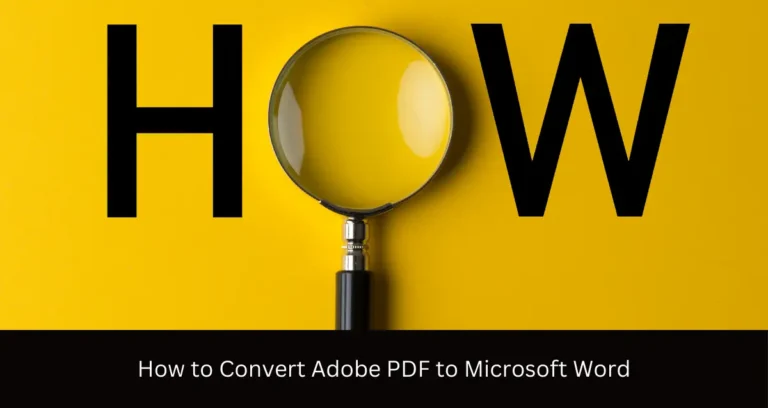Internet Explorer Online: Tackling Compatibility Issues in Enterprise Applications
Internet Explorer Online has long been a vital tool for businesses, especially when dealing with legacy applications and systems. Although newer browsers have taken the lead, many enterprise applications still depend on Internet Explorer due to compatibility requirements. This dependence often creates challenges for developers, who need to manage these compatibility issues while maintaining modern standards.
Understanding the features of Internet Explorer Online is essential for developers working with enterprise-level applications, as it can greatly impact the user experience and system performance. In this blog, we will explore the common compatibility issues faced with Internet Explorer Online and how developers can address them effectively.
Internet Explorer Online Compatibility Issues and Solutions
Below are the potential IE compatibility issues that can occur in enterprise applications and their solutions:
Handling Legacy JavaScript by Implementing Polyfills
Legacy JavaScript often breaks in modern browsers due to missing features. Polyfills can help by adding the necessary functionalities to ensure compatibility.
- Identifying Unsupported Features: Start by finding which JavaScript features aren’t supported in modern browsers. This allows you to determine where polyfills are needed.
- Implementing Polyfills: Use polyfills to bridge the gap between old JavaScript and modern browser capabilities. This ensures your scripts run as expected.
- Testing Compatibility: After adding polyfills, test the application in Internet Explorer Online to ensure everything works correctly. This verifies that all features are functioning.
- Monitoring Performance: Keep an eye on how polyfills impact load times. This helps you balance functionality with performance.
- Regular Updates: As new polyfills are released, update them to keep your application compatible with future browser versions. This helps avoid potential issues.
Using IE Compatibility Mode to Address Deprecated Features
Deprecated features often cause issues in modern browsers. IE Compatibility Mode allows you to mimic older versions of Internet Explorer, solving these problems.
- Enabling Compatibility Mode: Access the settings in Internet Explorer Online to enable Compatibility Mode. This helps in running applications that rely on older features.
- Testing Functionality: Test your application in Compatibility Mode to see if it resolves any deprecated feature issues. This helps identify whether further adjustments are needed.
- Combining with Document Modes: Use document modes in combination with Compatibility Mode for more granular control. This allows for fine-tuning specific parts of your application.
- Monitoring User Experience: Ensure that Compatibility Mode doesn’t negatively impact the user experience. This ensures that the solution works without introducing new issues.
- Documenting Changes: Keep a record of where and why Compatibility Mode is used. This helps in future troubleshooting and updates.

Eliminating CSS Inconsistencies by Standardizing Stylesheets
Inconsistent CSS across browsers leads to visual issues. Standardizing stylesheets ensures your application looks the same on all platforms.
- Centralizing CSS Files: Use a single, centralized stylesheet for all your pages.
- Using CSS Resets: Implement it at the beginning of your stylesheet to eliminate browser default styles. This creates a consistent baseline for all elements.
- Testing Across Browsers: Regularly test your application in Internet Explorer Online and other browsers. This helps identify and fix inconsistencies early.
- Adopting Modern CSS Practices: Use modern CSS techniques and frameworks that are designed to work across browsers. This increases compatibility and reduces the need for custom fixes.
Resolving Plugin Dependencies by Switching to HTML5 Solutions
Older web applications often rely on plugins like Flash or Silverlight. Replacing these with HTML5 solutions improves compatibility and performance.
- Identifying Plugin Dependencies: Audit your application to find where plugins are used. This gives you a clear idea of what needs to be replaced.
- Switching to HTML5: Replace plugin-based features with HTML5 equivalents. This ensures compatibility with modern browsers, including Internet Explorer Online.
- Testing New Implementations: After switching to HTML5, thoroughly test the new features across different browsers. This verifies that everything works as expected.
- Improving Performance: HTML5 is generally more efficient than plugins. Monitor performance to ensure your application benefits from the change.
Managing ActiveX Controls with Virtualized Environments
ActiveX controls are outdated and pose compatibility and security risks. Virtualized environments offer a way to manage these controls without compromising modern standards.
- Identifying ActiveX Usage: First, identify where ActiveX controls are used in your application. This helps in planning the transition to a virtualized environment.
- Using Virtual Machines: Set up virtual machines with Internet Explorer Online that can run ActiveX controls. This isolates the risk while maintaining functionality.
- Testing in Isolation: Conduct all tests within the virtualized environment to ensure that ActiveX controls function properly. This avoids impacting other parts of your system.
- Leveraging Cloud Testing Platforms: Cloud platforms offer scalable resources to manage these virtualized environments. This provides flexibility and reduces infrastructure costs.
LambdaTest is a versatile platform for test orchestration and execution, enhanced with AI capabilities. It supports both manual and automated testing on a remote lab featuring over 3,000 real devices, browsers, and operating systems. This allows developers and testers to ensure quality across websites and mobile apps in various real and virtual environments.
Key Features:
- Tool Integration: Works with popular automation tools like Selenium, Playwright, Cypress, Puppeteer, Taiko, Appium, Espresso, and XCUITest.
- Visual Regression Testing: Uses AI to automatically compare screenshots across browsers and devices, highlighting any visual issues.
- Interactive Testing: Allows for live interactions and automated screenshot tests in various environments.
- HyperExecute: Boosts test automation speed with a powerful cloud-based system.
- Geolocation Testing: Tests web and mobile apps from more than 53 locations worldwide.
- CI/CD Integrations: Connects with tools for continuous integration and delivery, project management, and no-code automation.
- QA Certifications: Provides certifications to demonstrate your QA testing skills.
Addressing Rendering Issues by Enabling Document Modes
Rendering issues occur when modern browsers like Microsoft Edge Online interpret code differently than older versions. Document modes in Internet Explorer Online can force the browser to render content as older versions would.
- Enabling Document Modes: Use document modes to force Internet Explorer Online to render pages like older versions. This helps in maintaining the visual integrity of your application.
- Testing Page Layouts: After enabling document modes, test your page layouts to ensure they render as expected. This identifies any remaining issues that need fixing.
- Combining with Compatibility Mode: Document modes work well with Compatibility Mode for addressing complex rendering issues. Use both together for more control.
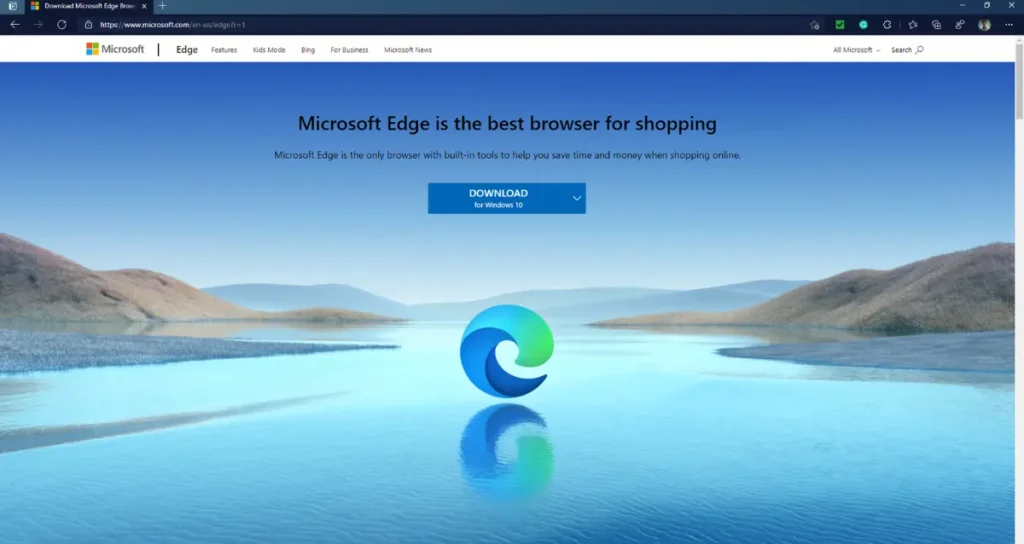
Fixing Layout Breaks by Adjusting Box Model Settings
Differences in the box model can cause layout breaks between browsers. Adjusting box model settings ensures that your layout remains consistent across all platforms.
- Using Box-Sizing: Apply this rule to your elements. This ensures that padding and borders are included within the width and height.
- Testing Layouts: After adjusting the box model settings, test your layouts in Internet Explorer Online and other browsers. This helps identify and fix any remaining issues.
- Avoiding Inline Styles: Refrain from using inline styles that override your box model settings. This leads to more maintainable and consistent code.
- Standardizing Layouts: Use a CSS framework that normalizes the box model across browsers. This reduces the likelihood of layout breaks.
Using Compatibility View to Solve Inconsistent DOM Behavior
Inconsistent DOM behavior can cause functionality issues in modern browsers. Compatibility View in Internet Explorer Online helps resolve these inconsistencies.
- Enabling Compatibility View: Turn on Compatibility View in Internet Explorer Online to address DOM inconsistencies. This forces the browser to behave more like older versions.
- Testing Functionality: Test your application in Compatibility View to see if it resolves the DOM issues. This helps determine if further adjustments are needed.
- Combining with Document Modes: Use Compatibility View with document modes for finer control over how your application renders. This allows for more targeted fixes.
- Monitoring User Experience: Ensure that using Compatibility View doesn’t negatively impact your users. This ensures that the solution works effectively.
Eliminating Performance Issues by Optimizing JavaScript Execution
Optimizing JavaScript execution ensures faster load times and smoother interactions.
- Identifying Slow Scripts: Use profiling tools to find which JavaScript functions are causing performance issues. This helps you target the right areas for optimization.
- Minifying JavaScript: Minify your JavaScript files to reduce load times. This helps your application run more efficiently, especially in Internet Explorer Online.
- Using Async and Defer: Load JavaScript files asynchronously or defer their execution. This prevents scripts from blocking the rendering of your page.
- Testing Performance: After optimizing your scripts, test your application’s performance across different browsers. This ensures that the improvements are effective.
Resolving Browser-Specific APIs by Using Cross-Browser Libraries
Browser-specific APIs can lead to compatibility issues. Using cross-browser libraries ensures your application works consistently across all platforms.
- Identifying Problematic APIs: Audit your code to find where browser-specific APIs are used. This helps you understand what needs to be replaced.
- Switching to Cross-Browser Libraries: Replace browser-specific APIs with cross-browser libraries like jQuery. This ensures compatibility with modern browsers, including Internet Explorer Online.
- Testing Functionality: After switching to cross-browser libraries, test your application to ensure it still functions as expected. This verifies that the replacement was successful.
- Monitoring for Issues: Keep an eye out for any new issues that arise from using cross-browser libraries. This helps in maintaining a stable application.
Addressing Memory Leaks by Optimizing Script Management
It can cause your application to slow down or crash. Optimizing script management helps prevent these issues and ensures smoother performance.
- Optimizing Script Execution: Refactor your code to avoid unnecessary script execution. This reduces the likelihood of memory leaks in Internet Explorer Online.
- Using Garbage Collection: Ensure that objects are properly garbage-collected by the browser. This helps free up memory and improve performance.
- Testing for Leaks: After optimizing your scripts, test your application to ensure that memory leaks have been resolved. This verifies that the improvements are effective.
Handling Outdated HTTP Requests by Using Modern RESTful APIs
Outdated HTTP requests can cause compatibility and performance issues. Switching to modern RESTful APIs improves efficiency and reduces these problems.
- Identifying Outdated Requests: Audit your application to find where outdated HTTP requests are used. This gives you a clear idea of what needs to be updated.
- Switching to RESTful APIs: Replace outdated HTTP requests with modern RESTful APIs. This ensures better performance and compatibility with modern browsers, including Internet Explorer Online.
- Testing API Calls: After switching to RESTful APIs, test your application to ensure that all API calls work correctly. This verifies that the transition was successful.
- Monitoring Performance: Monitor the performance of your API calls to ensure they are efficient. This helps in maintaining a fast and responsive application.
Conclusion
In summary, Internet Explorer Online plays a vital role in managing compatibility issues within enterprise applications. These challenges can have significant implications if not addressed properly. This makes it essential for developers to understand how to navigate them.
Developers can ensure their applications remain functional and user-friendly even in legacy environments by being aware of these issues and implementing the solutions discussed in this blog.
FURTHER READING