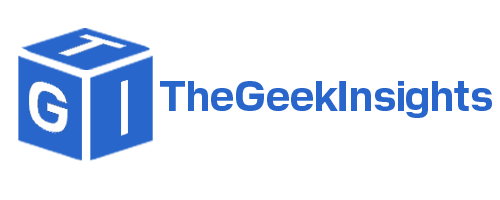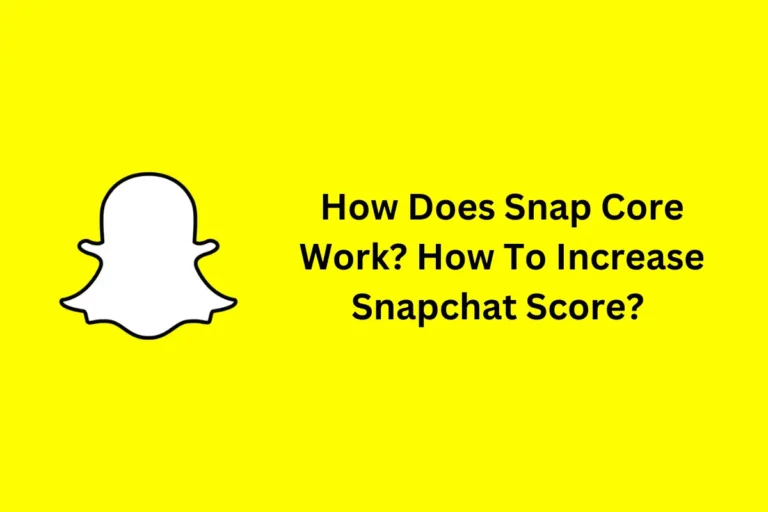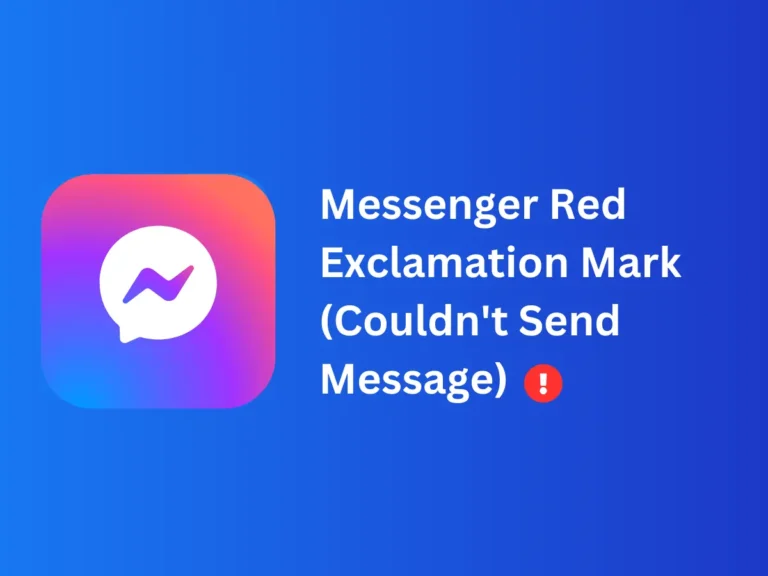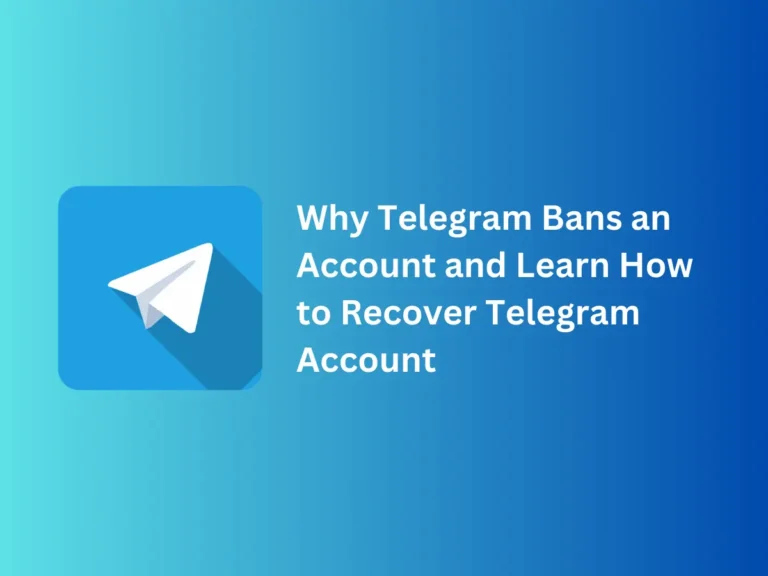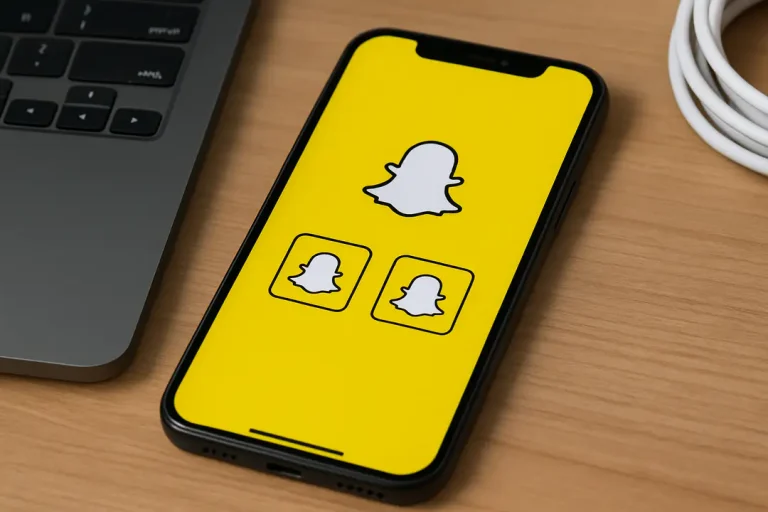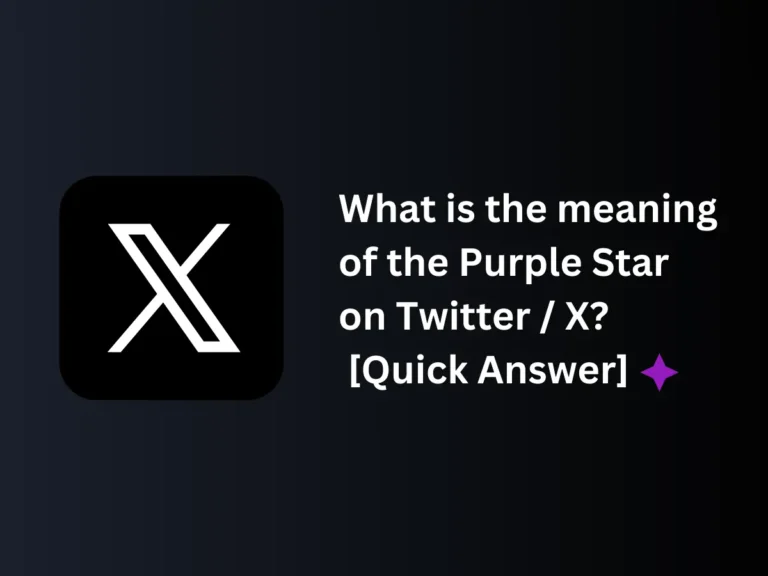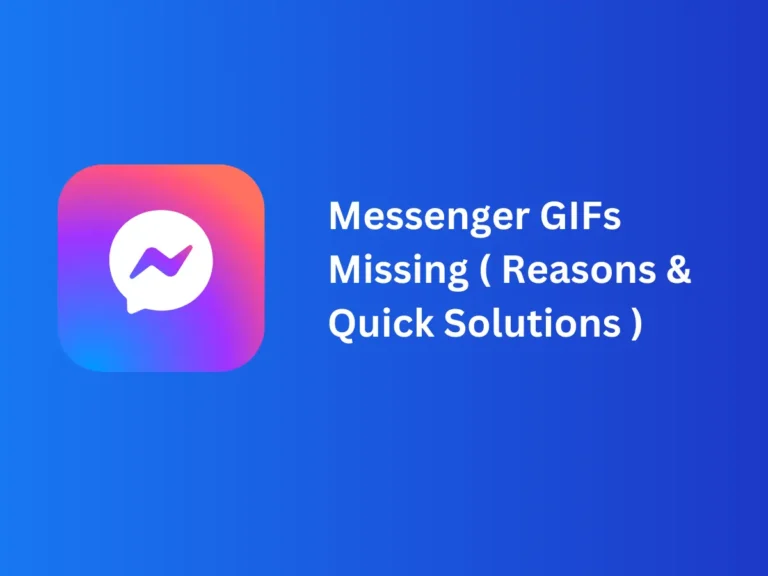Twitter Stalker Alert: How to Spot and Stop Unwanted Attention
Discover Twitter Stalking, how to spot a stalker from your follower list, and smart ways to prevent someone from stalking you on Twitter ( X ).
Nowadays, everyone uses social media platforms for entertainment, information, and sharing their views. X (Twitter) is one of the leading social media platforms that almost everyone uses. This entertaining and seemingly harmless social media application is in the spotlight for not the right reasons.
Stalking someone’s social media account is becoming a norm now; everyone is stalking someone online, and Twitter is no different. Twitter stalking has caused many safety concerns and raised questions for app developers about the privacy and security of the users. Let’s learn about Twitter stalking today to protect yourself from unethical and unwanted attention.
Quick Answer
I have been using Twitter for more than five years now, and trust me, there is no way you can see who viewed your profile. Twitter has no such feature by which you can know who is stalking you. A smart way of spotting your stalker is by keeping an account of your likes, comments, and retweets.
Twitter Stalking / Stalking on X
It may not sound sane, but people also stalk others on Twitter. A place where you share your thoughts and views on recent incidents and what’s happening can put you in danger or make you uncomfortable if someone stalks you.
Twitter has no such feature by which you can know who is stalking you. A smart way of spotting your stalker is by keeping an account of your likes, comments, and retweets.
Do not take it lightly if someone is always on your account. Now, you must be thinking, how will you know? Well, you can easily find out if any strange or specific account likes all your tweets or comments or retweets your tweets.
However, most of the stalkers are silent stalkers. They won’t let you know they are stalking your account because they won’t like your post or leave a comment on it. Also, not everyone who likes or comments on your account is a stalker, so it is hard to tell if someone is stalking it.
Can I See Who Viewed My Profile?
I have been using Twitter for more than five years now, and trust me, there is no way you can see who viewed your profile. However, you can check your account views in total with a general profile analytics report. This will tell you the number of profiles that visited your account in the last 28 days or the month.
Twitter Analytics is a number report and won’t reveal any names or share account details with the user about who viewed your account. So, it could be someone who follows you, someone who you inspire, or it can be a stalker.
How to Prevent Twitter Stalking?
Are you getting too many views, likes, and comments on your profile? If you do not like the attention you get from other Twitter users or fear someone is stalking you, you can prevent this from happening to you. You must have said how, so here’s the solution.
Make Your Account Private
If your account is public, change it to a private account. Private accounts are safer than public accounts, as you have no control over the following list. With a private account, you can accept or decline follow requests; only your followers can like, comment, or retweet your tweets.
The reach of the private account is limited, and it is not open to all like a public account, hence giving more control to the user over his privacy. To change your existing public account to private, follow the following steps:
- Log in to your Twitter account.
- Go to the “Setting and Support”.
- Tap on “Setting and Privacy” from the options.
- Select “Audience and Tagging”.
- Enable this option to turn your account private.
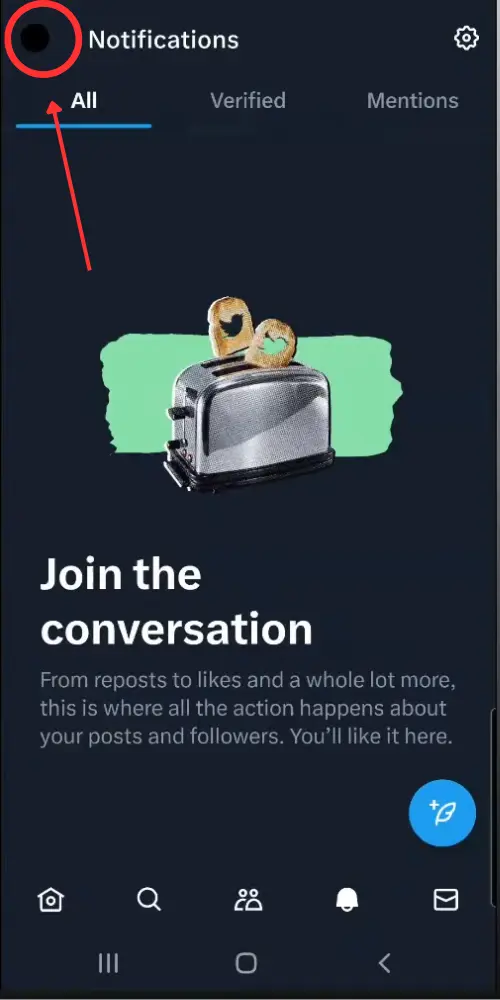
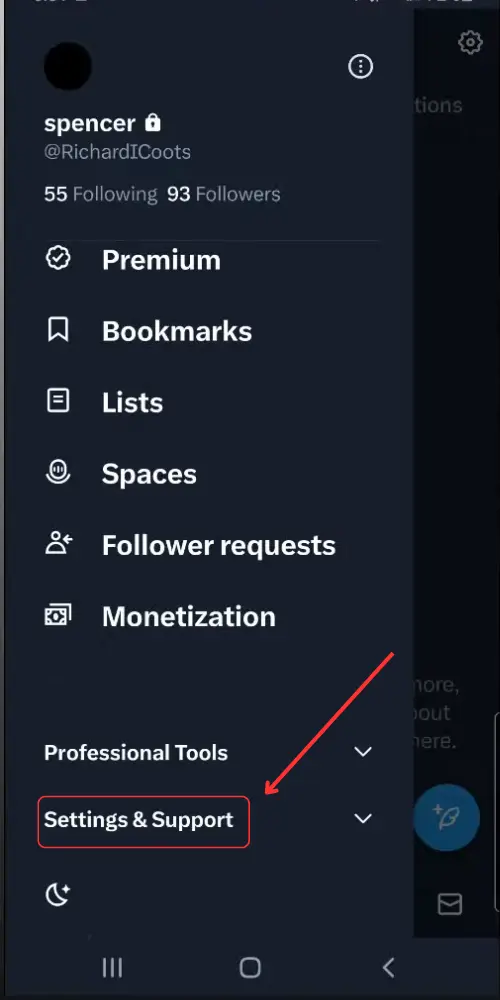
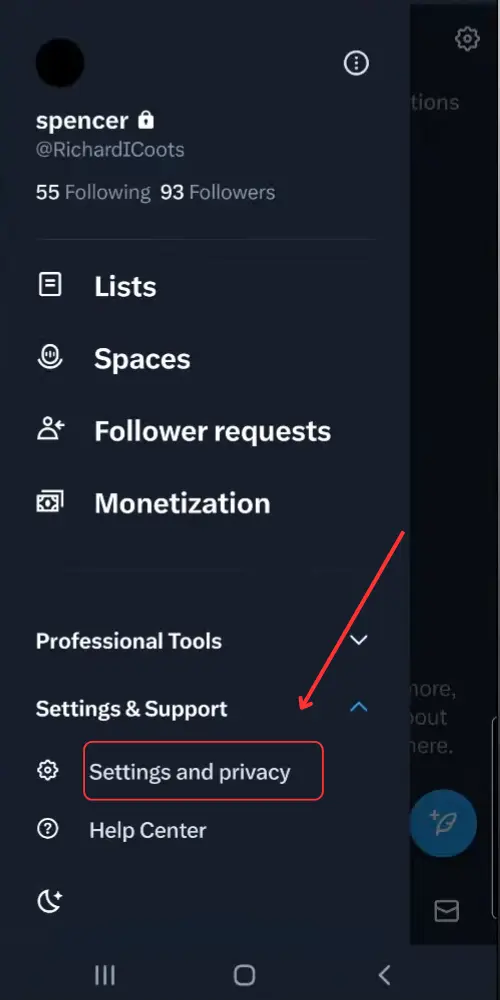
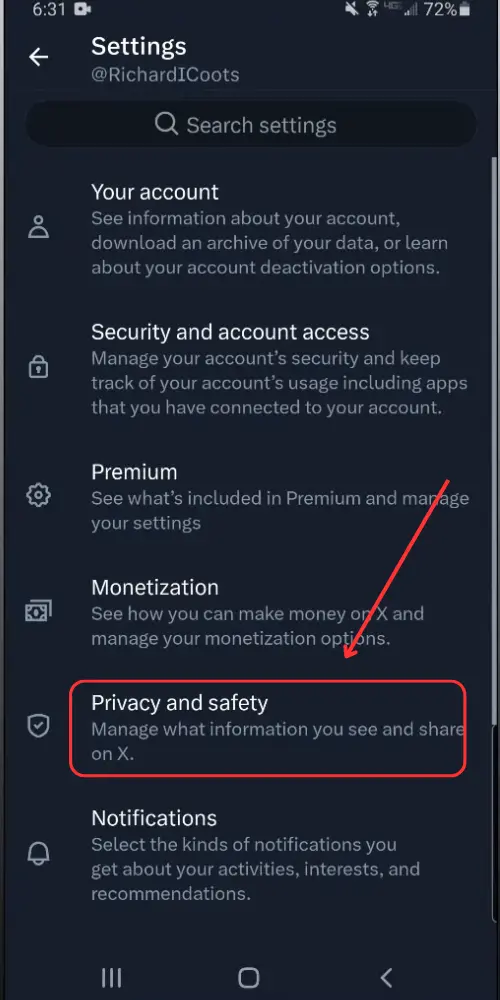
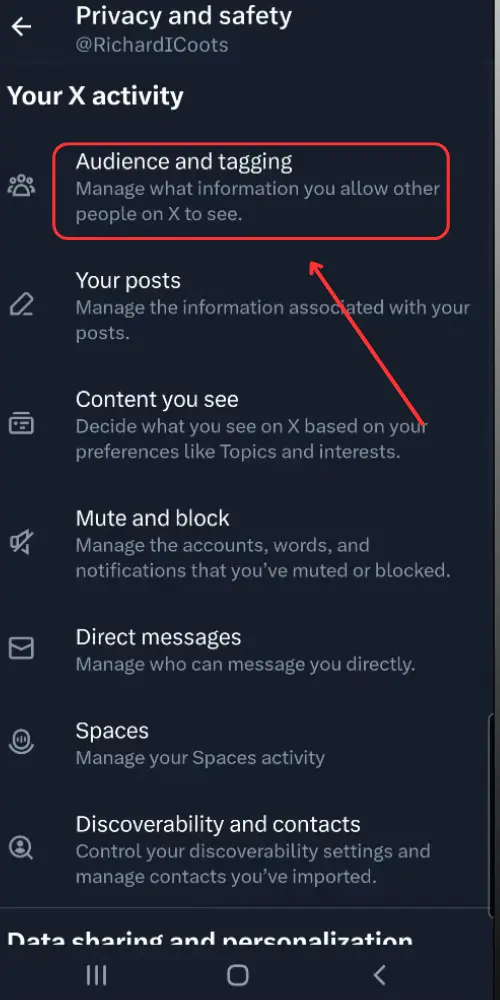
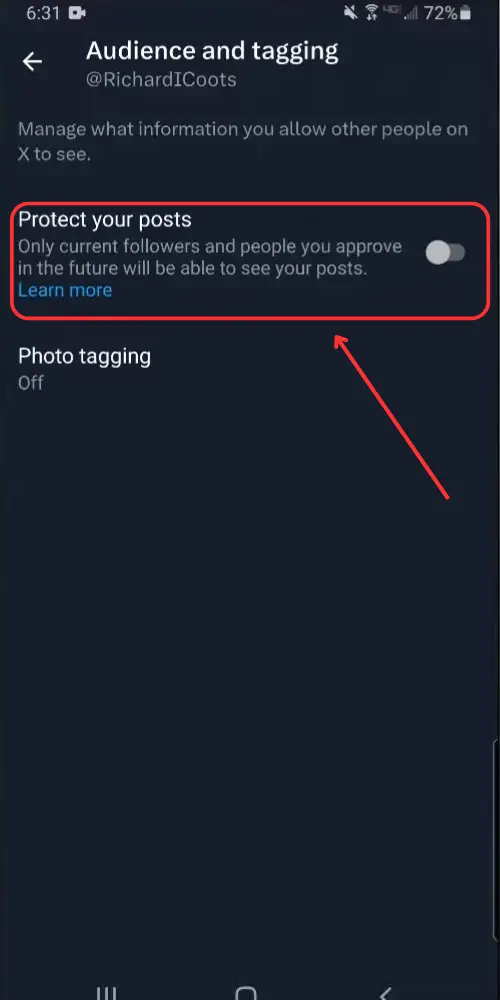
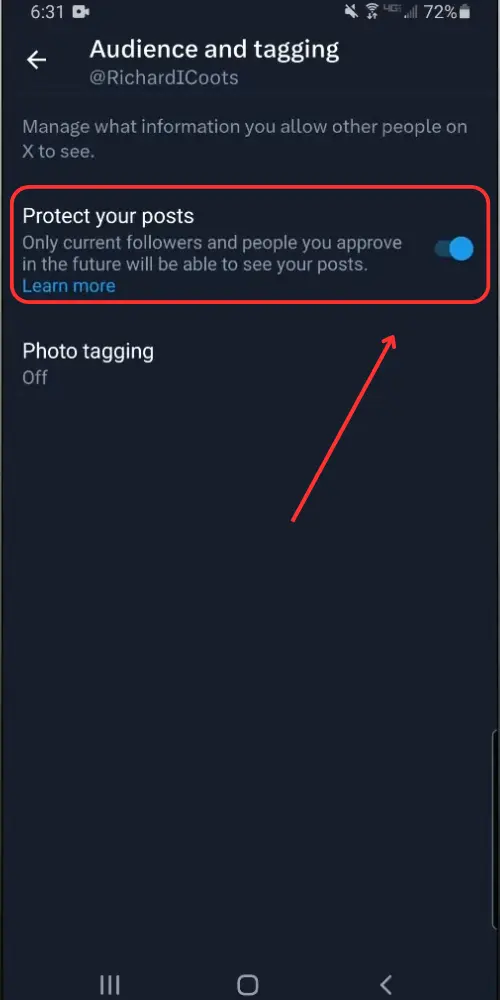
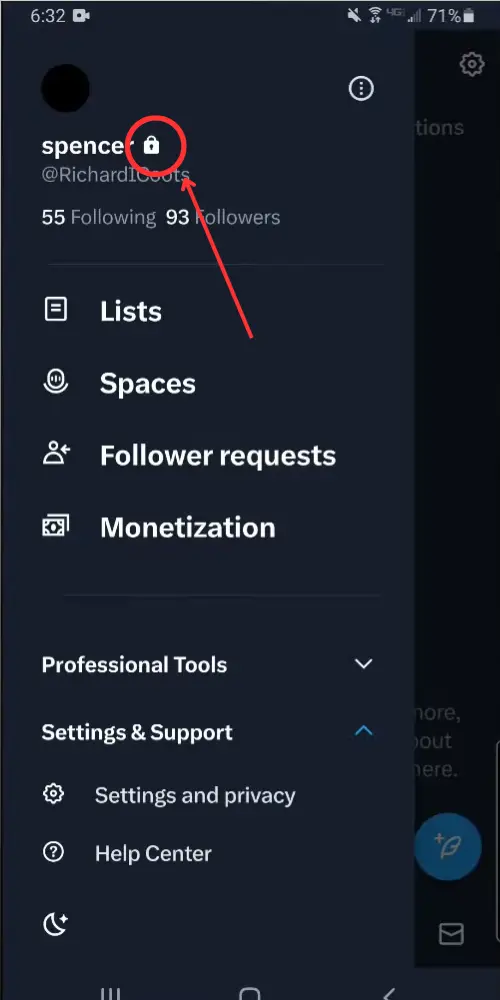
Use Circle Tweets
If you don’t want to make your account private, try the “Circle Tweets” options. There is no need to remove your followers or turn your account private; select the circle you want to share your Tweet with before posting, and no one other than those will be able to see your post. You can do it with all the new posts or selected ones; it’s totally up to the user.
X is deprecating Circles as of Oct 31st, 2023. After this date, you will not be able to create new posts that are limited to your Circle, nor will you be able to add people to your Circle.
How to Block a User on X (Twitter)
To block a user on Twitter, follow these steps:
- Find the User’s Profile: Go to the user’s Twitter profile you want to block. You can do this by searching for their username in the Twitter search bar or clicking on their name if you see it in your timeline or mentions.
- Click on the Three Dots Menu: On the user’s profile page, you will see a three-dots menu icon (•••) next to the “Follow” button.
- Select “Block”: Click on the three dots menu, and a drop-down menu will appear. From this menu, select “Block @username” (where “@username” is the Twitter handle of the user you want to block).
- Confirm Blocking: A confirmation dialog box will appear asking you to confirm whether you want to block the user. Click “Block” to confirm.
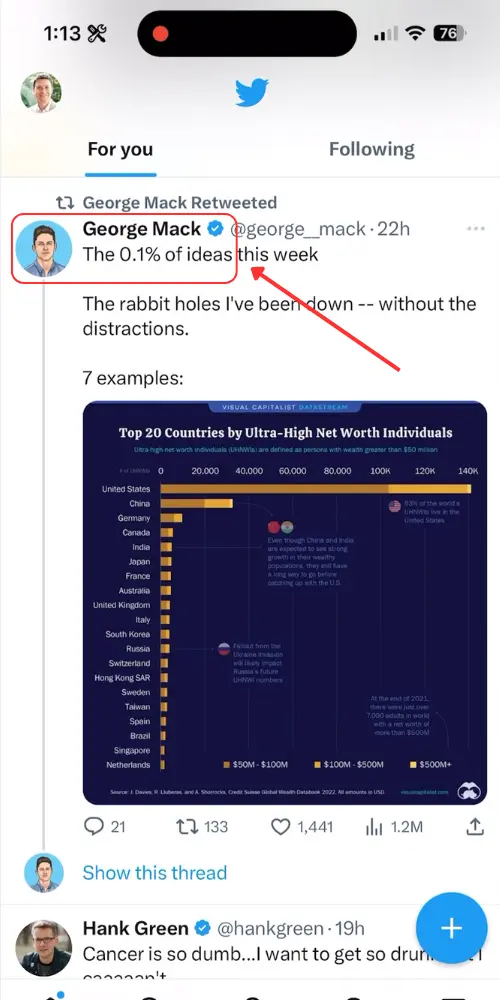
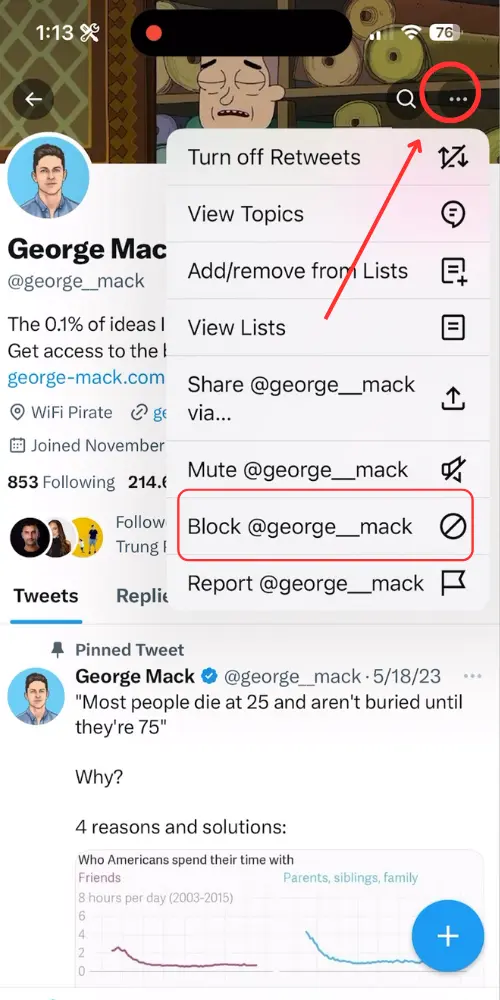

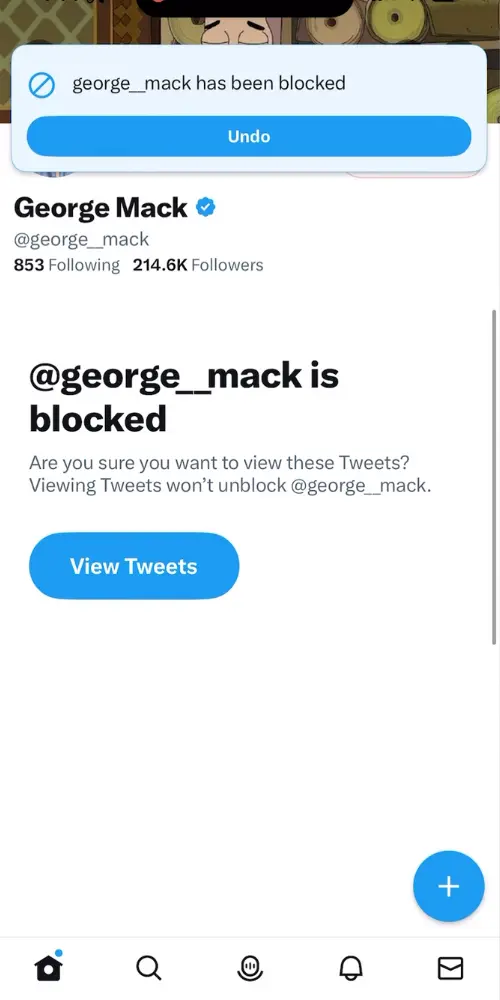
How to see the full list of Blocked users on X (Twitter)
- Open the Twitter app on your mobile device and log in to your account if you haven’t already.
- Tap on your profile picture in the top left corner to open the menu.
- Select “Settings and privacy” from the menu.
- Tap on “Privacy and safety“.
- Under “Safety“, you should see “Blocked accounts“. Tap on “Blocked accounts” to view the list of users you’ve blocked.
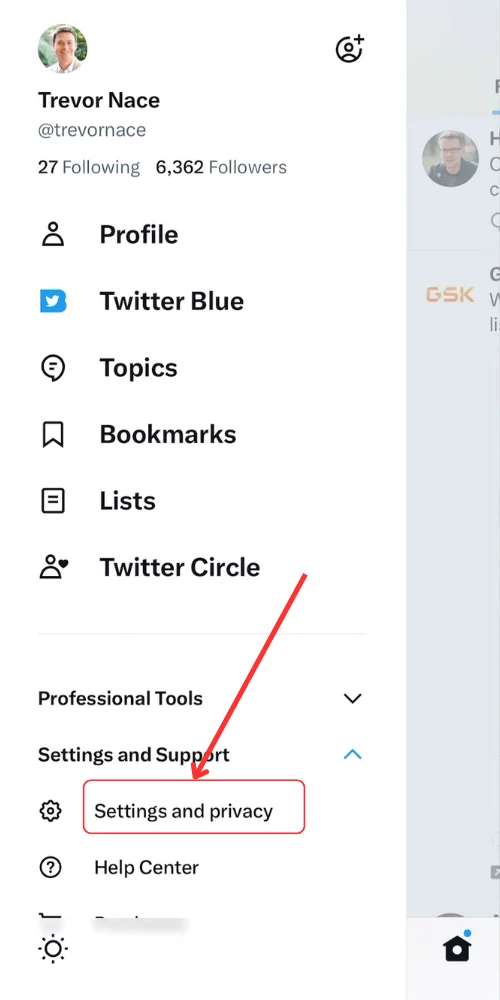
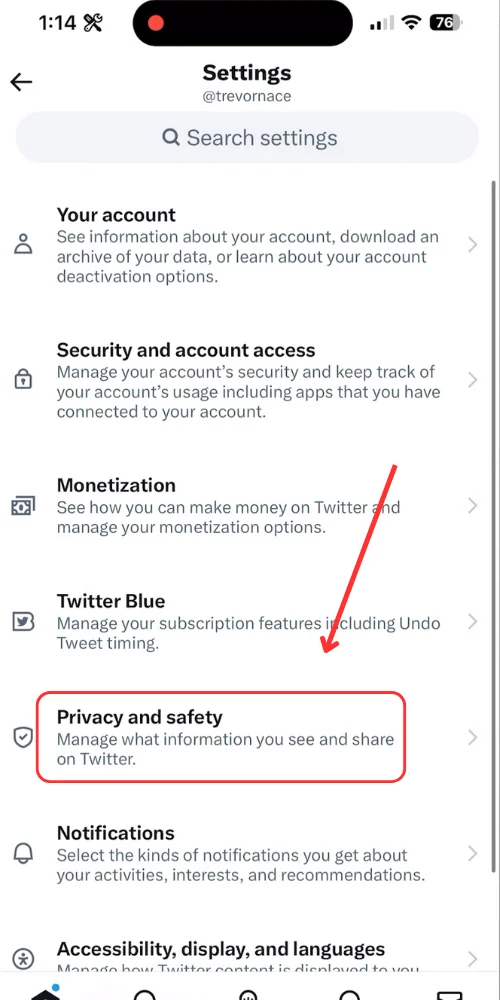
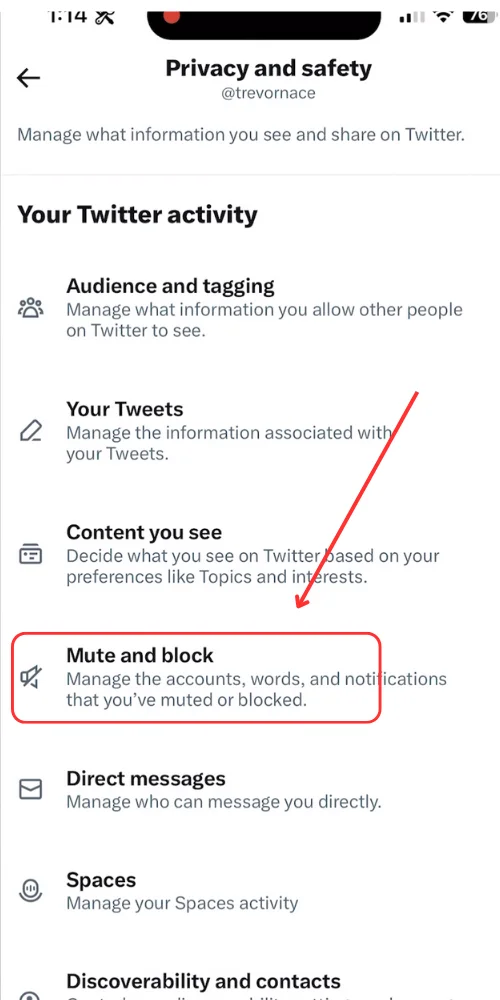
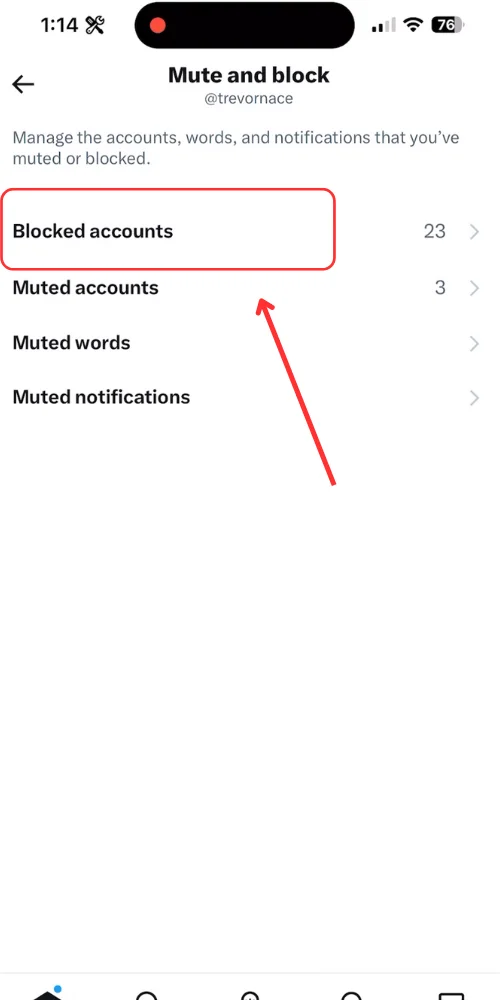
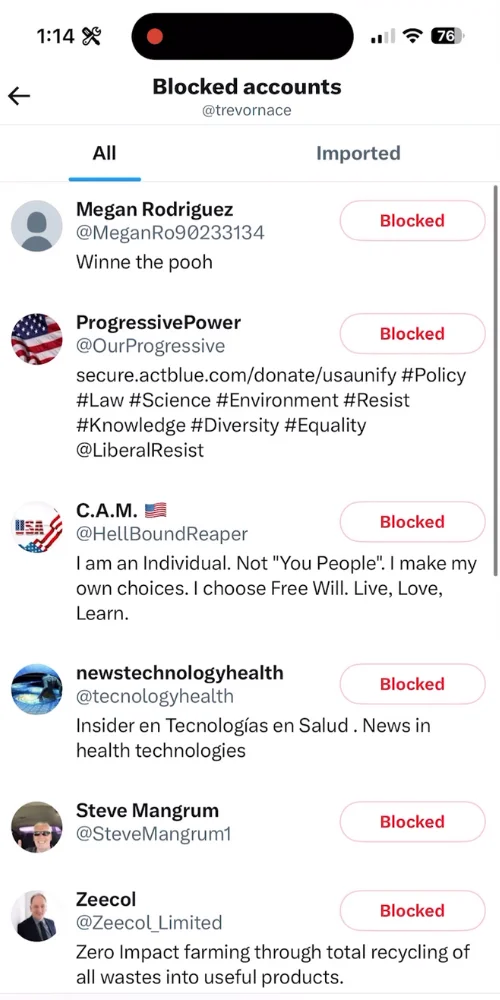
Conclusion
Stalking is becoming common these days. Following someone because they inspire you is excellent, but making them feel uncomfortable and threatened by stalking is not acceptable, either ethically or socially. However, Twitter does not offer a feature by which you can tell who is stalking you, so it’s better to accept requests wisely and contact the support center for help if you are in trouble.
Check out Why Twitter Likes Are Not Showing & How to Fix It.
FAQs
Can you see who stalks your Twitter?
No, there is no such feature on Twitter by which you can know who is stalking you.
Do people get notified if you stalk them on Twitter?
No, Twitter does not notify people if you are stalking someone’s account on Twitter.
Can you report someone on Twitter for stalking?
Yes, all kinds of reports regarding harassment and threats can be reported on Twitter.