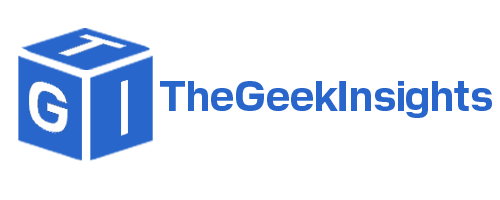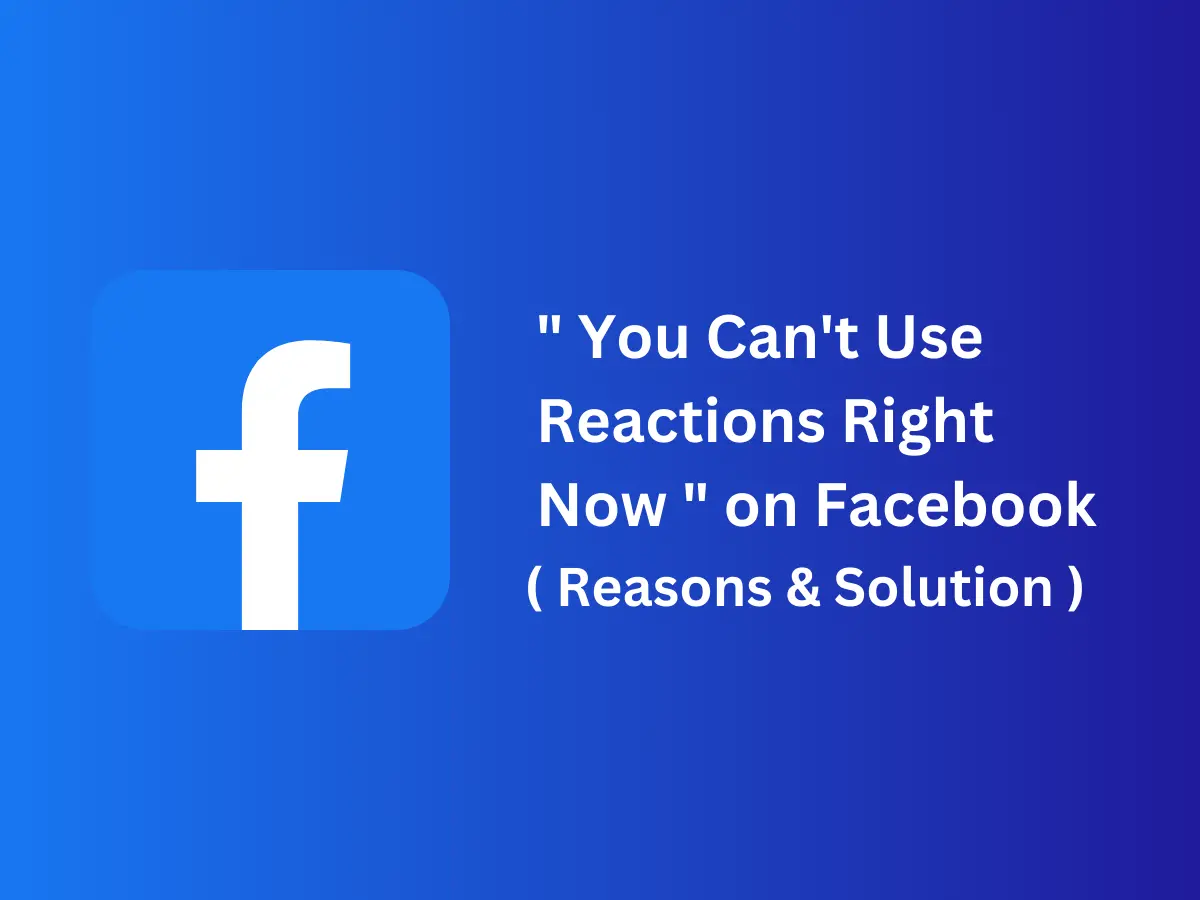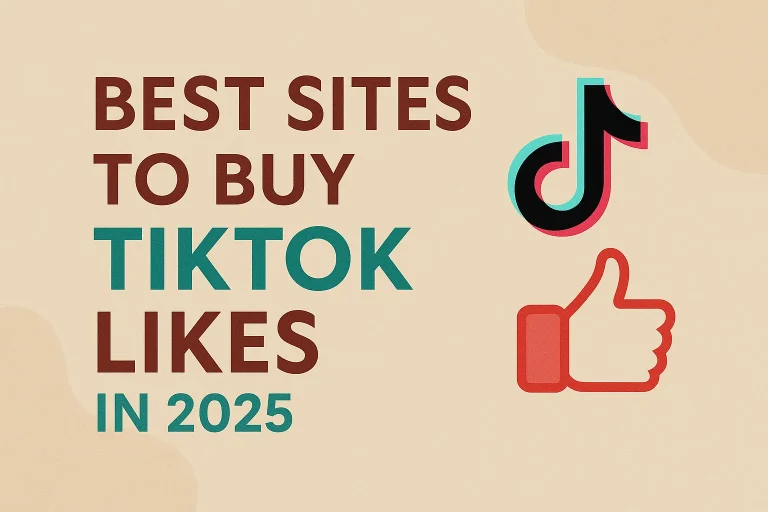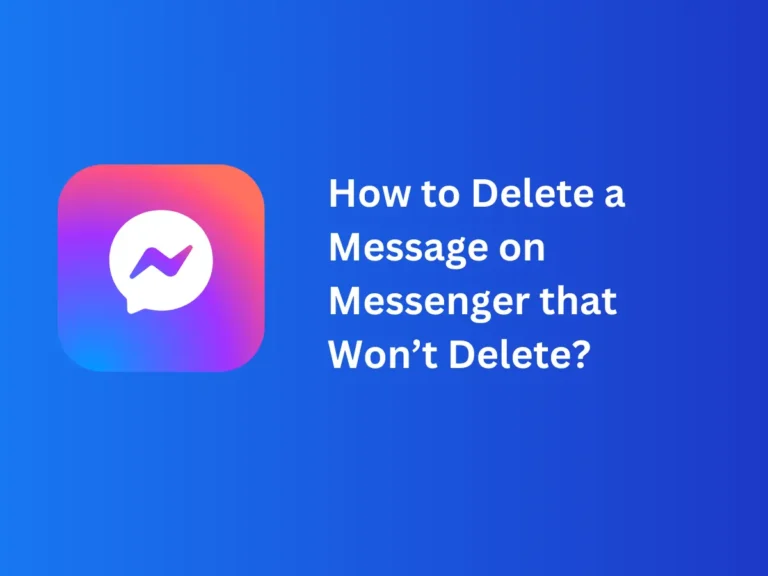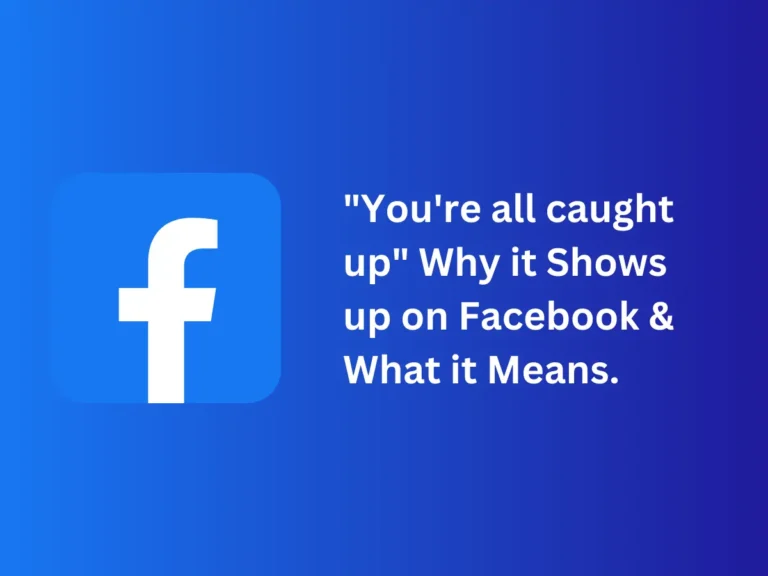“You Can’t Use Reactions Right Now” on Facebook ( Reasons & Solution )
You can’t use reactions right now on Facebook? No problem at all because it is a very common issue faced by the majority of Facebook users these days. There are multiple reasons behind this issue and you will have to pinpoint the major cause of the problem before you try to fix it.
It could either be technical issues with the server or network in which case you will have to wait it out because you can’t do anything about it. However, if it is happening due to a lack of timely updates or an accumulation of cache files, you can fix this issue in no time at all. For further details regarding this matter, I suggest you read the following complete article.
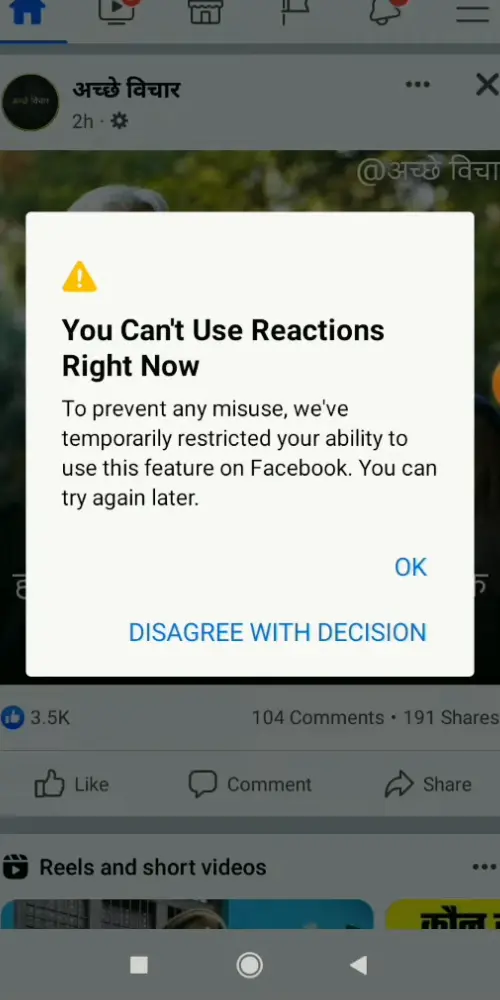
Quick Answer
List of things you can do to resolve this issue:
- Update Facebook app
- Clear Cache
- Check your Network Connection
- Contact Facebook Support
You Can’t Use Reactions Right Now
Here are some other reasons you might be experiencing this issue:
1. Technical Issues
One of the major reasons why you might be unable to use Reactions on Facebook and getting the message saying ‘You can’t use Reactions right now’ is technical issues. Sometimes, when the Facebook server is down, it hinders the normal functioning of the app thereby, disrupting a few features.
These technical issues could pertain to occasional pre-planned server maintenance shutdown, sudden server malfunctioning, or connectivity glitches. You may be notified before the malfunction happens by Meta via a notification or it could be sudden. But when that happens, a few features of this app will get suspended until the problem is fully resolved.
2. Outdated App
Another probable reason why you might be facing issues with using the reactions on Facebook is that your app is outdated. Outdated apps cause interference with the normal functioning of the app and certain features such as reactions might start malfunctioning.
So, to solve the problem, you must update your app on a timely basis. I would recommend you switch on the automatic updates in your phone settings so that you won’t have to manually do it when the app starts acting up.
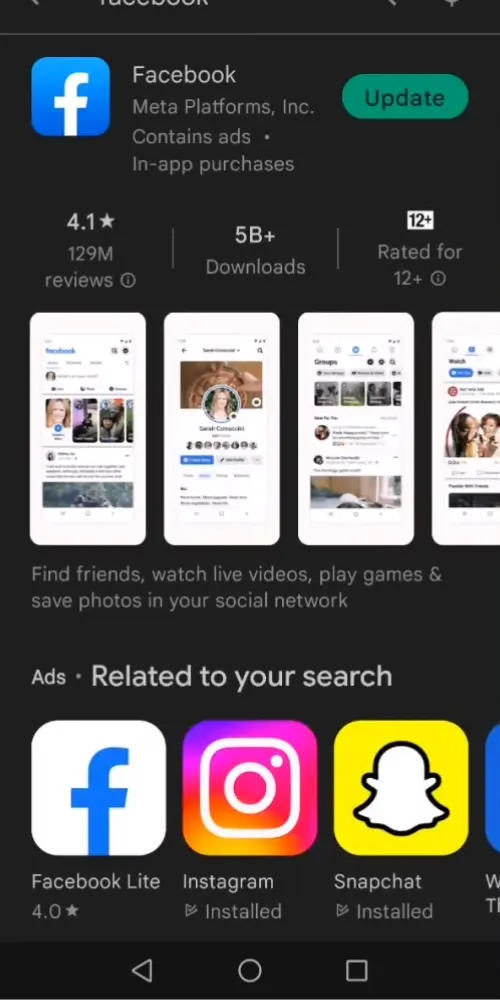
3. Clear Cache
Cache files are redundant files that keep accumulating in your phone, needlessly taking up all the space. The worst part is that all the files of previous app updates stay in your phone unless you manually clear them away. It means that you can not put it on automatic clean-up through settings.
In case you forget to clear these cache files, they will ultimately take up so much space that there will be no more space left for files of newer updates. So, to make more storage space for newer files, you will have to clear away previous files.
However, you need to remember that you can not clear away cache files from within the app. You will have to go to your mobile settings and search for the Facebook app.
Go to Settings > Storage > Other apps > Facebook, then click on “Clear Cache” to start the clearing process. It might take a few minutes depending upon the size of the flies.
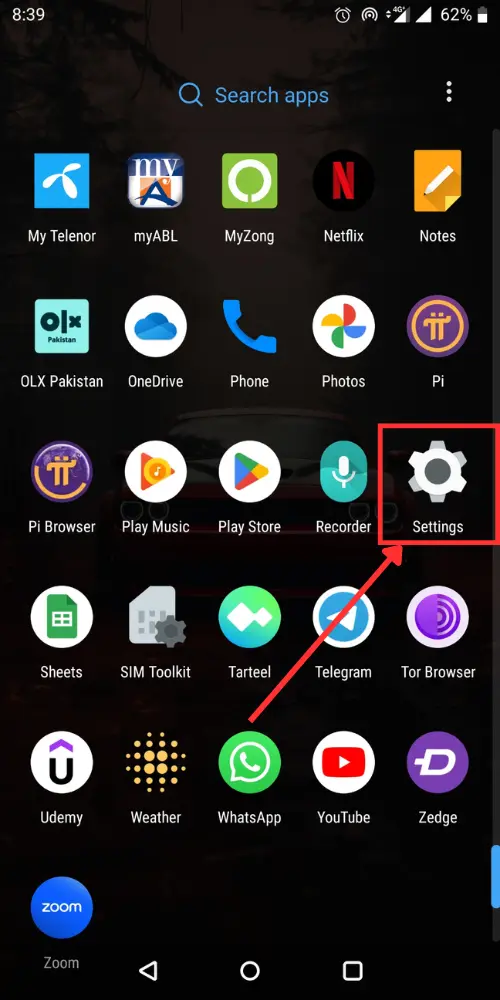
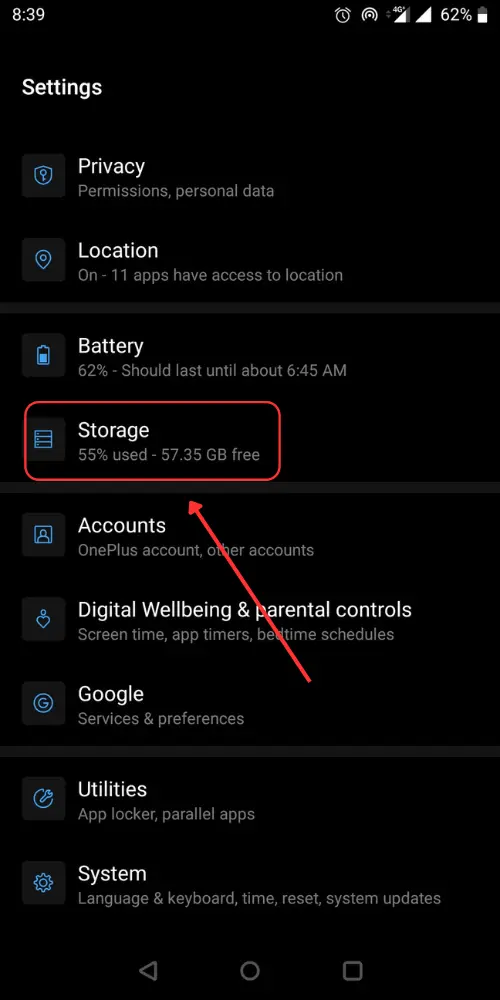
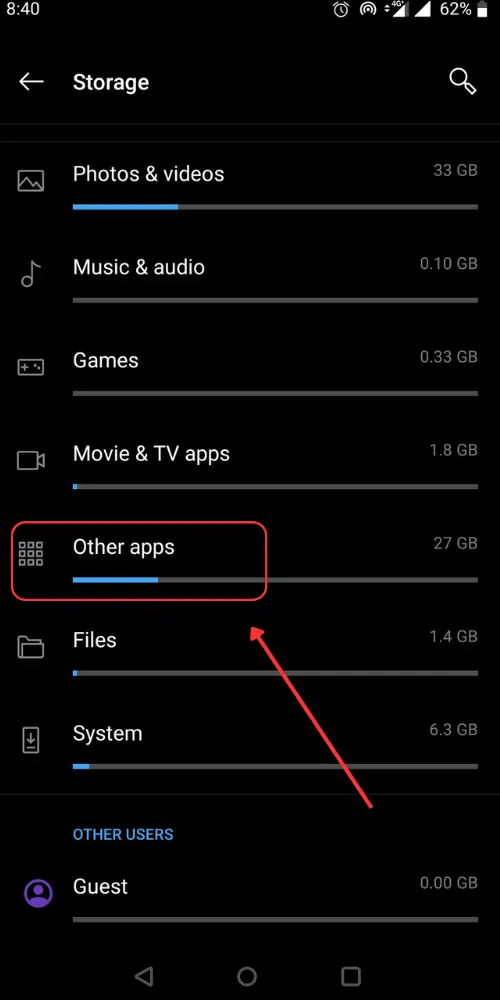
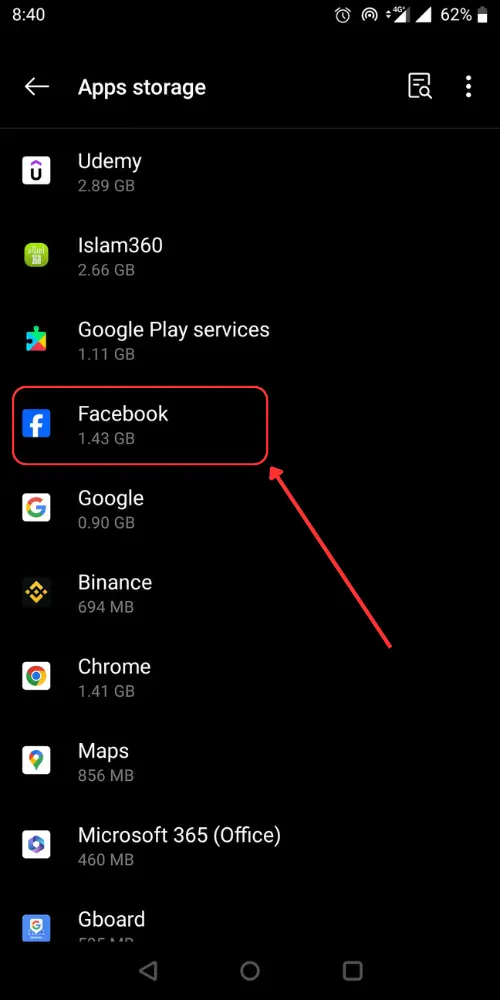
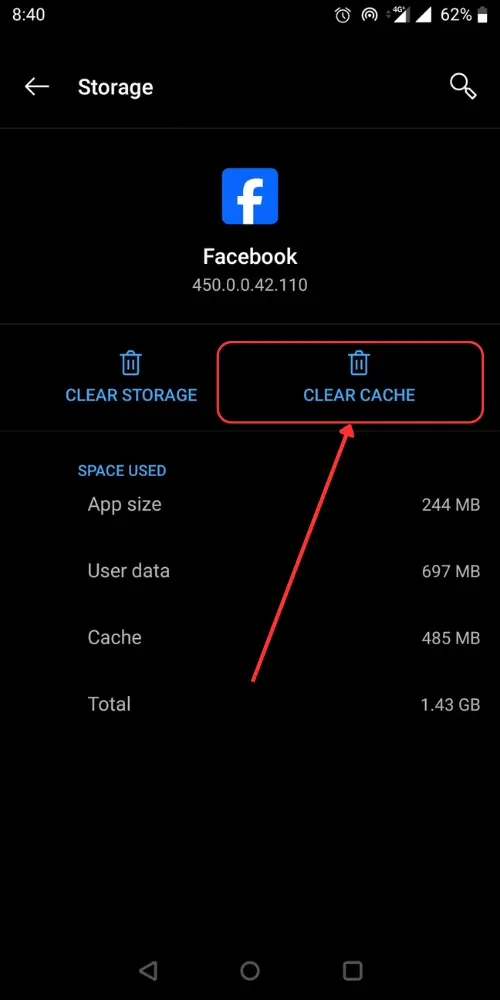
Contact Facebook support
If you’ve tried all the solutions mentioned above and the problem persists, it’s recommended to contact Facebook’s support team for help. They can offer personalized advice and look into any account or platform-related issues you may be experiencing.
The Bottom Line
So, it is safe to say that you can occasionally face the problem with using the reactions of Facebook. I know it can be super annoying when these features stop working all of a sudden. However, you can fix it all by yourself in no time at all.
All you have to do is pinpoint the main reason for this function and then tackle it accordingly. In case it is a technical issue, you can’t do much except wait it out. However, you can update your app and clear away cache files to get this issue resolved.
Check out “You’re all Caught up” Why it Shows up on Facebook & What it Means.